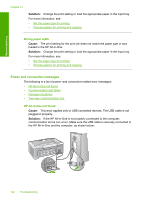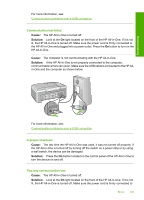HP F4140 User Guide - Page 129
Printing in ink-backup mode, When the HP All-in-One detects that only one print cartridge is installed
 |
UPC - 808736800495
View all HP F4140 manuals
Add to My Manuals
Save this manual to your list of manuals |
Page 129 highlights
Troubleshooting covering the ink nozzles, carefully remove the tape from the print cartridges. Do not touch the ink nozzles or the copper-colored contacts. 1 Copper-colored contacts 2 Plastic tape with pink pull tab (must be removed before installing) 3 Ink nozzles under tape Cause: One or both of the print cartridges are not installed or are installed incorrectly. Solution: Remove and then reinsert the print cartridges. Verify that they are fully inserted and locked in place. If the problem persists, clean the copper-colored contacts of the print cartridges. For more information on print cartridges, see Print cartridge troubleshooting. Cause: The print cartridge is defective or not intended for use in this device. Solution: To find support and warranty information, go to the HP Web site at www.hp.com/support. If prompted, choose your country/region, and then click Contact HP for information on calling for technical support. Printing in ink-backup mode Cause: When the HP All-in-One detects that only one print cartridge is installed, ink-backup mode is initiated. This printing mode lets you print with a single print cartridge, but it slows the device and affects the quality of printouts. Solution: If you receive the ink-backup mode message and two print cartridges are installed in the HP All-in-One, verify that the protective piece of plastic tape has been Errors 127