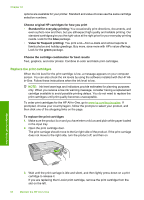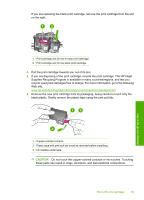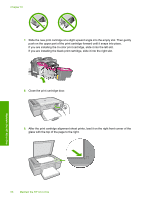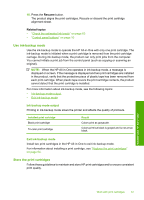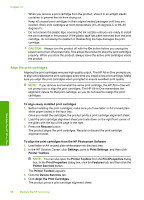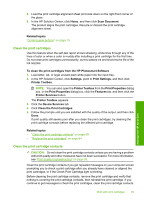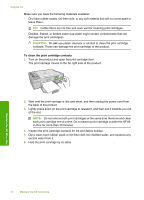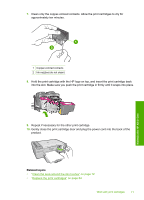HP F4280 User Guide - Page 69
Use ink-backup mode, Ink-backup mode output, Store the print cartridges, Resume, Related topics
 |
UPC - 883585581313
View all HP F4280 manuals
Add to My Manuals
Save this manual to your list of manuals |
Page 69 highlights
10. Press the Resume button. The product aligns the print cartridges. Recycle or discard the print cartridge alignment sheet. Related topics • "Check the estimated ink levels" on page 63 • "Control panel buttons" on page 10 Use ink-backup mode Use the ink-backup mode to operate the HP All-in-One with only one print cartridge. The ink-backup mode is initiated when a print cartridge is removed from the print cartridge carriage. During ink-backup mode, the product can only print jobs from the computer. You cannot initiate a print job from the control panel (such as copying or scanning an original). NOTE: When the HP All-in-One operates in ink-backup mode, a message is displayed on screen. If the message is displayed and two print cartridges are installed in the product, verify that the protective piece of plastic tape has been removed from each print cartridge. When plastic tape covers the print cartridge contacts, the product cannot detect that the print cartridge is installed. For more information about ink-backup mode, see the following topics: • Ink-backup mode output • Exit ink-backup mode Ink-backup mode output Printing in ink-backup mode slows the printer and affects the quality of printouts. Installed print cartridge Black print cartridge Tri-color print cartridge Result Colors print as grayscale. Colors print but black is grayed and is not a true black. Exit ink-backup mode Install two print cartridges in the HP All-in-One to exit ink-backup mode. For information about installing a print cartridge, see "Replace the print cartridges" on page 64. Store the print cartridges Follow these guidelines to maintain and store HP print cartridges and to ensure consistent print quality. Maintain the HP All-in-One Work with print cartridges 67