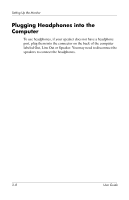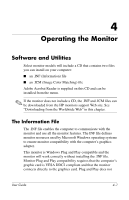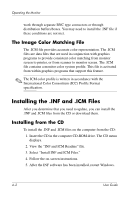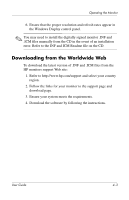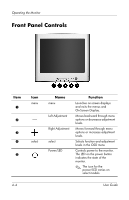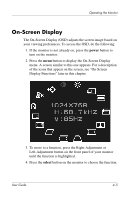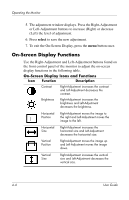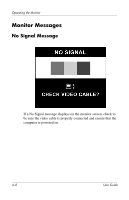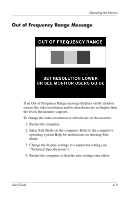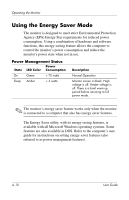HP FS7600 User Guide v75, mx705, MV7540, s7540, FS7600, v7650 17" CRT Mon - Page 23
On-Screen Display, power, select
 |
UPC - 829160500720
View all HP FS7600 manuals
Add to My Manuals
Save this manual to your list of manuals |
Page 23 highlights
Operating the Monitor On-Screen Display The On-Screen Display (OSD) adjusts the screen image based on your viewing preferences. To access the OSD, do the following: 1. If the monitor is not already on, press the power button to turn on the monitor. 2. Press the menu button to display the On-Screen Display menu. A screen similar to this one appears. For a description of the icons that appear on the screen, see "On-Screen Display Functions" later in this chapter. 3. To move to a function, press the Right-Adjustment or Left-Adjustment button on the front panel of your monitor until the function is highlighted. 4. Press the select button on the monitor to choose the function. User Guide 4-5
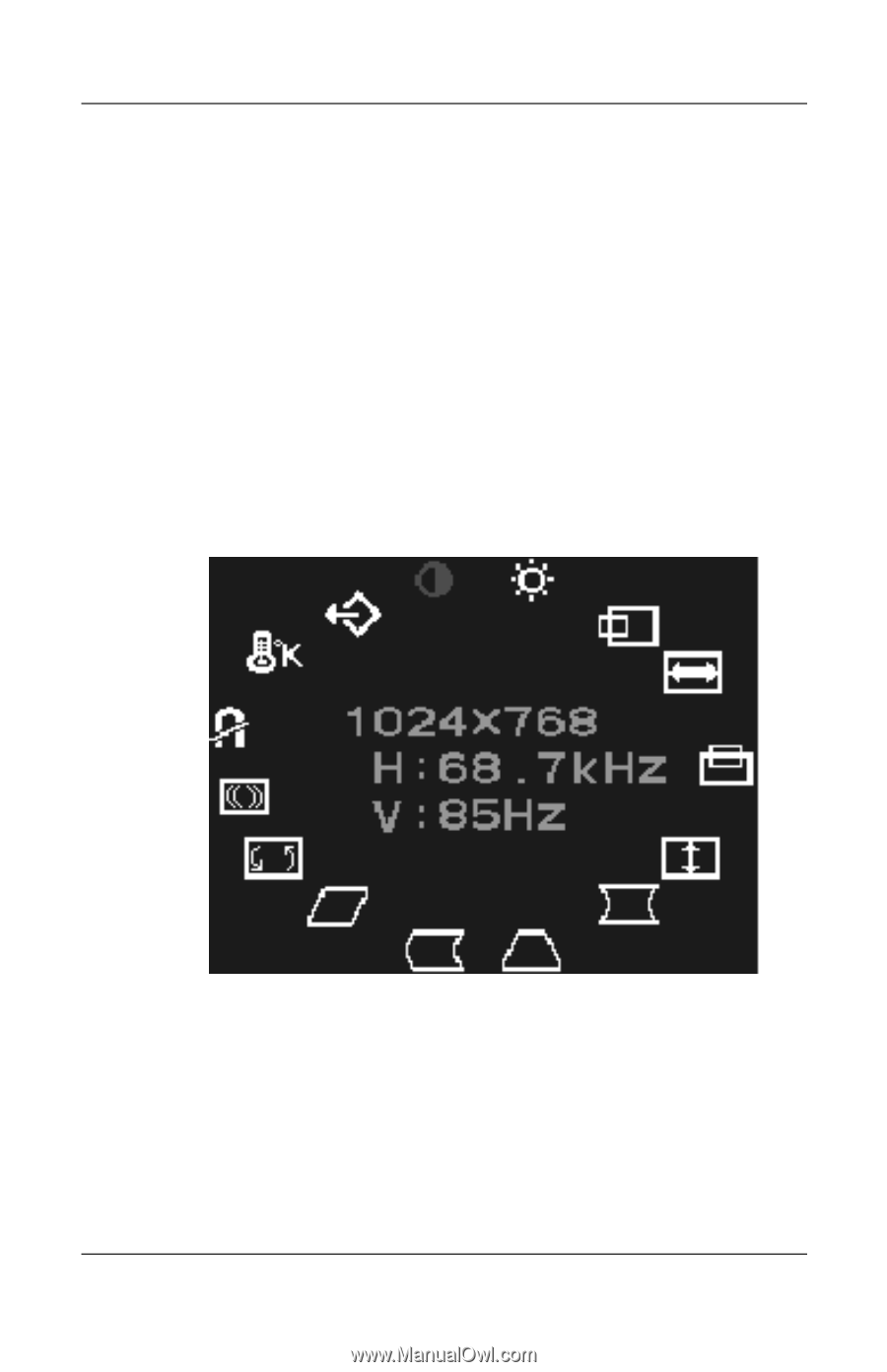
Operating the Monitor
User Guide
4–5
On-Screen Display
The On-Screen Display (OSD) adjusts the screen image based on
your viewing preferences. To access the OSD, do the following:
1. If the monitor is not already on, press the
power
button to
turn on the monitor.
2. Press the
menu
button to display the On-Screen Display
menu. A screen similar to this one appears. For a description
of the icons that appear on the screen, see “On-Screen
Display Functions” later in this chapter.
3. To move to a function, press the Right-Adjustment or
Left-Adjustment button on the front panel of your monitor
until the function is highlighted.
4. Press the
select
button on the monitor to choose the function.