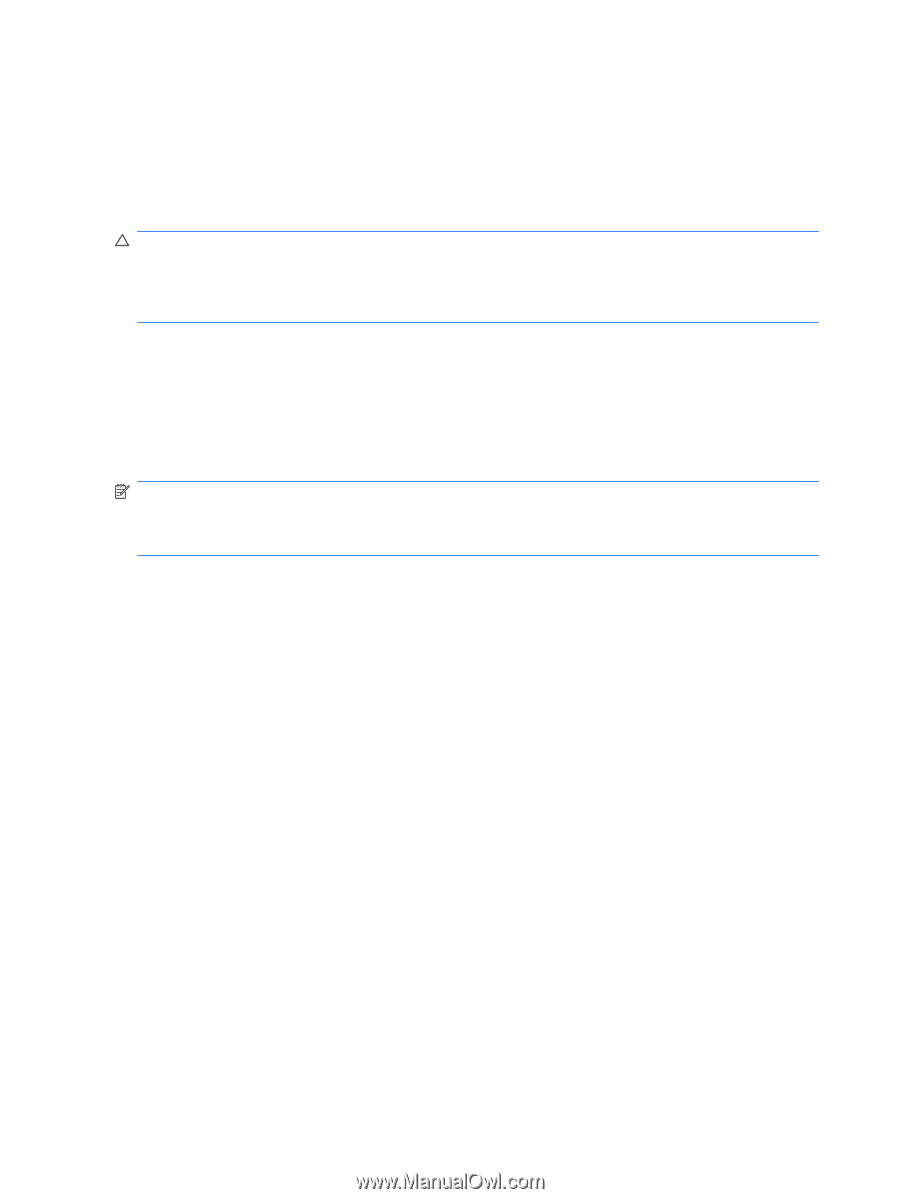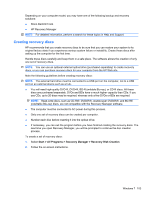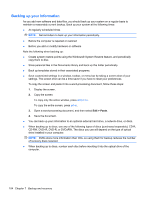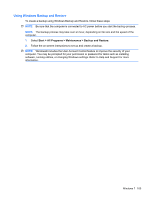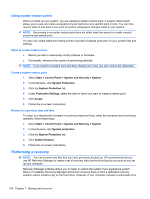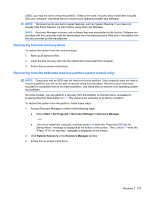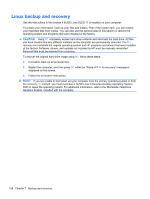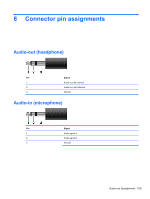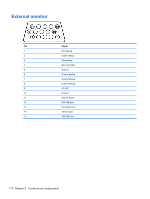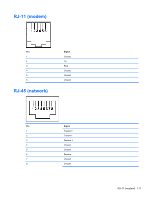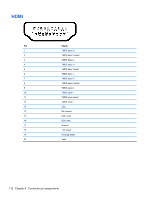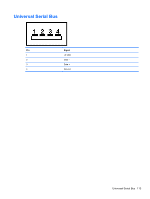HP G42-300 Compaq Presario CQ42 Notebook PC and HP G42 Notebook PC - Maintenan - Page 118
Linux backup and recovery - driver
 |
View all HP G42-300 manuals
Add to My Manuals
Save this manual to your list of manuals |
Page 118 highlights
Linux backup and recovery Use the instructions in this section if SUSE Linux SLED 11 is installed on your computer. To protect your information, back up your files and folders. Then if the system fails, you can restore your important files from copies. You can also use the options listed in this section to restore the operating system and programs that were installed at the factory. CAUTION: Using f11 completely erases hard drive contents and reformats the hard drive. All files you have created and any software installed on the computer are permanently removed. The f11 recovery tool reinstalls the original operating system and HP programs and drivers that were installed at the factory. Software, drivers, and updates not installed by HP must be manually reinstalled. Personal files must be restored from a backup. To recover the original hard drive image using f11, follow these steps: 1. If possible, back up all personal files. 2. Restart the computer, and then press f11 while the "Press for recovery" message is displayed on the screen. 3. Follow the on-screen instructions. NOTE: If you are unable to boot (start up) your computer from the primary operating system or from the recovery f11 method, you must purchase a SUSE Linux Enterprise Desktop Operating System DVD to repair the operating system. For additional information, refer to the Worldwide Telephone Numbers booklet, included with the computer. 108 Chapter 7 Backup and recovery