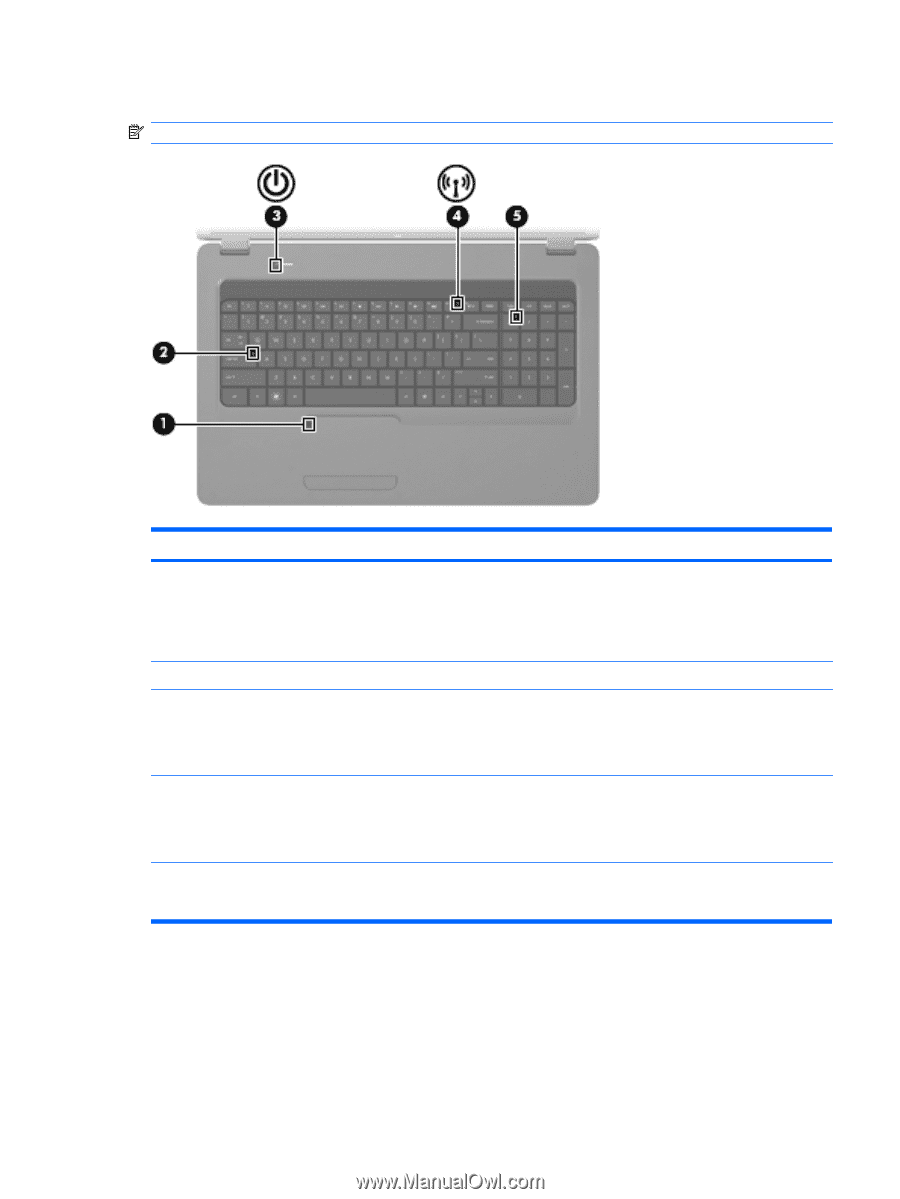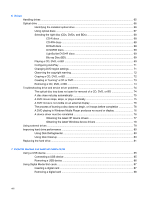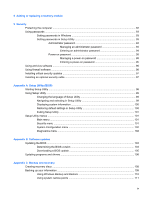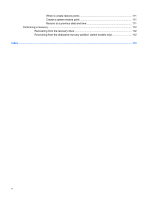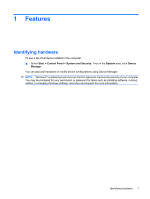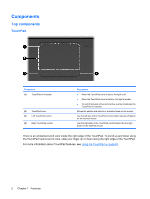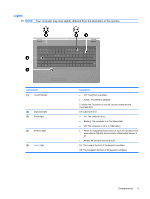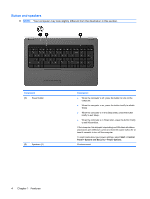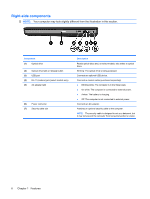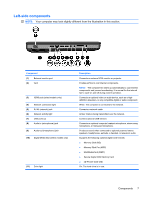HP G72-b49WM Notebook PC User Guide - Windows 7 - Page 13
Lights, Your computer may look slightly different from the illustration in this Components - keypads
 |
View all HP G72-b49WM manuals
Add to My Manuals
Save this manual to your list of manuals |
Page 13 highlights
Lights NOTE: Your computer may look slightly different from the illustration in this section. Component (1) TouchPad light (2) Caps lock light (3) Power light (4) Wireless light (5) num lk light Description ● Off: TouchPad is enabled. ● Amber: TouchPad is disabled. To switch the Touchpad on and off, quickly double-tap the Touchpad light. On: Caps lock is on. ● On: The computer is on. ● Blinking: The computer is in the Sleep state. ● Off: The computer is off or in Hibernation. ● White: An integrated wireless device, such as a wireless local area network (WLAN) device and/or a Bluetooth® device, is on. ● Amber: All wireless devices are off. On: The numeric function of the keypad is enabled. Off: The navigation function of the keypad is enabled. Components 3