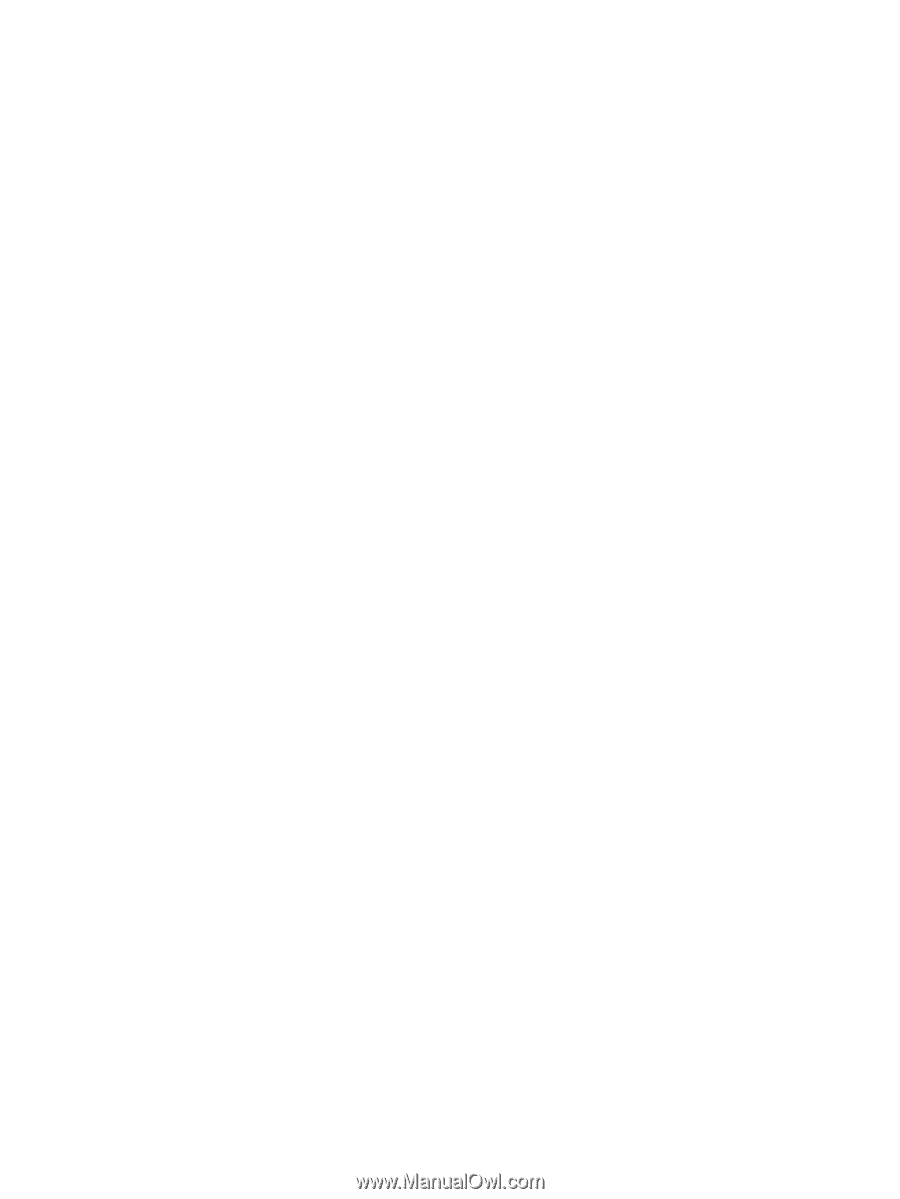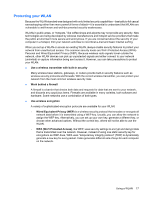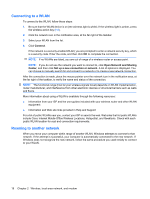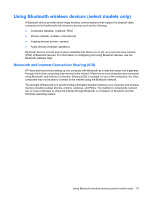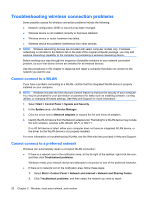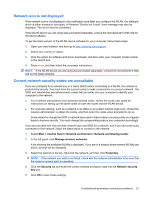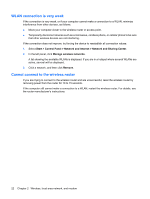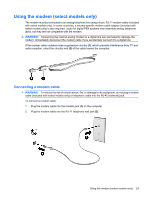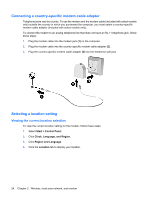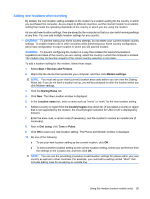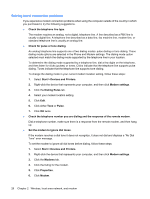HP G72-b49WM Notebook PC User Guide - Windows 7 - Page 32
WLAN connection is very weak, Cannot connect to the wireless router, Start, Control Panel
 |
View all HP G72-b49WM manuals
Add to My Manuals
Save this manual to your list of manuals |
Page 32 highlights
WLAN connection is very weak If the connection is very weak, or if your computer cannot make a connection to a WLAN, minimize interference from other devices, as follows: ● Move your computer closer to the wireless router or access point. ● Temporarily disconnect devices such as a microwave, cordless phone, or cellular phone to be sure that other wireless devices are not interfering. If the connection does not improve, try forcing the device to reestablish all connection values: 1. Select Start > Control Panel > Network and Internet > Network and Sharing Center. 2. In the left panel, click Manage wireless networks. A list showing the available WLANs is displayed. If you are in a hotspot where several WLANs are active, several will be displayed. 3. Click a network, and then click Remove. Cannot connect to the wireless router If you are trying to connect to the wireless router and are unsuccessful, reset the wireless router by removing power from the router for 10 to 15 seconds. If the computer still cannot make a connection to a WLAN, restart the wireless router. For details, see the router manufacturer's instructions. 22 Chapter 2 Wireless, local area network, and modem