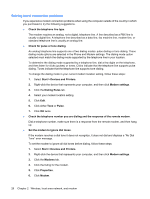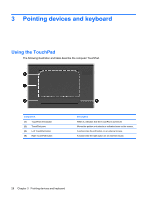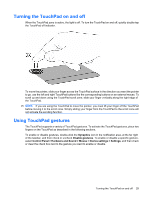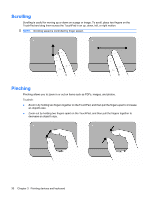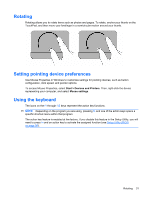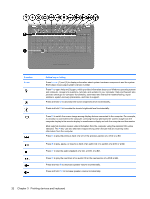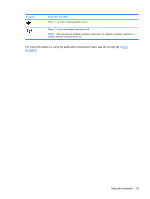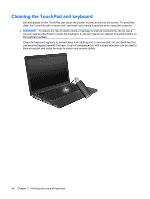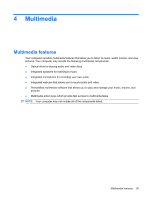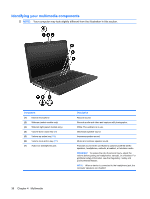HP G72-b49WM Notebook PC User Guide - Windows 7 - Page 41
Rotating, Setting pointing device preferences, Using the keyboard, Start, Devices and Printers
 |
View all HP G72-b49WM manuals
Add to My Manuals
Save this manual to your list of manuals |
Page 41 highlights
Rotating Rotating allows you to rotate items such as photos and pages. To rotate, anchor your thumb on the TouchPad, and then move your forefinger in a semicircular motion around your thumb. Setting pointing device preferences Use Mouse Properties in Windows to customize settings for pointing devices, such as button configuration, click speed, and pointer options. To access Mouse Properties, select Start > Devices and Printers. Then, right-click the device representing your computer, and select Mouse settings. Using the keyboard The icons on the f1 through f12 keys represent the action key functions. NOTE: Depending on the program you are using, pressing fn and one of the action keys opens a specific shortcut menu within that program. The action key feature is enabled at the factory. If you disable this feature in the Setup Utility, you will need to press fn and an action key to activate the assigned function (see Setup Utility (BIOS) on page 98). Rotating 31