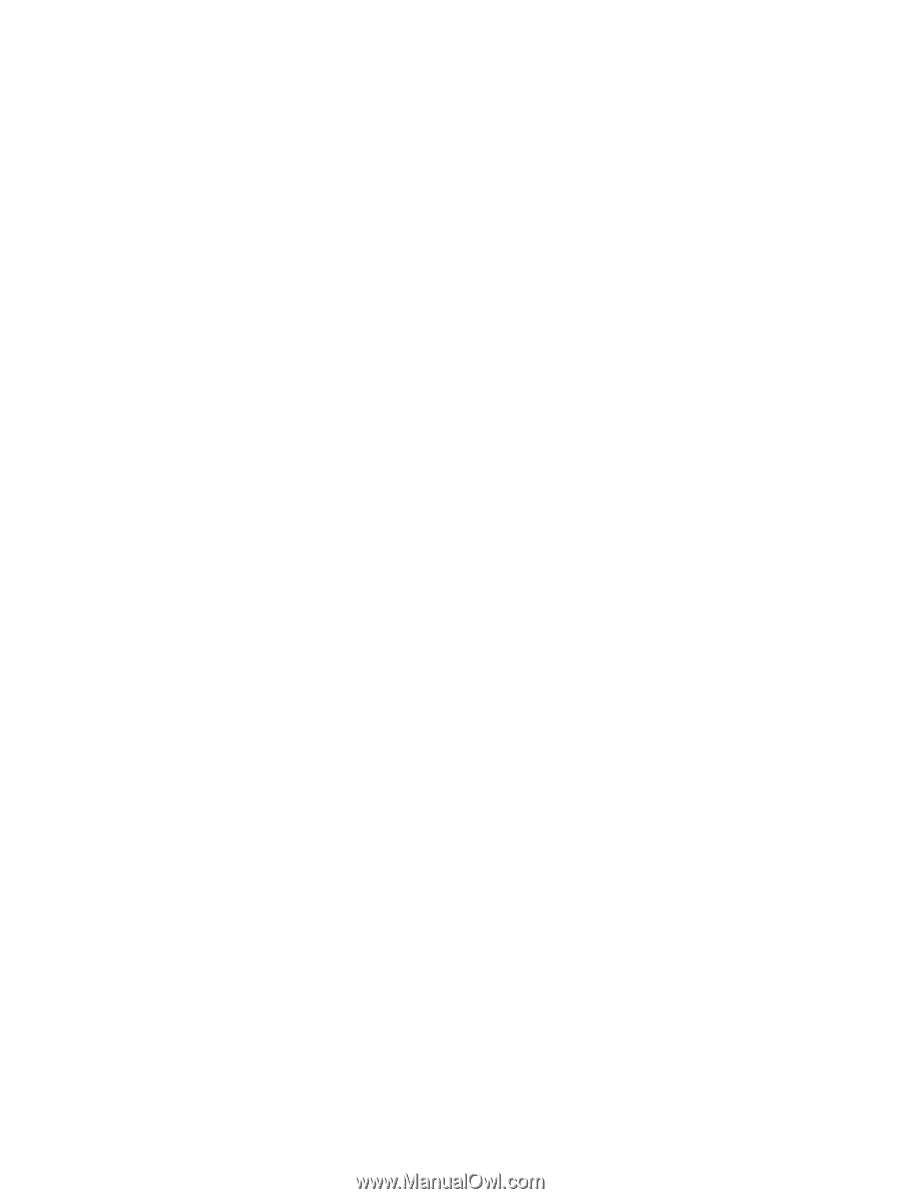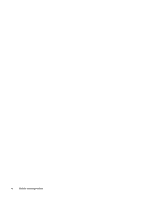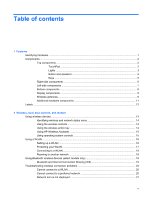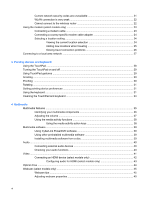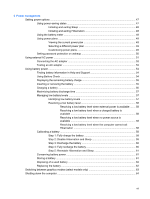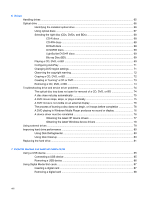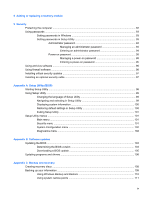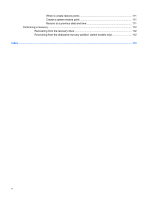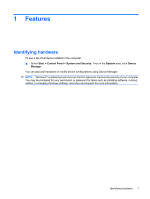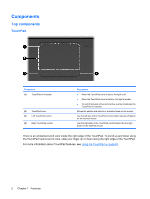5
Power management
Setting power options
.........................................................................................................................
47
Using power-saving states
.................................................................................................
47
Initiating and exiting Sleep
................................................................................
48
Initiating and exiting Hibernation
.......................................................................
48
Using the battery meter
.....................................................................................................
49
Using power plans
.............................................................................................................
49
Viewing the current power plan
.........................................................................
49
Selecting a different power plan
........................................................................
49
Customizing power plans
..................................................................................
49
Setting password protection on wakeup
............................................................................
50
Using external AC power
....................................................................................................................
51
Connecting the AC adapter
...............................................................................................
52
Testing an AC adapter
.......................................................................................................
53
Using battery power
...........................................................................................................................
54
Finding battery information in Help and Support
...............................................................
54
Using Battery Check
..........................................................................................................
54
Displaying the remaining battery charge
...........................................................................
55
Inserting or removing the battery
.......................................................................................
55
Charging a battery
.............................................................................................................
56
Maximizing battery discharge time
....................................................................................
57
Managing low battery levels
..............................................................................................
57
Identifying low battery levels
.............................................................................
57
Resolving a low battery level
.............................................................................
58
Resolving a low battery level when external power is available
.......
58
Resolving a low battery level when a charged battery is
available
...........................................................................................
58
Resolving a low battery level when no power source is
available
...........................................................................................
58
Resolving a low battery level when the computer cannot exit
Hibernation
.......................................................................................
58
Calibrating a battery
...........................................................................................................
58
Step 1: Fully charge the battery
........................................................................
58
Step 2: Disable Hibernation and Sleep
.............................................................
59
Step 3: Discharge the battery
............................................................................
60
Step 4: Fully recharge the battery
.....................................................................
60
Step 5: Reenable Hibernation and Sleep
..........................................................
61
Conserving battery power
..................................................................................................
61
Storing a battery
................................................................................................................
61
Disposing of a used battery
...............................................................................................
62
Replacing the battery
.........................................................................................................
62
Switching between graphics modes (select models only)
..................................................................
63
Shutting down the computer
...............................................................................................................
64
vii