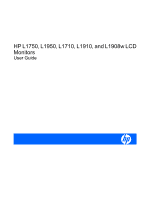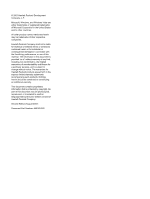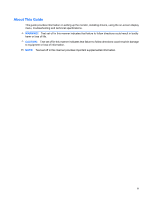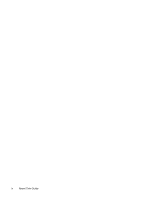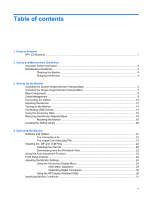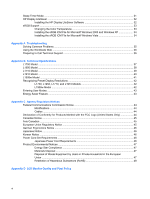HP GF904AA User Guide
HP GF904AA Manual
 |
View all HP GF904AA manuals
Add to My Manuals
Save this manual to your list of manuals |
HP GF904AA manual content summary:
- HP GF904AA | User Guide - Page 1
HP L1750, L1950, L1710, L1910, and L1908w LCD Monitors User Guide - HP GF904AA | User Guide - Page 2
with the furnishing, performance, or use of this material. The information in this document is provided "as is" without warranty of any kind, including, but not limited to, the implied warranties of merchantability and fitness for a particular purpose, and is subject to change without notice. The - HP GF904AA | User Guide - Page 3
About This Guide This guide provides information on setting up the monitor, installing drivers, using the on-screen display menu, troubleshooting and technical specifications. WARNING! Text set off in this manner indicates that failure to follow directions could result in bodily harm or loss of life - HP GF904AA | User Guide - Page 4
iv About This Guide - HP GF904AA | User Guide - Page 5
Table of contents 1 Product Features HP LCD Monitors ...1 2 Safety and Maintenance Guidelines Important Safety Information ...3 Maintenance Guidelines ...4 Cleaning the Monitor ...4 Shipping the Monitor ...4 3 Setting Up the Monitor Unfolding the Double-Hinged Monitor Pedestal Base 5 Unfolding the - HP GF904AA | User Guide - Page 6
34 Installing the sRGB ICM File for Microsoft Windows Vista 34 Appendix A Troubleshooting Solving Common Problems ...35 Using the Worldwide Web ...36 Preparing to Call Technical Support 36 Appendix B Technical Specifications L1750 Model ...37 L1950 Model ...38 L1710 Model ...39 L1910 Model ...40 - HP GF904AA | User Guide - Page 7
1 Product Features HP LCD Monitors The flat panel monitors have an active matrix, thin-film transistor (TFT), liquid crystal display (LCD). The monitor models and features include: ● L1750 model, 17-inch (43.2 cm) viewable area display with 1280 × 1024 resolution, plus full-screen support for lower - HP GF904AA | User Guide - Page 8
and documentation CD that includes software, monitor drivers, and product documentation ● Energy saver feature to meet requirements for reduced power consumption ● Intelligent Management AssetControl ● Compliant with the following regulated specifications: ◦ European Union CE Directives ◦ Swedish - HP GF904AA | User Guide - Page 9
electrical and mechanical safety information. This guide is located on the Web at http://www.hp.com/ergo and/or on the documentation CD, if one is included with the monitor. CAUTION: For the protection of the monitor, as well as the computer, connect all power cords for the computer and its - HP GF904AA | User Guide - Page 10
controls that are covered in the operating instructions. If the monitor is not operating properly or has been dropped or damaged, contact an authorized HP dealer, reseller, or service provider. ● Use only a power source and connection appropriate for this monitor, as indicated on the label/ back - HP GF904AA | User Guide - Page 11
3 Setting Up the Monitor To set up the monitor, ensure that the power is turned off to the monitor, computer system, and other attached devices, then follow the instructions below. Unfolding the Double-Hinged Monitor Pedestal Base 1. Lift the monitor from its box and place it on a flat surface with - HP GF904AA | User Guide - Page 12
Using both hands on the outer edges of the display bezel, pull up gently on the monitor display head (1) to extend the pedestal base (2) to the desired height. CAUTION: Do the screen will not recover to its normal condition. Figure 3-2 Unfolding the Monitor Pedestal Base 6 Chapter 3 Setting Up the - HP GF904AA | User Guide - Page 13
it face down on a flat surface covered by a soft, clean cloth. 2. Hold down the monitor display head with one hand and unfold the base 90 degrees with the other hand. CAUTION: screen will not recover to its normal condition. Figure 3-3 Unfolding the Monitor Pedestal Base Unfolding the Single-Hinged - HP GF904AA | User Guide - Page 14
Rear Components Figure 3-4 Rear Components Component 1 2 3 4 5 6 Function AC Power Connector Connects the AC power cord to the monitor. Audio In (select models) Connects the audio cable to the monitor's internal speakers (select models) USB Downstream Connectors (2) (select models) Connects - HP GF904AA | User Guide - Page 15
L1908w models, route the cables through the hole in the center of the monitor stand. Figure 3-5 Using the Cable Management Feature for L1710, L1910, and L1908w Models After connecting the cables to the monitor on the L1750 and L1950 models, place the cables through the cable management channels on - HP GF904AA | User Guide - Page 16
a convenient, well-ventilated location near the computer. 2. Connect a VGA signal cable or DVI-D signal cable. NOTE: For models with both VGA and DVI-D connectors, the monitor is capable of supporting either analog or digital input. The video mode is determined by the video cable used. The - HP GF904AA | User Guide - Page 17
the computer, and the other end to the upstream USB connector on the monitor (on select models). Figure 3-8 Connecting the USB Cable WARNING! To reduce Disconnect power from the equipment by unplugging the power cord from the electrical outlet. For your safety, do not place anything on power cords - HP GF904AA | User Guide - Page 18
5. Connect one end of the power cable to the AC power connector on the back of the monitor, and the other end to an electrical wall outlet. Figure 3-9 Connecting the Power Cable Adjusting the Monitor 1. Tilt the monitor's panel forward or backward to set it to a comfortable eye level. Figure 3-10 - HP GF904AA | User Guide - Page 19
Swivel the monitor to the left or right for the best viewing angle (select models). Figure 3-11 Swiveling the Monitor 3. Adjust the monitor's height so that it is parallel to your eye height for a comfortable viewing position (select models). Figure 3-12 Adjusting the Height Adjusting the Monitor 13 - HP GF904AA | User Guide - Page 20
occur on all LCD screens. * A prolonged period of time is 12 consecutive hours of non-use. NOTE: If pressing the power button has no effect, the Power Button Lock-out feature may be enabled. To disable this feature, press and hold the monitor power button for 10 seconds. 14 Chapter 3 Setting Up the - HP GF904AA | User Guide - Page 21
devices such as a digital camera, USB keyboard, or USB mouse. NOTE: You must connect the USB hub cable from the monitor to the computer to enable the USB 2.0 ports on the monitor. Refer to Step 4 in Connecting the Cables on page 10. Figure 3-14 Connecting USB Devices Connecting USB Devices 15 - HP GF904AA | User Guide - Page 22
devices, such as the HP speaker bar, to attach to the LCD. Refer to the documentation included with the optional device for detailed mounting instructions. Figure 3-15 Using the Accessory Rails Feature Removing the Monitor Pedestal Base You can remove the monitor panel from the pedestal base - HP GF904AA | User Guide - Page 23
panel to the pedestal base. Figure 3-16 Removing the Double-Hinged Pedestal Base b. On the single-hinged base, there are three screws that connect the monitor panel to the pedestal base. Figure 3-17 Removing the Single-Hinged Pedestal Base 4. Lift up on the pedestal base to remove it from the - HP GF904AA | User Guide - Page 24
VESA standard and is rated to support the weight of the monitor display panel. For best performance, it is important to use the power and video cables provided with the monitor. 2. Set the monitor panel down on a flat, soft, protected surface. 3. Place the optional HP Quick Release onto the back of - HP GF904AA | User Guide - Page 25
Quick Release to a swing arm or other mounting fixture using the four screws removed from the back of the monitor in the previous step. Figure 3-19 Installing the HP Quick Release CAUTION: The HP Quick Release is designed to support a maximum of up to 24 lbs. (10.9 kg). If you are mounting to a wall - HP GF904AA | User Guide - Page 26
the Rating Labels The rating labels on the monitor provide the spare part number, product number, and serial number. You may need these numbers when contacting HP about the monitor model. The rating labels are located on the rear panel of the monitor display head. Figure 3-21 Locating the Rating - HP GF904AA | User Guide - Page 27
ICM (Image Color Matching) file ● auto-adjustment pattern utility ● additional software for the monitor model NOTE: If the monitor does not include a CD, the .INF and .ICM files can be downloaded from the HP monitors support Web site. See Downloading from the Worldwide Web on page 22 in this chapter - HP GF904AA | User Guide - Page 28
files from the HP monitors support Web site: 1. Refer to http://www.hp.com/support and select the country region. 2. Follow the links for the monitor to the support page and download page. 3. Ensure the system meets the requirements. 4. Download the software by following the instructions. 22 Chapter - HP GF904AA | User Guide - Page 29
the disc drive. The CD menu is displayed. 4. Select Open Auto-Adjustment Software. The setup test pattern is displayed. 5. Press the -/Auto button on the monitor front panel to produce a stable, centered image. 6. Press the ESC key or any other key on the keyboard to exit the test pattern. Using the - HP GF904AA | User Guide - Page 30
the OSD menu is inactive, an Input button chooses the video input signal input, VGA or DVI (select models have input select function). Green = Fully powered. Amber = Sleep mode. Flashing Amber = Sleep Timer mode. Turns the monitor on or off. 24 Chapter 4 Operating the - HP GF904AA | User Guide - Page 31
(OSD) menu or from the HP Display Assistant utility. Using the On-Screen Display Menu Use the On-Screen Display (OSD) to adjust the screen image based on your viewing preferences. To access the OSD, do the following: 1. If the monitor is not already on, press the Power button to turn on the - HP GF904AA | User Guide - Page 32
to fit the screen and maintains proportional image ● One-to-one - disables video scaling, displays an image that is smaller in size than the monitor's capability and centers the image on the screen in the active viewing area Sharpness (select models) Adjusts the screen image to look sharper or - HP GF904AA | User Guide - Page 33
seconds. ● OSD Rotation (select models)-Rotates the OSD Menu to support pivot function. Enables the power saving feature. Select: ● On ● Off The factory default is On. Restores power to the monitor following an unexpected removal of power. Select: ● On ● Off The factory default is On. Adjusting the - HP GF904AA | User Guide - Page 34
DDC/CI Support Bezel Power LED Sleep Timer Switch Video Input Description Displays the resolution, refresh rate and frequency information on the screen each time the OSD Main Menu is accessed. Select: ● On ● Off The factory default is On. Displays the operating status of the monitor each time - HP GF904AA | User Guide - Page 35
the serial number of the monitor. The serial number is needed if contacting HP technical support. Version Reports the firmware version of the monitor. Backlight Hours Reports the total hours of backlight operation. Service Support: http:// www.hp.com/support Returns all OSD menu settings - HP GF904AA | User Guide - Page 36
on-screen display. Using the HP Display Assistant Utility HP Display Assistant, included on the software and documentation CD, is a software utility that guides you through the tuning process with easy to understand instructions and background patterns designed for each monitor control. It provides - HP GF904AA | User Guide - Page 37
Out of Range-Change resolution setting to 1280 x 1024 - 60Hz, -Indicates the monitor does not support the input signal because the resolution and/or refresh rate are set higher than the monitor supports (models L1950, L1750, L1910 and L1710).. ● Input Signal Out of Range-Change resolution setting to - HP GF904AA | User Guide - Page 38
until the next On Time activates or a monitor button is pressed. HP Display LiteSaver HP Display LiteSaver is a software application, available on the CD, that increases monitor life and saves energy. It allows you to place the monitor into its low power sleep mode at predefined times by shutting - HP GF904AA | User Guide - Page 39
Display LiteSaver. It will no longer control the monitor power until it is next run. View HP Display LiteSaver Readme on the CD for additional information on how to configure HP Display LiteSaver. sRGB Support The monitor is designed to support sRGB for color management, which adapts to the color - HP GF904AA | User Guide - Page 40
you from completing this procedure. The sRGB ICM file does not support Windows 95 and Windows NT operating systems. 1. Click the Display Add button 5. To activate a color profile for the monitor, you must set it as the Default Monitor Profile. Select sRGB Color Space Profile, then click Set as - HP GF904AA | User Guide - Page 41
A Troubleshooting Solving Common Problems The following table lists possible problems, the possible cause of each problem, and the recommended solutions. Problem Possible Cause Solution Screen is blank. Power cord is disconnected. Connect the power cord. Power switch on front panel of the - HP GF904AA | User Guide - Page 42
, online assistance, community forums of IT experts, broad mutlivendor knowledge base, monitoring and diagnostic tools, go to http://www.hp.com/support Preparing to Call Technical Support If you cannot solve a problem using the trouble shooting tips in this section, you may need to call technical - HP GF904AA | User Guide - Page 43
component manufacturers. Performance specifications represent the highest specification of all HP's component manufacturers' typical level specifications for performance and actual performance may vary either higher or lower. L1750 Model Table B-1 L1750 Specifications Display Type Viewable Image - HP GF904AA | User Guide - Page 44
Table B-1 L1750 Specifications (continued) Relative Humidity 20 to 80% Power Source 90 - 265 VAC, 45/63 Hz Altitude: Operating 0 to 12,000 feet Storage 0 to 40,000 feet Power Consumption (maximum) - HP GF904AA | User Guide - Page 45
feet 0 to 3657.6 m Storage 0 to 40,000 feet 0 to 12192 m Power Consumption (maximum) - HP GF904AA | User Guide - Page 46
Table B-3 L1710 Specifications (continued) Power Consumption (maximum) - HP GF904AA | User Guide - Page 47
L1908w Model Table B-5 L1908w Specifications Display Type Viewable Image Size Tilt Maximum Weight ( Requirements Temperature Operating Temperature Storage Temperature Relative Humidity Power Source Altitude: Operating Storage Power Consumption (maximum) Input Terminal 19 inches TFT LCD - HP GF904AA | User Guide - Page 48
and are set as factory defaults. This monitor automatically recognized these preset modes and they will appear properly sized and centered on the screen. L1750, L1950, L1710, and L1910 Models Table 49.7 48.4 Vert Freq (Hz) 59.9 75.0 70.1 60.3 75.0 74.5 60.0 42 Appendix B Technical Specifications - HP GF904AA | User Guide - Page 49
off, and the power light is turned amber. When the monitor is in the reduced power state, the monitor will utilize less than 2 watts of power. There is a brief warm up period before the monitor will return to its normal operating mode. Refer to the computer manual for instructions on setting energy - HP GF904AA | User Guide - Page 50
. This equipment generates, uses, and can radiate radio frequency energy and, if not installed and used in accordance with the instructions, may cause harmful interference to radio communications. However, there is no guarantee that interference will not occur in a particular installation - HP GF904AA | User Guide - Page 51
Hewlett Packard Company P. O. Box 692000, Mail Stop 530113 Houston, Texas 77269-2000 Or, call 1-800-HP-INVENT (1-800 474-6836) For questions regarding this FCC declaration, contact: Hewlett Packard Company P. O. Box 692000, Mail Stop 510101 Houston, Texas 77269-2000 Or, call ( - HP GF904AA | User Guide - Page 52
comprising HP brand computers, keyboards and monitors that bear the "GS" approval mark, meet the applicable ergonomic requirements. The installation guides included with the products provide configuration information. Japanese Notice Korean Notice Power Cord Set Requirements The monitor power supply - HP GF904AA | User Guide - Page 53
Specific details on using the Energy Saving features can be found in the energy saver or power management section of the computer manual. Materials Disposal This HP city office, the household waste disposal service or the shop where you purchased the product. Product Environmental Notices 47 - HP GF904AA | User Guide - Page 54
of Hazardous Substances (RoHS) A Japanese regulatory requirement, defined by specification JIS C 0950, 2005, mandates that manufacturers provide Material Content material declaration for this product, visit http://www.hp.com/go/jisc0950. 11363-2006 11363-2006 48 Appendix C Agency Regulatory Notices - HP GF904AA | User Guide - Page 55
Policy The TFT monitor uses high-precision technology, manufactured according to HP standards, to guarantee trouble-free performance. specific background. To locate defective pixels, the monitor should be viewed under normal operating conditions, in normal operating mode at a supported resolution
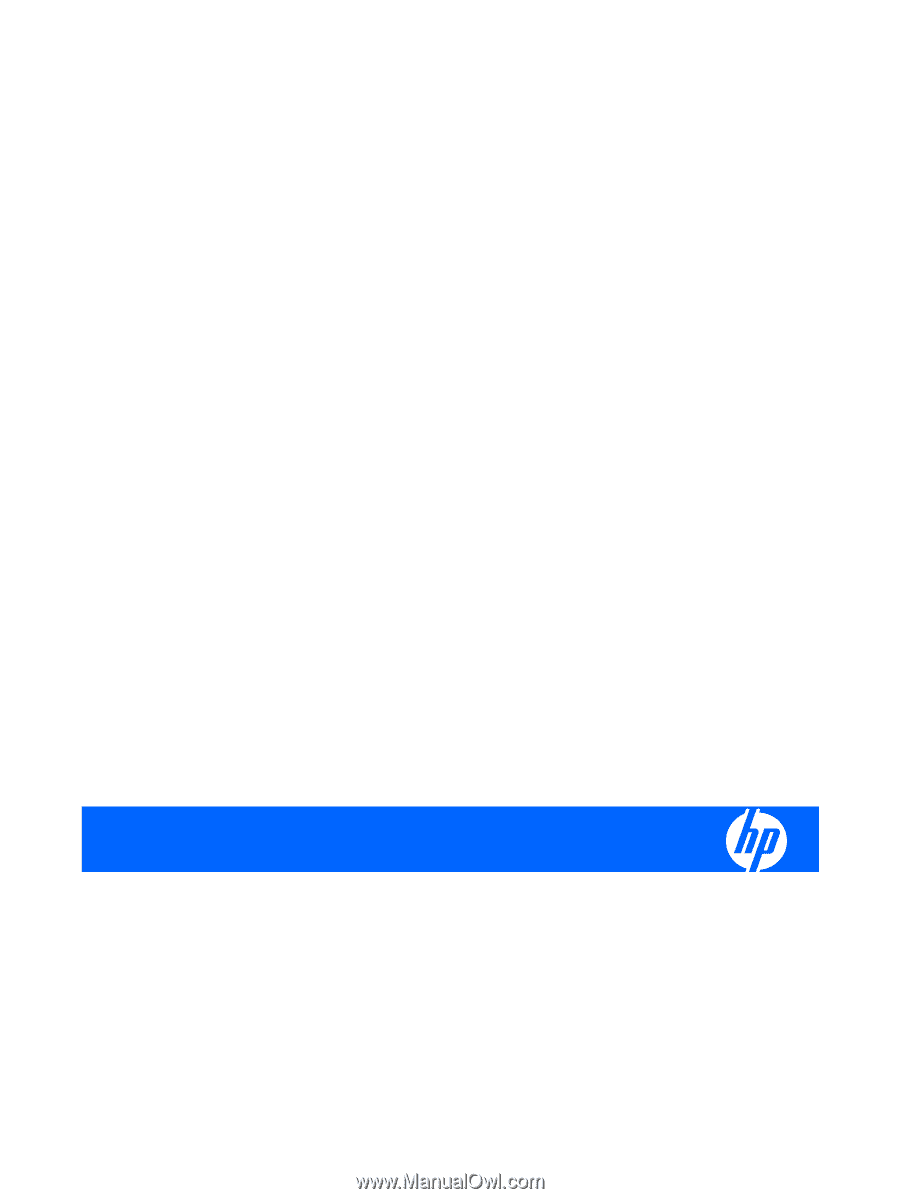
HP L1750, L1950, L1710, L1910, and L1908w LCD
Monitors
User Guide