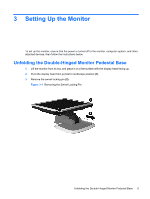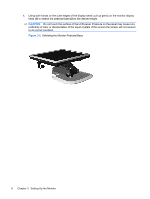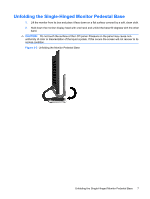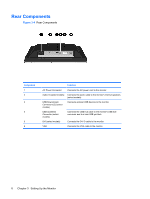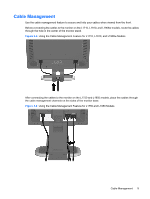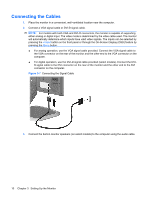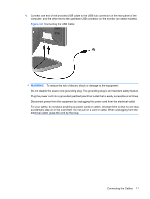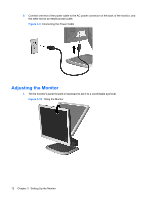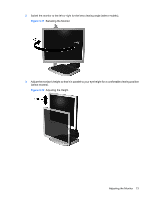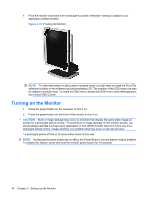HP GF904AA User Guide - Page 15
Cable Management, Using the Cable Management Feature for L1750 and L1950 Models
 |
View all HP GF904AA manuals
Add to My Manuals
Save this manual to your list of manuals |
Page 15 highlights
Cable Management Use the cable management feature to secure and hide your cables when viewed from the front. Before connecting the cables to the monitor on the L1710, L1910, and L1908w models, route the cables through the hole in the center of the monitor stand. Figure 3-5 Using the Cable Management Feature for L1710, L1910, and L1908w Models After connecting the cables to the monitor on the L1750 and L1950 models, place the cables through the cable management channels on the sides of the monitor base. Figure 3-6 Using the Cable Management Feature for L1750 and L1950 Models Cable Management 9
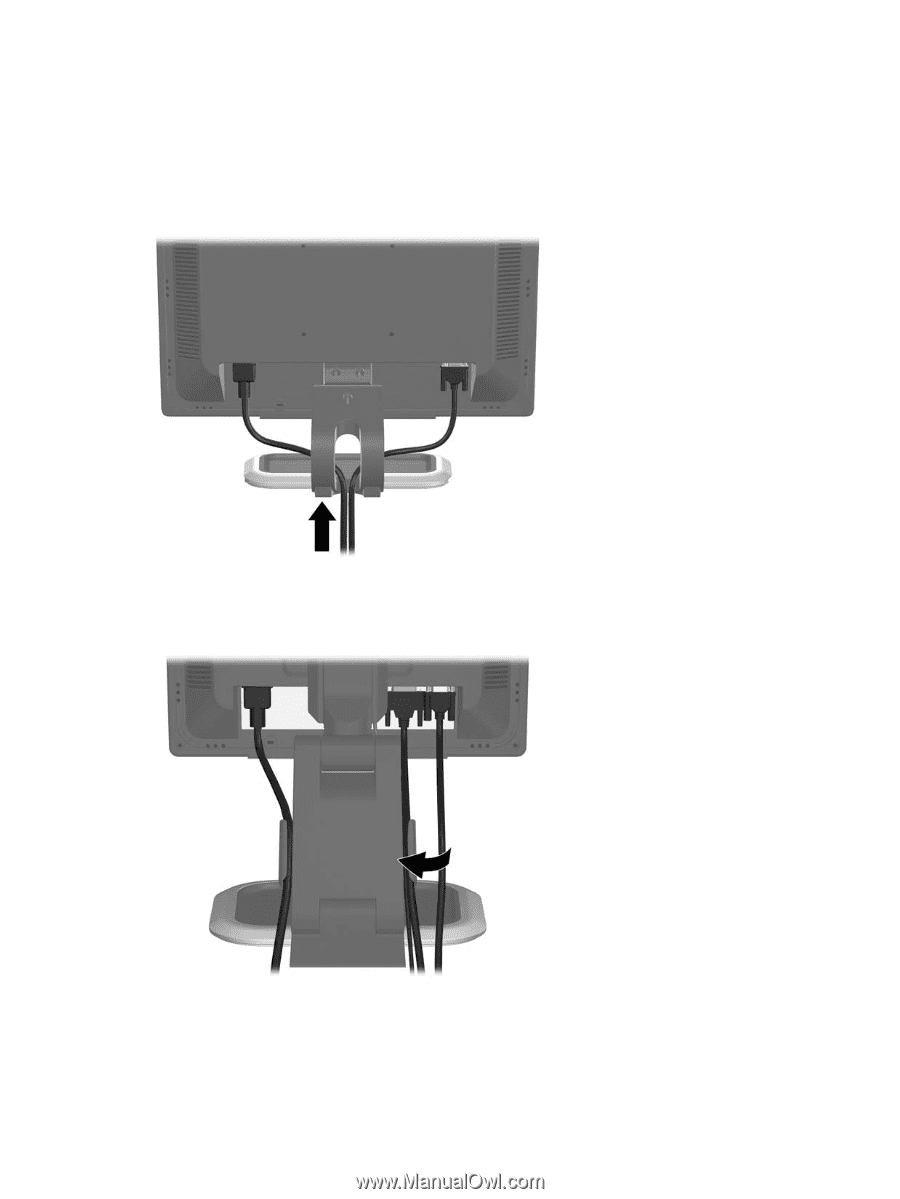
Cable Management
Use the cable management feature to secure and hide your cables when viewed from the front.
Before connecting the cables to the monitor on the L1710, L1910, and L1908w models, route the cables
through the hole in the center of the monitor stand.
Figure 3-5
Using the Cable Management Feature for L1710, L1910, and L1908w Models
After connecting the cables to the monitor on the L1750 and L1950 models, place the cables through
the cable management channels on the sides of the monitor base.
Figure 3-6
Using the Cable Management Feature for L1750 and L1950 Models
Cable Management
9