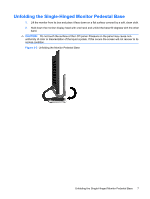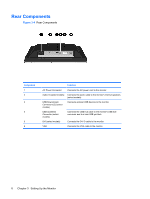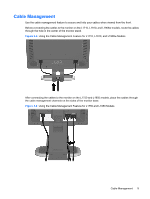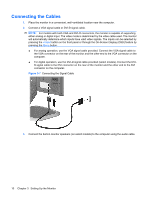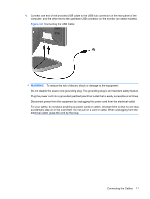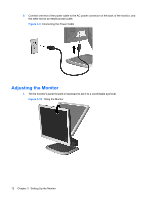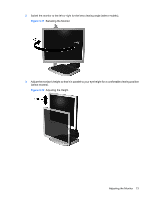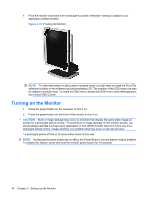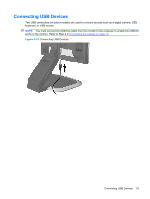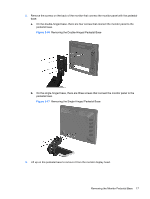HP GF904AA User Guide - Page 18
Adjusting the Monitor
 |
View all HP GF904AA manuals
Add to My Manuals
Save this manual to your list of manuals |
Page 18 highlights
5. Connect one end of the power cable to the AC power connector on the back of the monitor, and the other end to an electrical wall outlet. Figure 3-9 Connecting the Power Cable Adjusting the Monitor 1. Tilt the monitor's panel forward or backward to set it to a comfortable eye level. Figure 3-10 Tilting the Monitor 12 Chapter 3 Setting Up the Monitor
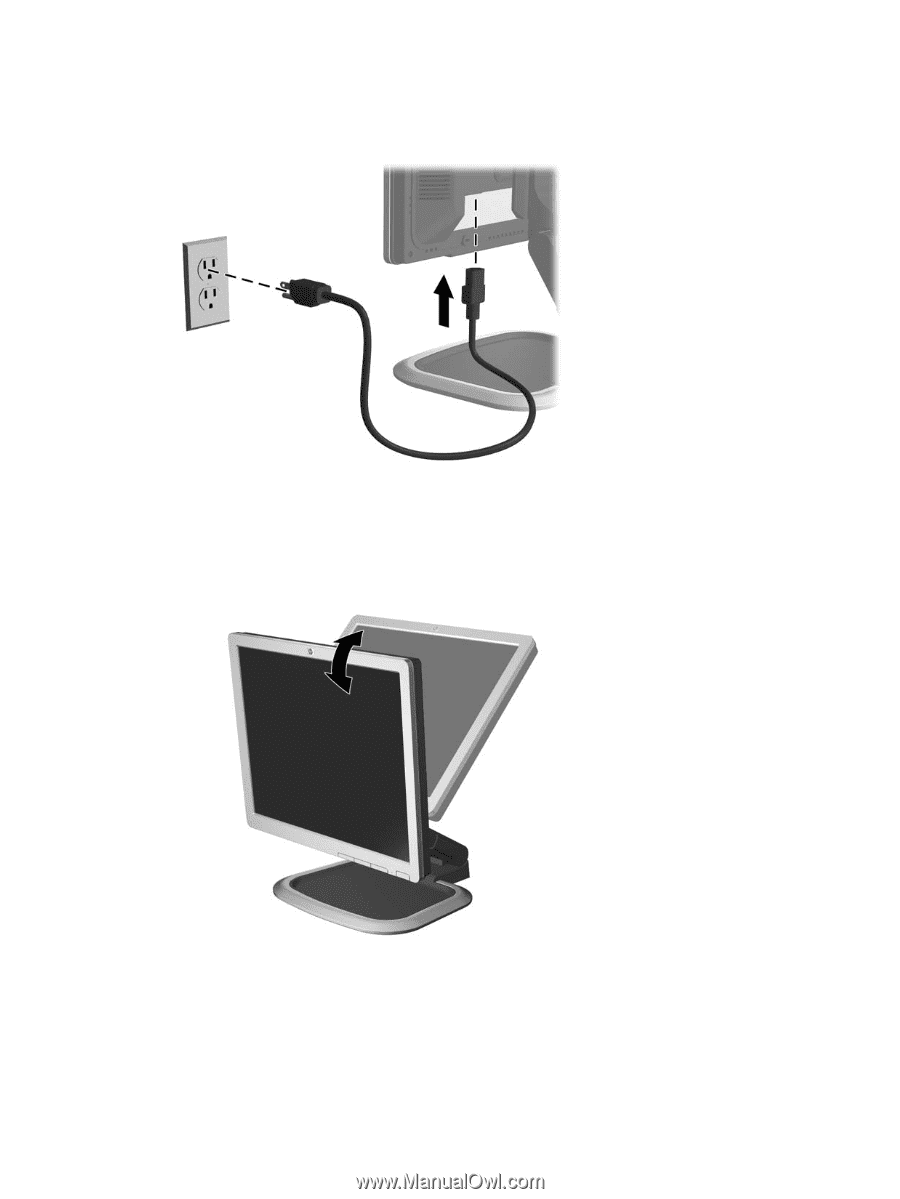
5.
Connect one end of the power cable to the AC power connector on the back of the monitor, and
the other end to an electrical wall outlet.
Figure 3-9
Connecting the Power Cable
Adjusting the Monitor
1.
Tilt the monitor's panel forward or backward to set it to a comfortable eye level.
Figure 3-10
Tilting the Monitor
12
Chapter 3
Setting Up the Monitor