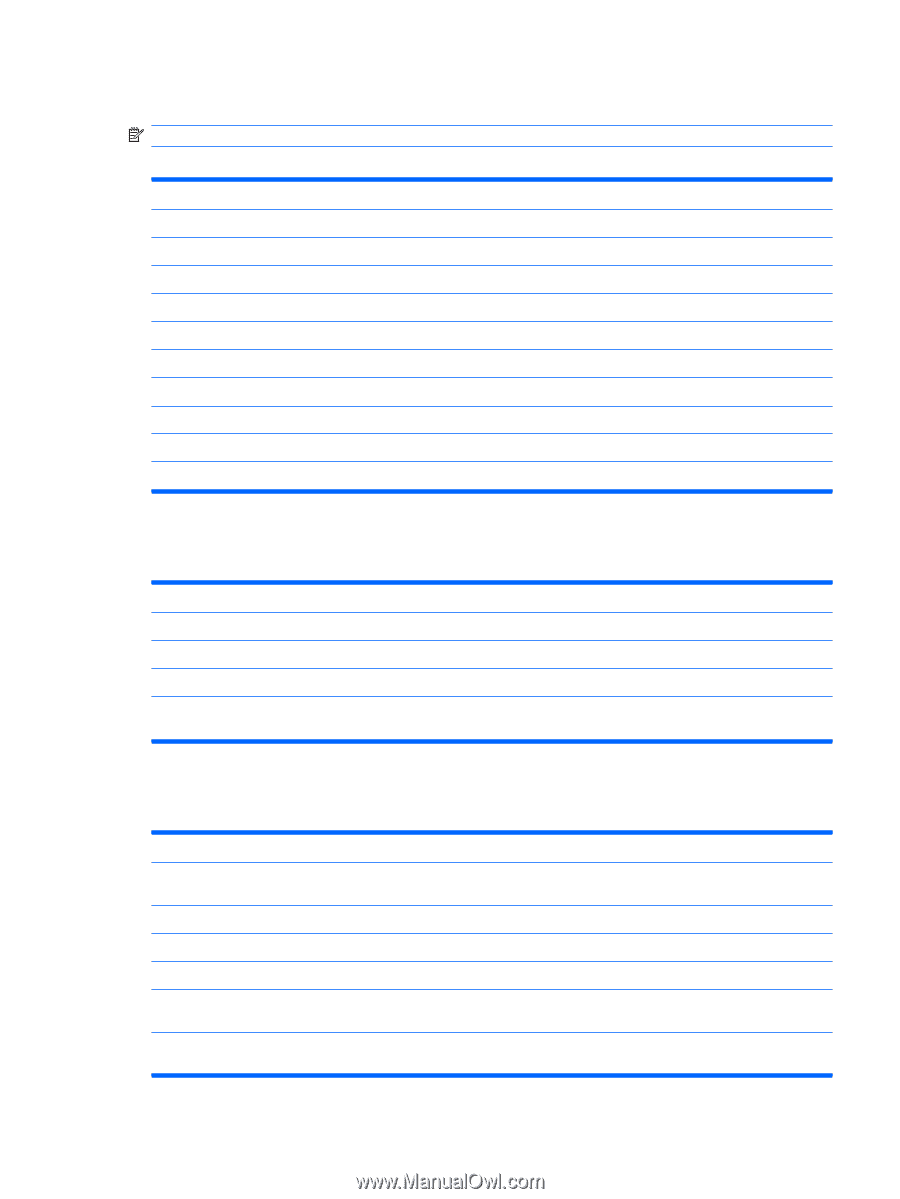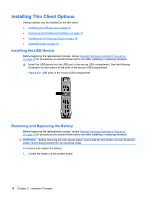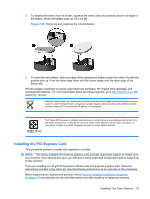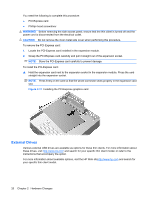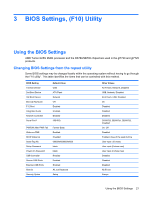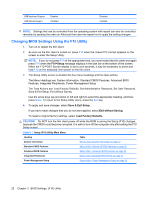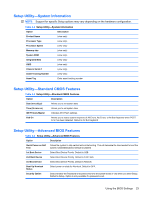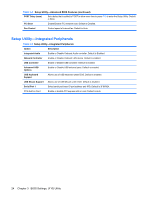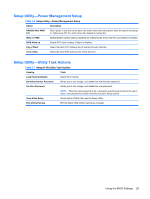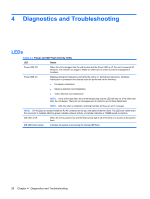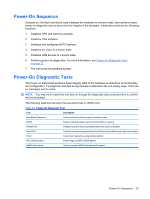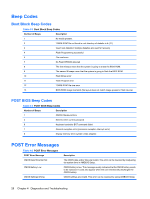HP Gt7725 Troubleshooting Guide: HP gt7725 Thin Clients - Page 31
Setup Utility—System Information, Setup Utility—Standard CMOS Features
 |
UPC - 884420600169
View all HP Gt7725 manuals
Add to My Manuals
Save this manual to your list of manuals |
Page 31 highlights
Setup Utility-System Information NOTE: Support for specific Setup options may vary depending on the hardware configuration. Table 3-2 Setup Utility-System Information Option Description Product Name (view only) Processor Type (view only) Processor Speed (view only) Memory size (view only) System ROM (view only) Integrated MAC (view only) UUID (view only) Chassis Serial # (view only) Asset Tracking Number (view only) Asset Tag Enter asset tracking number. Setup Utility-Standard CMOS Features Table 3-3 Setup Utility-Standard CMOS Features Option Description Date (mm:dd:yy) Allows you to set system date Time (hh:mm:ss) Allows you to set system time. IDE Primary Master Indicates ATA Flash settings. Halt On Allows you to select system response of All Errors, No Errors, or All But Keyboard when POST Error has been detected. Default is All But Keyboard. Setup Utility-Advanced BIOS Features Table 3-4 Setup Utility-Advanced BIOS Features Option Description Quick Power-on Self Test Allows the system to skip certain tests while booting. This will decrease the time needed to boot the system. Enabled/Disabled. Default is Enabled 1st Boot Device Select Boot Device Priority. Default is USB. 2nd Boot Device Select Boot Device Priority. Default is ATA Flash. 3rd Boot Device Select Boot Device Priority. Default is Network. Boot Up Numlock Status Select power on state for Numlock. Default is OFF. Security Option Select whether the Password is required every time the system boots or only when you enter Setup. Default is Setup. Option is only available if a password is set. Using the BIOS Settings 23