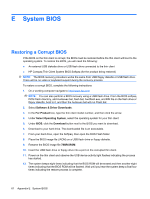HP Gt7725 Troubleshooting Guide: HP gt7725 Thin Clients - Page 70
Updating a BIOS
 |
UPC - 884420600169
View all HP Gt7725 manuals
Add to My Manuals
Save this manual to your list of manuals |
Page 70 highlights
NOTE: Even if the device activity light stops flashing, continue waiting until you hear the final four system beeps. The process takes about 45 seconds using a flash drive or about 1.5 minutes using a floppy drive. 13. When the process is complete, press and hold the power button for 4 seconds to turn off the thin client. 14. Remove the USB device and power on the thin client. 15. When the thin client prompts to press the F1 or F2 key, press F2 key to load default values and continue. WARNING! Do not turn off power or attempt to reboot the thin client during the recovery process. Updating a BIOS To update the system BIOS, download the Softpaq (for the product being updated) from the HP Web site at: http://www.hp.com/, select Software and Driver Downloads, and then enter the model number of your thin client. The Softpaq contains utilities for restoring or updating the system BIOS. Included in the Softpaq are several methods for changing or updating the BIOS version on your computer. The tools and appropriate BIOS images are contained in the following Softpaq directories: ● DOS Flash - DOS utility that can be used locally or with a Preboot eXecution Environment (PXE) management application to update the system BIOS. ● WFlash - Windows-based utility used to locally update the system BIOS on individual PCs through the Windows environment. ● LFlash - Linux-based utility to locally update the system BIOS on individual PCs through the Linux environment. To determine the BIOS family, version, and date on the thin client, press F10 during system power-on to run the F10 Setup utility, then select System Information. To update the system BIOS, complete the following instructions: 1. Download the Softpaq to a directory on your hard drive. The downloaded file is a self-extracting executable. 2. From that drive and directory, execute the downloaded file and follow the on-screen instructions. 3. Copy the appropriate utility to a diskette or USB flash drive to transfer to the thin client. WARNING! Do not turn off power or attempt to reboot the computer during the upgrade process Updating a BIOS 62