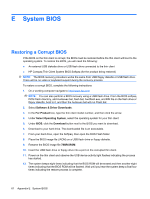HP Gt7725 Troubleshooting Guide: HP gt7725 Thin Clients - Page 69
System BIOS, Restoring a Corrupt BIOS
 |
UPC - 884420600169
View all HP Gt7725 manuals
Add to My Manuals
Save this manual to your list of manuals |
Page 69 highlights
E System BIOS Restoring a Corrupt BIOS If the BIOS on the thin client is corrupt, the BIOS must be restored before the thin client will boot to the operating system. To restore the BIOS, you will need the following: ● An external USB diskette drive or USB flash drive connected to the thin client ● HP Compaq Thin Client System BIOS Softpaq (for the product being restored) NOTE: The BIOS recovery procedure works the same from USB floppy diskette or USB flash drive. There will be no video or keyboard support during the recovery process. To restore a corrupt BIOS, complete the following instructions 1. On a working computer navigate to http://www.hp.com/ NOTE: You can also perform a BIOS recovery using a USB flash drive. From the BIOS softpaq DOS Flash directory, add Audoexec.bat, flash.bat, Awdflash.exe, and BIN file on the flash drive or floppy diskette, boot to it, and then the Autoexec.bat will run Flash.bat. 2. Select Software & Driver Downloads. 3. In the For Product box, type the thin client model number, and then click the arrow. 4. Under Select Operating System, select the operating system for your thin client. 5. Under BIOS, click the Download button next to the BIOS you want to download. 6. Download to your hard drive. The downloaded file is an executable. 7. From your hard drive, open the Softpaq, then open the DOS Flash folder. 8. Place the BIOS image file (.ROM) on a USB flash drive or floppy diskette. 9. Rename the BIOS image file 786R6.ROM. 10. Insert the USB flash drive or floppy drive into a port on the corrupted thin client. 11. Power on the thin client and observe the USB device activity light flashes indicating the process has started. 12. The system beeps eight times indicating that the BIOS ROM will be erased and then another eight times indicating that the BIOS ROM will be flashed. Wait until you hear the system beep a final four times indicating the restore process is complete. 61 Appendix E System BIOS