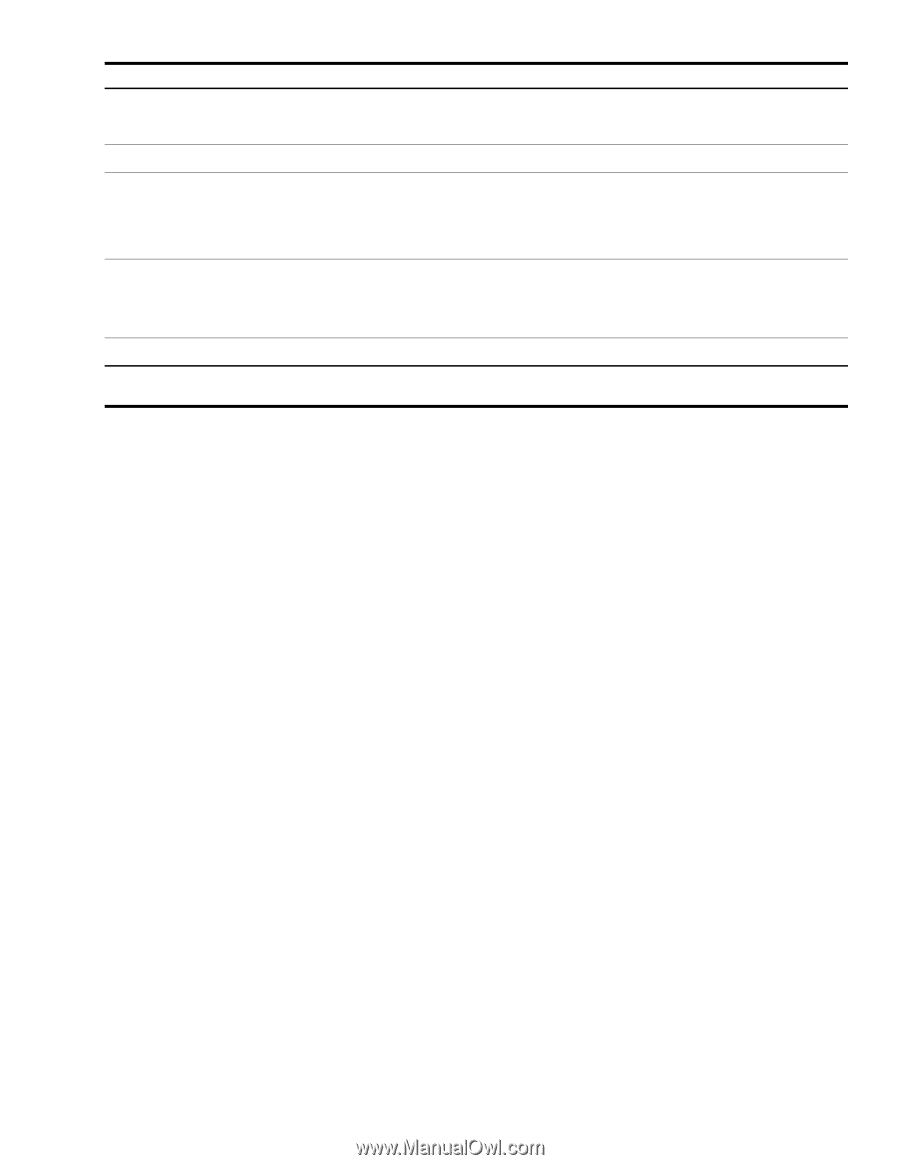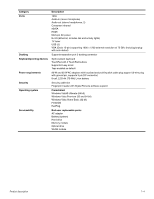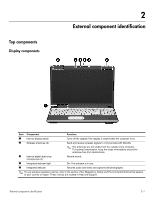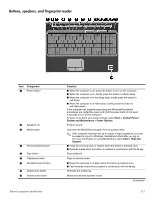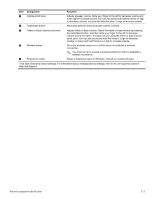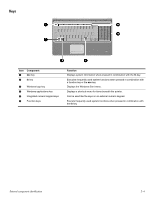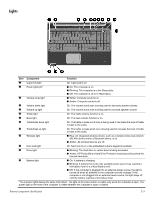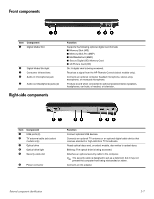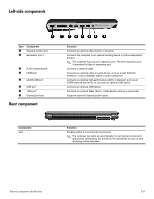HP HDX X16-1012TX HP HDX 16 Entertainment PC - Maintenance and Service Guide - Page 13
Component, Function, Help and Support.
 |
View all HP HDX X16-1012TX manuals
Add to My Manuals
Save this manual to your list of manuals |
Page 13 highlights
Item Component - Volume scroll zone q Treble/bass button Function Adjusts speaker volume. Slide your finger to the left to decrease volume and to the right to increase volume. You can also press and hold the minus (-) sign to decrease volume, or press and hold the plus (+) sign to increase volume. Alternates between treble and bass volume controls. w Treble or bass volume scroll zone e Wireless button r Fingerprint reader Adjusts treble or bass volume. Select the treble or bass volume by pressing the treble/bass button, and then slide your finger to the left to decrease volume and to the right to increase volume using the treble or bass volume scroll zone. You can also press and hold the minus (-) sign to decrease volume, or press and hold the plus (+) sign to increase volume. Turns the wireless feature on or off but does not establish a wireless connection. ✎ You must set up or access a wireless network in order to establish a wireless connection. Allows a fingerprint logon to Windows, instead of a password logon. *This table describes factory settings. For information about changing factory settings, refer to the user guides located in Help and Support. External component identification 2-3