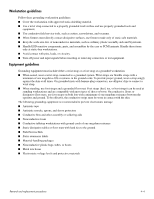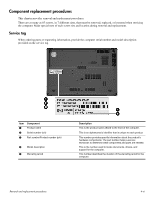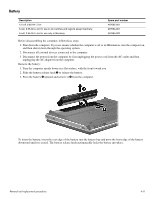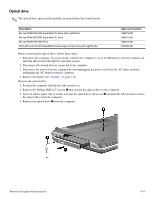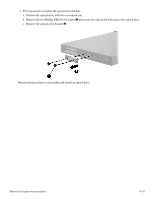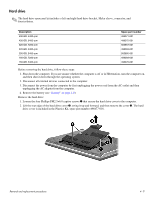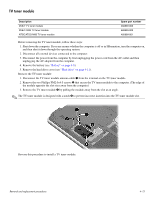HP HDX X16-1012TX HP HDX 16 Entertainment PC - Maintenance and Service Guide - Page 44
Optical drive, Remove the Phillips PM2.5×7.0 screw
 |
View all HP HDX X16-1012TX manuals
Add to My Manuals
Save this manual to your list of manuals |
Page 44 highlights
Optical drive ✎ The optical drive spare part kit includes an optical drive bezel and bracket. Description Blu-ray ROM DVD±RW SuperMulti DL Drive with LightScribe Blu-ray ROM DVD±RW SuperMulti DL Drive Blu-ray ROM DVD±RW Drive DVD±RW and CD-RW SuperMulti Double-Layer Combo Drive with LightScribe Spare part number 498074-001 498075-001 498073-001 503392-001 Before removing the optical drive, follow these steps: 1. Shut down the computer. If you are unsure whether the computer is off or in Hibernation, turn the computer on, and then shut it down through the operating system. 2. Disconnect all external devices connected to the computer. 3. Disconnect the power from the computer by first unplugging the power cord from the AC outlet and then unplugging the AC adapter from the computer. 4. Remove the battery (see "Battery" on page 4-8). Remove the optical drive: 1. Position the computer with the left side toward you. 2. Remove the Phillips PM2.5×7.0 screw 1 that secures the optical drive to the computer. 3. Insert an unbent paper clip or similar tool into the optical drive tab access 2 and push the tab forward to release the optical drive from the computer. 4. Remove the optical drive 3 from the computer. Removal and replacement procedures 4-9