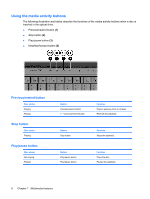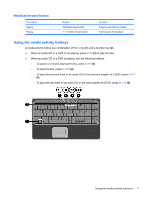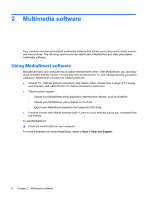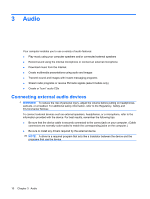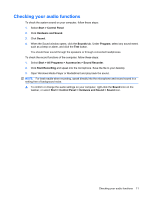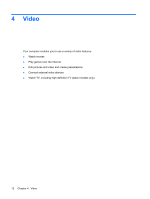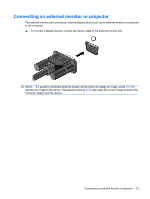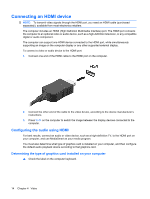HP HDX X16-1145DX Multimedia - Windows Vista - Page 15
Checking your audio functions, Open Windows Media Player or MediaSmart and play back the sound.
 |
View all HP HDX X16-1145DX manuals
Add to My Manuals
Save this manual to your list of manuals |
Page 15 highlights
Checking your audio functions To check the system sound on your computer, follow these steps: 1. Select Start > Control Panel. 2. Click Hardware and Sound. 3. Click Sound. 4. When the Sound window opens, click the Sounds tab. Under Program, select any sound event, such as a beep or alarm, and click the Test button. You should hear sound through the speakers or through connected headphones. To check the record functions of the computer, follow these steps: 1. Select Start > All Programs > Accessories > Sound Recorder. 2. Click Start Recording and speak into the microphone. Save the file to your desktop. 3. Open Windows Media Player or MediaSmart and play back the sound. NOTE: For best results when recording, speak directly into the microphone and record sound in a setting free of background noise. ▲ To confirm or change the audio settings on your computer, right-click the Sound icon on the taskbar, or select Start > Control Panel > Hardware and Sound > Sound icon. Checking your audio functions 11