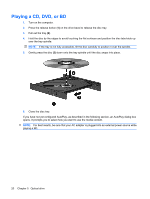HP HDX X16-1145DX Multimedia - Windows Vista - Page 25
Configuring AutoPlay, Start, Control Panel, Play CDs or other media automatically
 |
View all HP HDX X16-1145DX manuals
Add to My Manuals
Save this manual to your list of manuals |
Page 25 highlights
Configuring AutoPlay 1. Select Start > Control Panel > Play CDs or other media automatically. 2. Confirm that the Use AutoPlay for all media and devices check box is selected. 3. Click Choose a default, and then select one of the available options for each media type listed. 4. Click Save. NOTE: For more information about AutoPlay, refer to Help and Support. Configuring AutoPlay 21

Configuring AutoPlay
1.
Select
Start
>
Control Panel
>
Play CDs or other media automatically
.
2.
Confirm that the
Use AutoPlay for all media and devices
check box is selected.
3.
Click
Choose a default
, and then select one of the available options for each media type listed.
4.
Click
Save
.
NOTE:
For more information about AutoPlay, refer to Help and Support.
Configuring AutoPlay
21