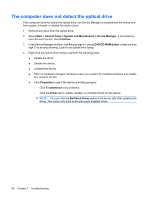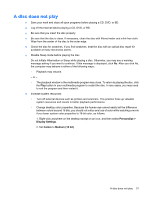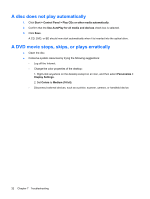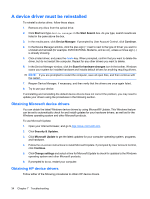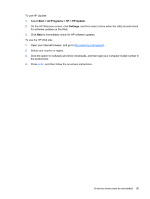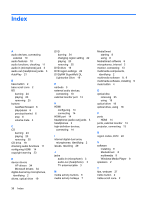HP HDX X16-1145DX Multimedia - Windows Vista - Page 35
A disc does not play, button in your multimedia program to restart the disc. In rare cases
 |
View all HP HDX X16-1145DX manuals
Add to My Manuals
Save this manual to your list of manuals |
Page 35 highlights
A disc does not play ● Save your work and close all open programs before playing a CD, DVD, or BD. ● Log off the Internet before playing a CD, DVD, or BD. ● Be sure that you insert the disc properly. ● Be sure that the disc is clean. If necessary, clean the disc with filtered water and a lint-free cloth. Wipe from the center of the disc to the outer edge. ● Check the disc for scratches. If you find scratches, treat the disc with an optical disc repair kit available at many electronics stores. ● Disable Sleep mode before playing the disc. Do not initiate Hibernation or Sleep while playing a disc. Otherwise, you may see a warning message asking if you want to continue. If this message is displayed, click No. After you click No, the computer may behave in either of the following ways: ◦ Playback may resume. - or - ◦ The playback window in the multimedia program may close. To return to playing the disc, click the Play button in your multimedia program to restart the disc. In rare cases, you may need to exit the program and then restart it. ● Increase system resources: ◦ Turn off external devices such as printers and scanners. This practice frees up valuable system resources and results in better playback performance. ◦ Change desktop color properties. Because the human eye cannot easily tell the difference between colors beyond 16 bits, you should not notice any loss of color while watching a movie if you lower system color properties to 16-bit color, as follows: 1. Right-click anywhere on the desktop except on an icon, and then select Personalize > Display Settings. 2. Set Colors to Medium (16 bit). A disc does not play 31