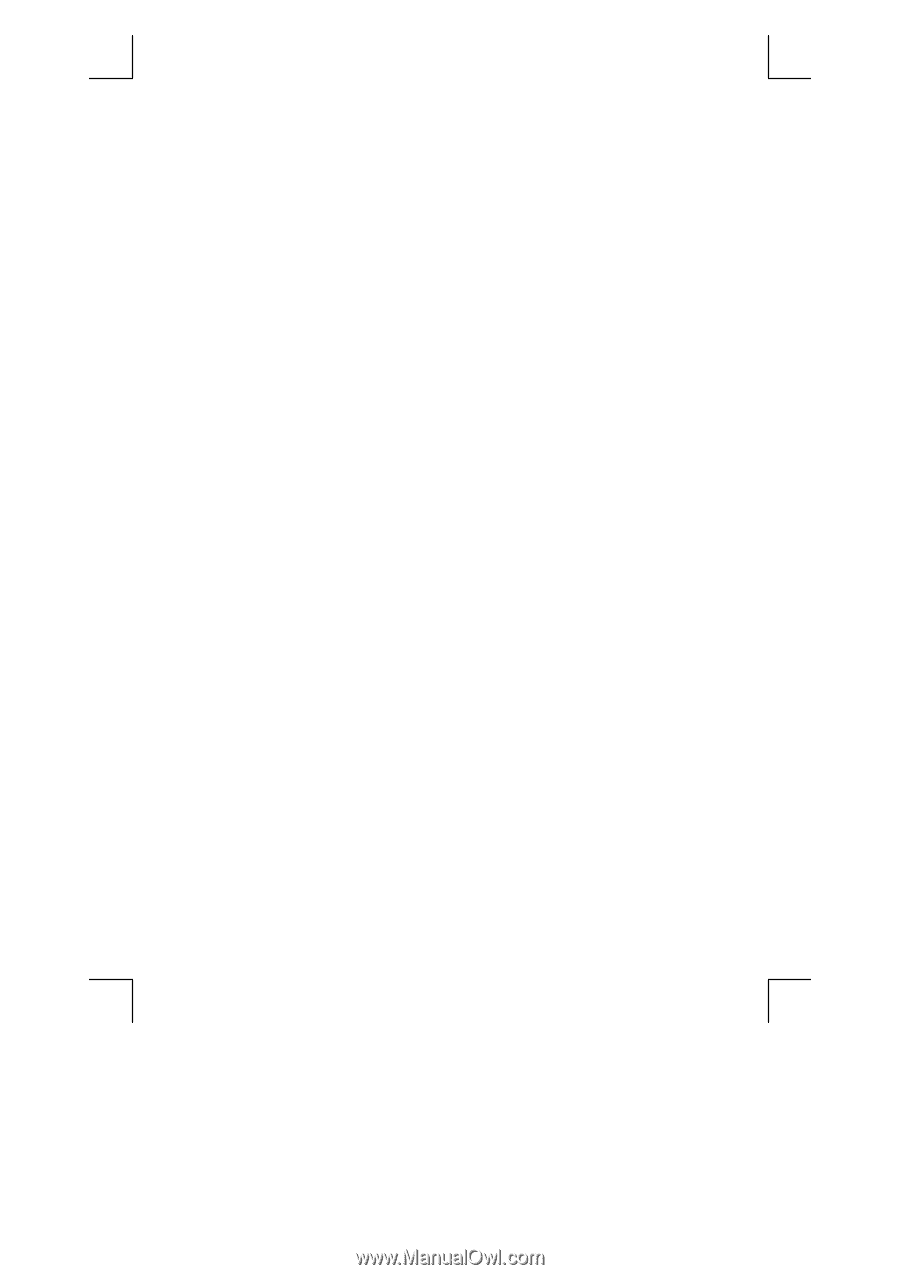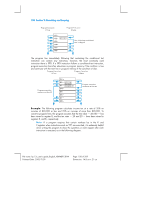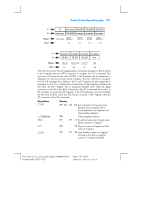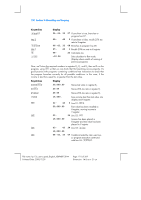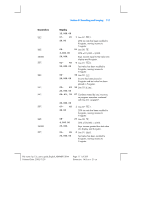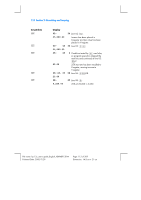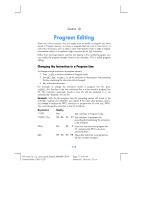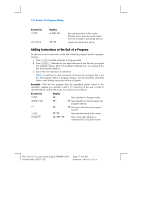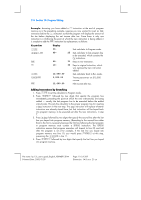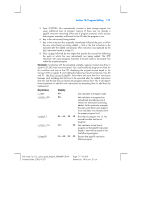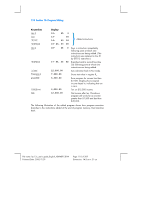HP HP12C hp 12c_user's guide_English_E_HDPMBF12E44.pdf - Page 113
Program Editing
 |
UPC - 882780792104
View all HP HP12C manuals
Add to My Manuals
Save this manual to your list of manuals |
Page 113 highlights
Section 10 Program Editing There are various reasons why you might want to modify a program you have stored in Program memory: to correct a program that turns out to have errors; to insert new instructions such as ? to store intermediate results or u to display intermediate results; or to replace a u instruction by an t instruction. Rather than clearing program memory and keying in the modified program, you can modify the program already stored in the calculator. This is called program editing. Changing the Instruction in a Program Line To change a single instruction in program memory: 1. Press fs to set the calculator to Program mode. 2. Use Ç, Ü, or i. to set the calculator to the program line preceding the line containing the instruction to be changed. 3. Key in the new instruction. For example, to change the instruction stored in program line 05, press gi.04, then key in the new instruction that is to be stored in program line 05. The instruction previously stored in line 05 will be replaced; it is not automatically "bumped" into line 06. Example: With the last program from the preceding section still stored in the calculator, suppose you wanted to use register R2 for some other purpose, and so you needed to replace the :2 instruction in program line 05 with, say, :6. You could change the instruction in line 05 as follows: Keystrokes fs gi.04 :6 Ê Display 00- Sets calculator to Program mode. 04- 43, 33 07 Sets calculator to program line preceding that containing the instruction to be changed. 05- 45 6 Keys new instruction into program line 05, replacing the :2 instruction previously there. 06- 43, 33 08 Shows that instruction in program line 06 has not been changed. 113 File name: hp 12c_user's guide_English_HDPMBF12E44 Printered Date: 2005/7/29 Page: 113 of 209 Dimension: 14.8 cm x 21 cm