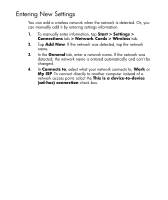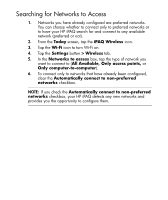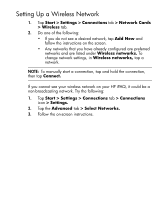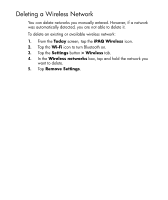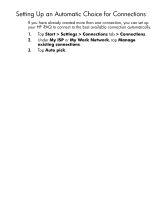HP Hx2790 HP iPAQ hx2000 Pocket PC Series Additional Product Information - Page 116
Monitoring Signal Strength and Status, Connections, Connectivity, Signal Strength, Settings.
 |
UPC - 882780062900
View all HP Hx2790 manuals
Add to My Manuals
Save this manual to your list of manuals |
Page 116 highlights
Monitoring Signal Strength and Status To view the signal strength between your HP iPAQ and an access point Wi-Fi connection: 1. Tap the Connections icon in the Navigation bar. 2. When the Connectivity box displays, you will be able to view the type of network the HP iPAQ is connected to (for example, Work or Internet) and an icon displaying the signal strength. NOTE: The Signal Strength icon will not be displayed if a connection is not present. 3. To make changes to the connection settings, tap Settings. 4. To exit the Connectivity box, tap the Hide button. For more detailed information: 1. Tap Start > iPAQ Wireless. 2. Tap the Wi-Fi icon to turn Wi-Fi on. 3. Tap the Manager button. 4. If a wireless connection has been established, you can view information on signal strength, SSID, Encryption Status, Access Point, and IP Address. 5. To add a new wireless network, tap the Configure Wireless Networks button. 6. For more detailed information on your connection status, tap the Advanced tab. 5