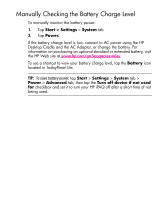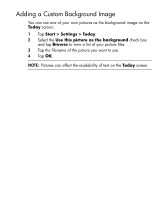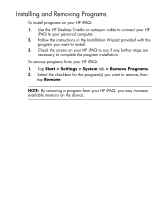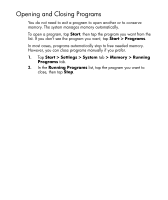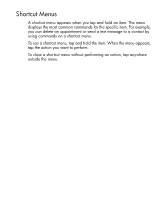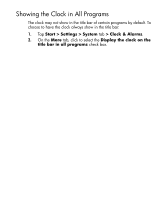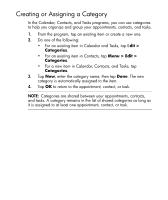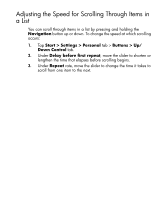HP Hx2790 HP iPAQ hx2000 Pocket PC Series Additional Product Information - Page 19
Reassigning Programs or Shortcuts to Program Buttons, Today, Input Panel - help
 |
UPC - 882780062900
View all HP Hx2790 manuals
Add to My Manuals
Save this manual to your list of manuals |
Page 19 highlights
Reassigning Programs or Shortcuts to Program Buttons Your HP iPAQ comes with programs already assigned to hardware buttons. You can customize these buttons to open the programs you use most or to perform certain shortcuts such as changing the screen orientation, opening the Today screen, or opening Input Panel. 1. Tap Start > Settings > Personal tab > Buttons. A list of buttons and their current assignments is displayed on the Program Buttons tab. 2. Tap the button you want to reassign. To help you identify the buttons, there are numbers and icons representing the original function of the button. 3. In the Assign a program box, tap the program or shortcut you want to assign. 4. Tap OK. 6

6
Reassigning Programs or Shortcuts to Program
Buttons
Your HP iPAQ comes with programs already assigned to hardware
buttons. You can customize these buttons to open the programs you use
most or to perform certain shortcuts such as changing the screen
orientation, opening the
Today
screen, or opening
Input Panel
.
1.
Tap
Start > Settings > Personal
tab
> Buttons
. A list of
buttons and their current assignments is displayed on the
Program Buttons
tab.
2.
Tap the button you want to reassign. To help you identify the
buttons, there are numbers and icons representing the original
function of the button.
3.
In the
Assign a program
box, tap the program or shortcut you
want to assign.
4.
Tap
OK
.