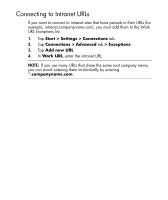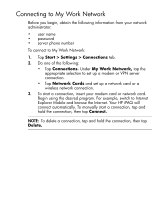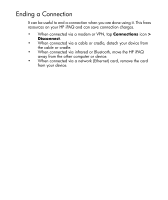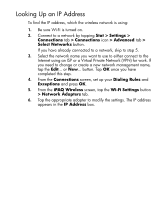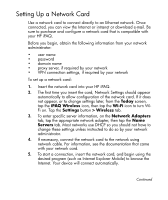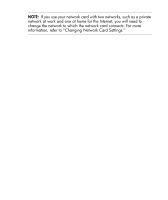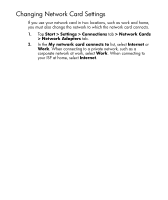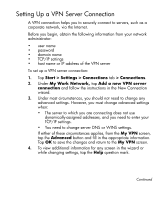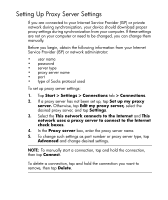HP Hx2790 HP iPAQ hx2000 Pocket PC Series Additional Product Information - Page 128
Setting Up a Network Card, Today, iPAQ Wireless, Wi-Fi, Settings, Wireless, Network Adapters, Servers - ipaq specifications
 |
UPC - 882780062900
View all HP Hx2790 manuals
Add to My Manuals
Save this manual to your list of manuals |
Page 128 highlights
Setting Up a Network Card Use a network card to connect directly to an Ethernet network. Once connected, you can view the Internet or intranet or download e-mail. Be sure to purchase and configure a network card that is compatible with your HP iPAQ. Before you begin, obtain the following information from your network administrator: • user name • password • domain name • proxy server, if required by your network • VPN connection settings, if required by your network To set up a network card: 1. Insert the network card into your HP iPAQ. 2. The first time you insert the card, Network Settings should appear automatically to allow configuration of the network card. If it does not appear, or to change settings later, from the Today screen, tap the iPAQ Wireless icon, then tap the Wi-Fi icon to turn WiFi on. Tap the Settings button > Wireless tab. 3. To enter specific server information, on the Network Adapters tab, tap the appropriate network adapter, then tap the Name Servers tab. Most networks use DHCP so you should not have to change these settings unless instructed to do so by your network administrator. 4. If necessary, connect the network card to the network using network cable. For information, see the documentation that came with your network card. 5. To start a connection, insert the network card, and begin using the desired program (such as Internet Explorer Mobile) to browse the Internet. Your device will connect automatically. Continued 18