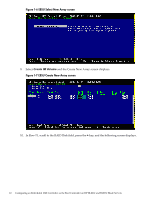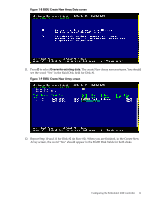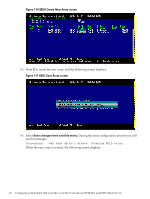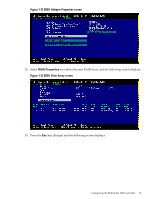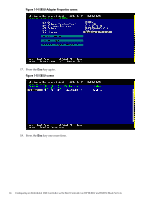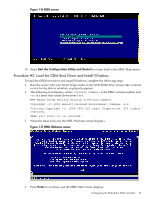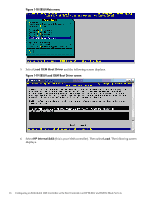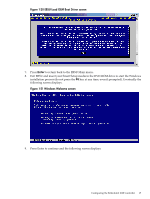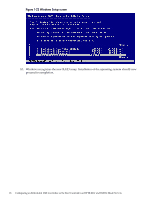HP Integrity BL870c Configuring the Embedded 1068 Boot Controller (Windows Ser - Page 15
Procedure #2: Load the OEM Boot Driver and Install Windows, Exit the Configuration Utility and Restart
 |
View all HP Integrity BL870c manuals
Add to My Manuals
Save this manual to your list of manuals |
Page 15 highlights
Figure 1-16 EBSU screen 19. Select Exit the Configuration Utility and Restart to return back to the EBSU Main menu. Procedure #2: Load the OEM Boot Driver and Install Windows To load the OEM boot driver and install Windows, complete the following steps: 1. Boot the server with your Smart Setup media in the DVD-ROM drive. It may take a minute or two for the disk to initialize, so please be patient. 2. The following text displays, where is the EBSU version number and is a timer that counts down from 5 to 1. EFI-Based Setup Utility Version v Copyright (c) 2003 Hewlett-Packard Development Company, L.P. Portions Copyright (c) 2000-2003 LSI Logic Corporation. All rights reserved. EBSU will start in seconds... 3. When the timer runs out, the EBSU Welcome screen displays. Figure 1-17 EBSU Welcome screen 4. Press Enter to continue, and the EBSU Main menu displays. Configuring the Embedded 1068 Controller 15