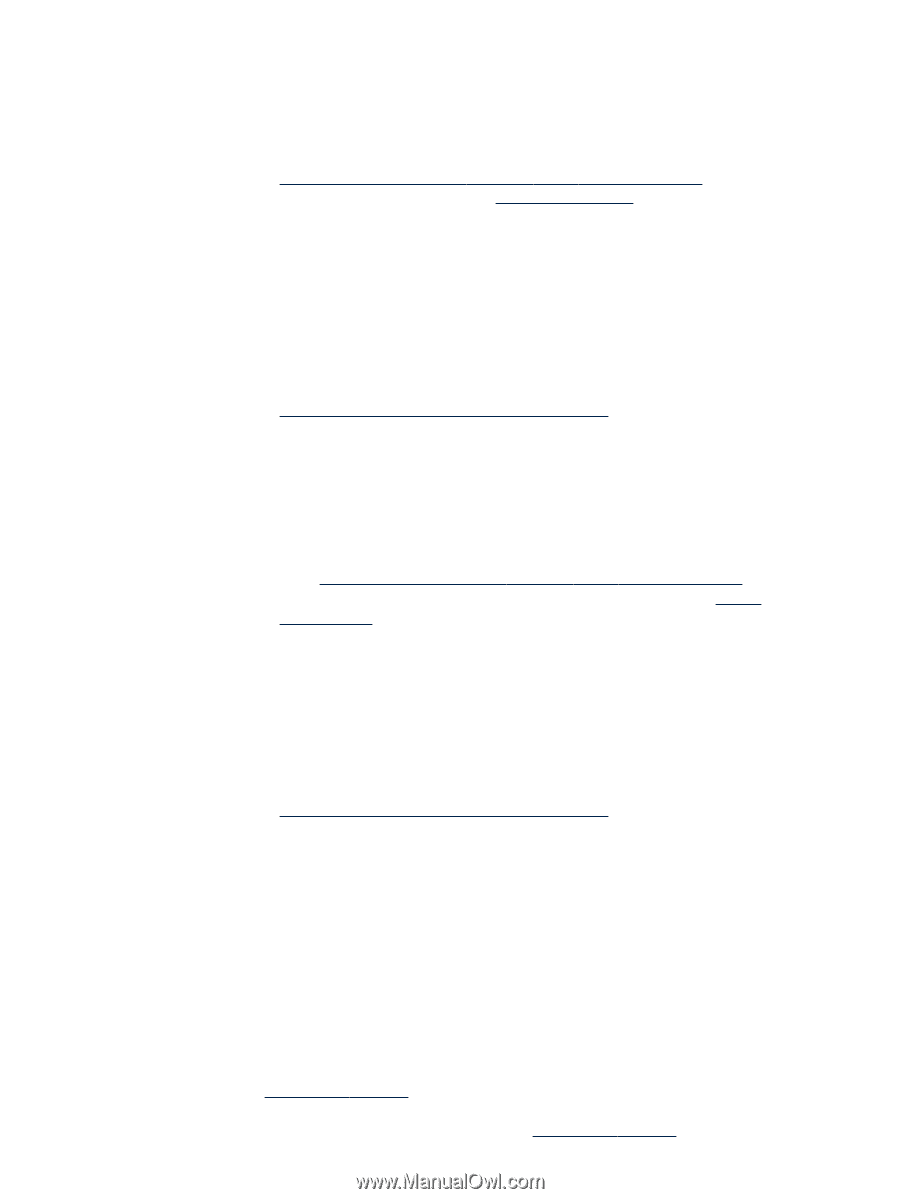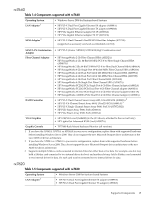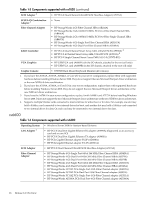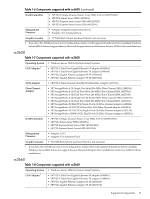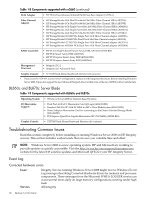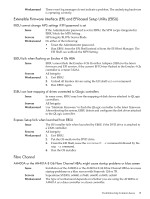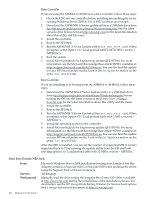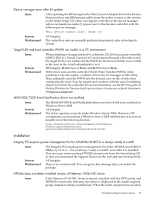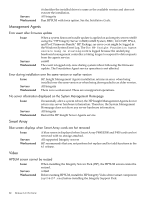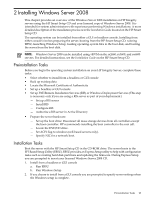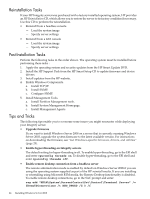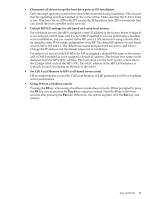HP Integrity Superdome SX1000 HP Integrity Servers with Microsoft Windows Serv - Page 20
Boot from Emulex HBA fails
 |
View all HP Integrity Superdome SX1000 manuals
Add to My Manuals
Save this manual to your list of manuals |
Page 20 highlights
Data Controller If you are using the AH400A or AH401A as a data controller, follow these steps: 1. Check the EDC on your controller before installing into an Integrity server running Windows Server 2008. If it is A-4832 or newer, go to step 6. 2. Download the ASPM/MSI-X Vector update utility to a USB flash drive from ftp://ftp.hp.com/pub/servers/software/WindowsIntegrity/. See the latest version of the Release Notes at http://docs.hp.com for the latest information about this utility and file name. 3. Install the controller. 4. Boot to the EFI Shell. 5. Run the ASPM/MSI-X Vector Update utility (set_msi_vect.nsh). When prompted, select Option #1 ("Load preload table with 32 MSI-x vectors + ASPM fix"). 6. Boot the system. 7. Install Microsoft Quick Fix Engineering update QFE 957018. For more information, see the Microsoft Knowledge Base article 957018, available at: http://support.microsoft.com/kb/957018/en-us. You can also find this update on your HP Smart Update media. Look in the OS Updates section on the QFEs for WS2008 tab. Boot Controller If you are installing to or booting from the AH400A or AH401A, follow these steps: 1. Download the ASPM/MSI-X Vector Update utility to a USB flash drive from ftp://ftp.hp.com/pub/servers/software/WindowsIntegrity/ before booting the OS. See the latest version of the Release Notes at http:// docs.hp.com for the latest information about this utility and file name. 2. Install the controller. 3. Boot to the EFI Shell. 4. Run the ASPM/MSI-X Vector Update utility (set_msi_vect.nsh). When prompted, select Option #2 ("Load preload table with 2 MSI-x vectors + ASPM fix"). 5. Install the operating system to the controller. 6. Install Microsoft Quick Fix Engineering update QFE 957018. For more information, see the Microsoft Knowledge Base article 957018, available at: http://support.microsoft.com/kb/957018/en-us. You can also find this update on your HP Smart Update media. Look in the OS Updates section on the QFEs for WS2008 tab. After the QFE is installed, you can set the number of supported MSI-X vectors supported back to 32 by running the update utility from the EFI shell and selecting option 1 to "Load preload table with 32 MSI-x vectors + ASPM fix." Boot from Emulex HBA fails Issue Servers Workaround Microsoft Windows Server 2008 installations booting from Emulex Host Bus Adapters result in a Stopcode 0xD1 or Stopcode 0x50 when updating the driver using the Support Pack or Smart component. All Integrity Manually load the driver using the Integrity Boot From SAN driver available at http://www.hp.com during the initial phase of the installation process. For information, see the HP StorageWorks Booting Windows for Itanium-based systems from a storage area network document at http://www.hp.com. 20 Release 6.1 Overview