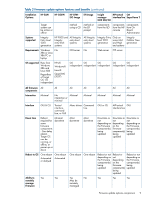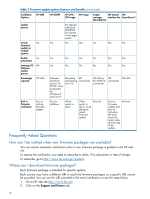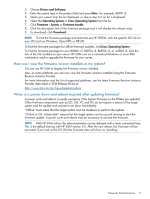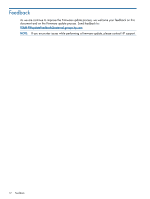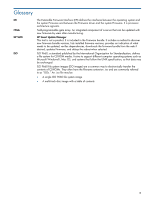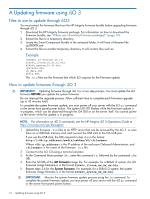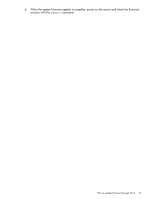HP Integrity cx2600 HP Integrity Servers and HP 9000 Servers Firmware Update O - Page 14
A Updating firmware using iLO 3, Files to use to update through iLO3
 |
View all HP Integrity cx2600 manuals
Add to My Manuals
Save this manual to your list of manuals |
Page 14 highlights
A Updating firmware using iLO 3 Files to use to update through iLO3 You must extract the firmware files from the HP Integrity firmware bundle before upgrading firmware through iLO 3. 1. Download the HP Integrity firmware package. For information on how to download the firmware bundle, see "Where can I download firmware packages?" (page 10). 2. Extract the files to a temporary directory. 3. Locate the Smart Component Bundle in the extracted folder. It will have a filename like cp0XXXXX.exe 4. Extract the files to another temporary directory. It will contain files such as: Example (BL8x0c i2 version 26.11) bl8x0c_ilorom_01_41_01.bin bl8x0c_sysrom_01.80.bin cp015356.xml cp_data.xml entry.bsh The .bin files are the firmware bits which iLO requires for the firmware update. How to update firmware through iLO 3 IMPORTANT: Updating firmware through iLO 3 is a two step process. You must update the iLO firmware BEFORE you update the system firmware. Do not interrupt the upgrade process. Allow sufficient time to complete each firmware upgrade (up to 45 minutes total). To complete the system firmware update, you must power off your server with the iLO pc command or the server front panel power button. The system UID LED flashes while the firmware update is in progress, which can be observed through the OA GUI or on the server itself. You cannot power on the server while the update is in progress. NOTE: For information on iLO 3 commands, see the HP Integrity iLO 3 Operations Guide at http://www.hp.com/go/bizsupport. 1. Upload the firmware .bin files to an HTTP server that can be accessed by the iLO 3, or save them on a USB flash memory stick and connect the USB stick to the OA USB port. If you use the USB stick, the URL required in step 4 is in the format http:///media/usbkey/d1/ Where is the IP address of the enclosure Onboard Administrator, and is the name of the firmware .bin file. 2. Connect to the iLO CLI using a terminal emulator. 3. At the Command Menu prompt CM>, enter the command fw, followed by the command u for URL. 4. Enter the full URL of the iLO firmware image file. For example, for a BL8x0 i2 system, the iLO firmware image filename is in the format bl8x0c_ilorom_xx_xx_xx.bin. 5. Repeat steps 2-4 for the System firmware. For example, for a BL8x0 i2 system, the system firmware image filename is in the format bl8x0c_sysrom_xx_xx.bin. IMPORTANT: Monitor the system firmware update process using the fw command. To complete the system firmware update, you must power off your server with the iLO pc command or the server front panel power button. 14 Updating firmware using iLO 3