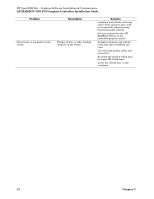HP Integrity rx4640 ATI RADEON 7500 PCI Graphics Controller Installation Guide - Page 26
Configuring Graphics Resolution or Vertical Refresh Rate for, Current Graphics Resolution
 |
View all HP Integrity rx4640 manuals
Add to My Manuals
Save this manual to your list of manuals |
Page 26 highlights
HP-UX Configuration ATI RADEON 7500 PCI Graphics Controller Installation Guide Section "Screen" Identifier "Screen 0" DefaultDepth 24 [...] SubSection "Display" Depth 24 [...] EndSubSection SubSection "Display" Depth 8 [...] EndSubSection EndSection The following lines will select an 8-bit default depth visual: Section "Screen" Identifier "Screen 0" DefaultDepth 8 [...] SubSection "Display" Depth 24 [...] EndSubSection SubSection "Display" Depth 8 [...] EndSubSection EndSection Restart the Xserver after editing the Xserver configuration file for the new default depth to take affect. Configuring Graphics Resolution or Vertical Refresh Rate for HPUX Use the sam program to modify the graphics resolution or refresh rate. Current Graphics Resolution The default graphics resolution and refresh rate are 1280x1024 at 75Hz. The current graphics resolution and refresh rate of a running system can be obtained by executing the command /opt/graphics/common/bin/setmon -p. How to Change the Resolution and Refresh Rate 1. Log in to the system as root. 2. Run /usr/sbin/sam. Choose Display-> Monitor Configuration. All graphics cards in the system are listed. Choose the graphics device that is to be updated. From the pull-down menu, choose Actions>Modify Monitor Type. A new menu appears that contains all of the possible resolutions and refresh rates. Choose the new setting and press OK. The selected values will be the new resolution and refresh rate for the Xserver. NOTE: See Table 4-1 for supported resolutions and refresh rates. 3. Restart the Xserver. Chapter 4 19