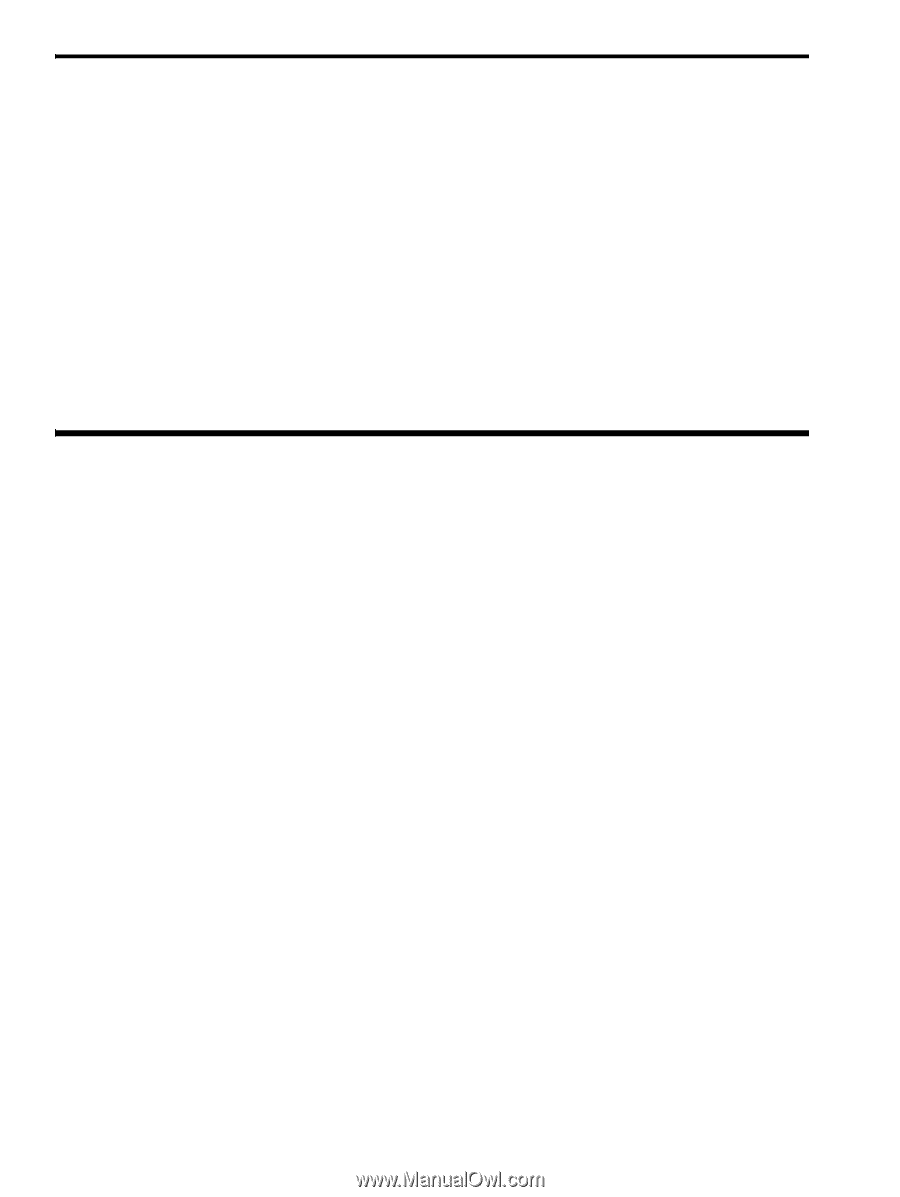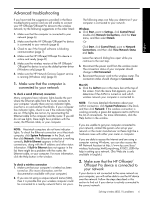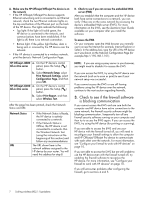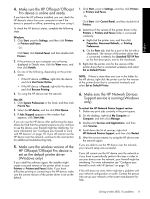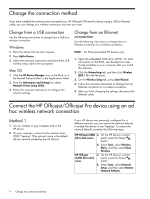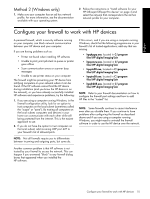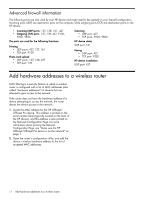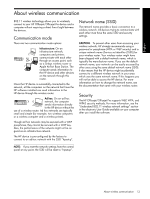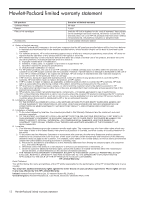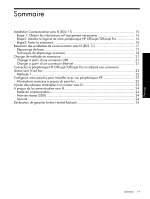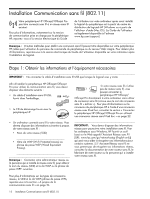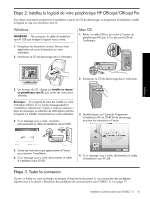HP J4580 Wireless Getting Started Guide - Page 12
Advanced firewall information, Add hardware addresses to a wireless router
 |
UPC - 883585633531
View all HP J4580 manuals
Add to My Manuals
Save this manual to your list of manuals |
Page 12 highlights
Advanced firewall information The following ports are also used by your HP device and might need to be opened on your firewall configuration. Incoming ports (UDP) are destination ports on the computer while outgoing ports (TCP) are destination ports on the HP device. • Incoming (UDP) ports: 137, 138, 161, 427 • Outgoing (TCP) ports: 137, 139, 427, 9100, 9220, 9500 The ports are used for the following functions: Printing • UDP ports: 427, 137, 161 • TCP port: 9100 Photo card upload • UDP ports: 137, 138, 427 • TCP port: 139 Scanning • UDP port: 427 • TCP ports: 9220, 9500 HP device status UDP port: 161 Faxing • UDP port: 427 • TCP port: 9220 HP device installation UDP port: 427 Add hardware addresses to a wireless router MAC filtering is a security feature in which a wireless router is configured with a list of MAC addresses (also called "hardware addresses") of devices that are allowed to gain access to the network. If the router does not have the hardware address of a device attempting to access the network, the router denies the device access to the network: 1. Locate the MAC address for the HP Officejet/ Officejet Pro device. This address is printed on the serial number label (typically located on the back of the HP device), and this address is also printed on the Network Configuration Page. For more information about printing the Network Configuration Page, see "Make sure the HP Officejet/Officejet Pro device is on the network" on page 7. 2. Open the router's configuration utility, and add the device's wireless hardware address to the list of accepted MAC addresses. 11 Add hardware addresses to a wireless router