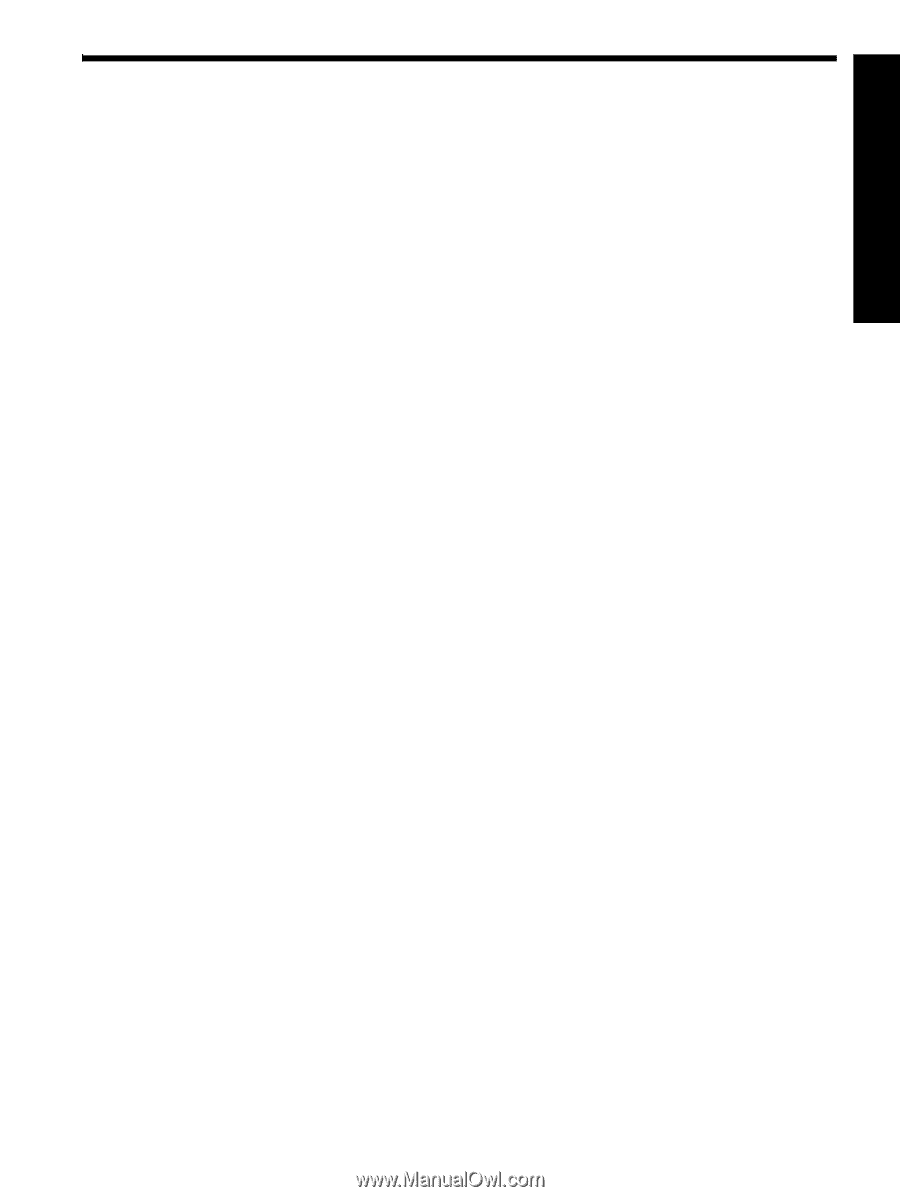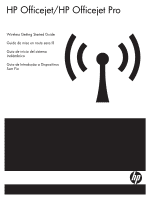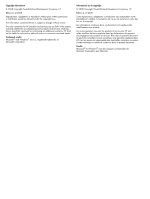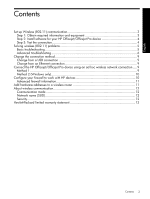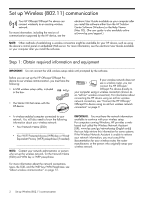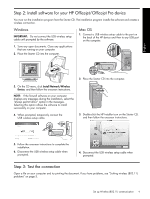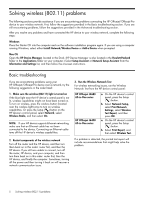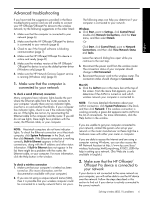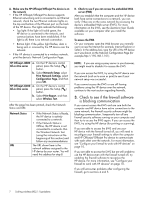English
Contents
2
Set up Wireless (802.11) communication
...........................................................................
3
Step 1: Obtain required information and equipment
........................................................
3
Step 2: Install software for your HP Officejet/Officejet Pro device
......................................
4
Step 3: Test the connection
...........................................................................................
4
Solving wireless (802.11) problems
...................................................................................
5
Basic troubleshooting
...................................................................................................
5
Advanced troubleshooting
............................................................................................
6
Change the connection method
........................................................................................
9
Change from a USB connection
....................................................................................
9
Change from an Ethernet connection
.............................................................................
9
Connect the HP Officejet/Officejet Pro device using an ad hoc wireless network connection
.....
9
Method 1
...................................................................................................................
9
Method 2 (Windows only)
..........................................................................................
10
Configure your firewall to work with HP devices
................................................................
10
Advanced firewall information
.....................................................................................
11
Add hardware addresses to a wireless router
...................................................................
11
About wireless communication
........................................................................................
12
Communication mode
................................................................................................
12
Network name (SSID)
.................................................................................................
12
Security
....................................................................................................................
12
Hewlett-Packard limited warranty statement
......................................................................
13
Contents