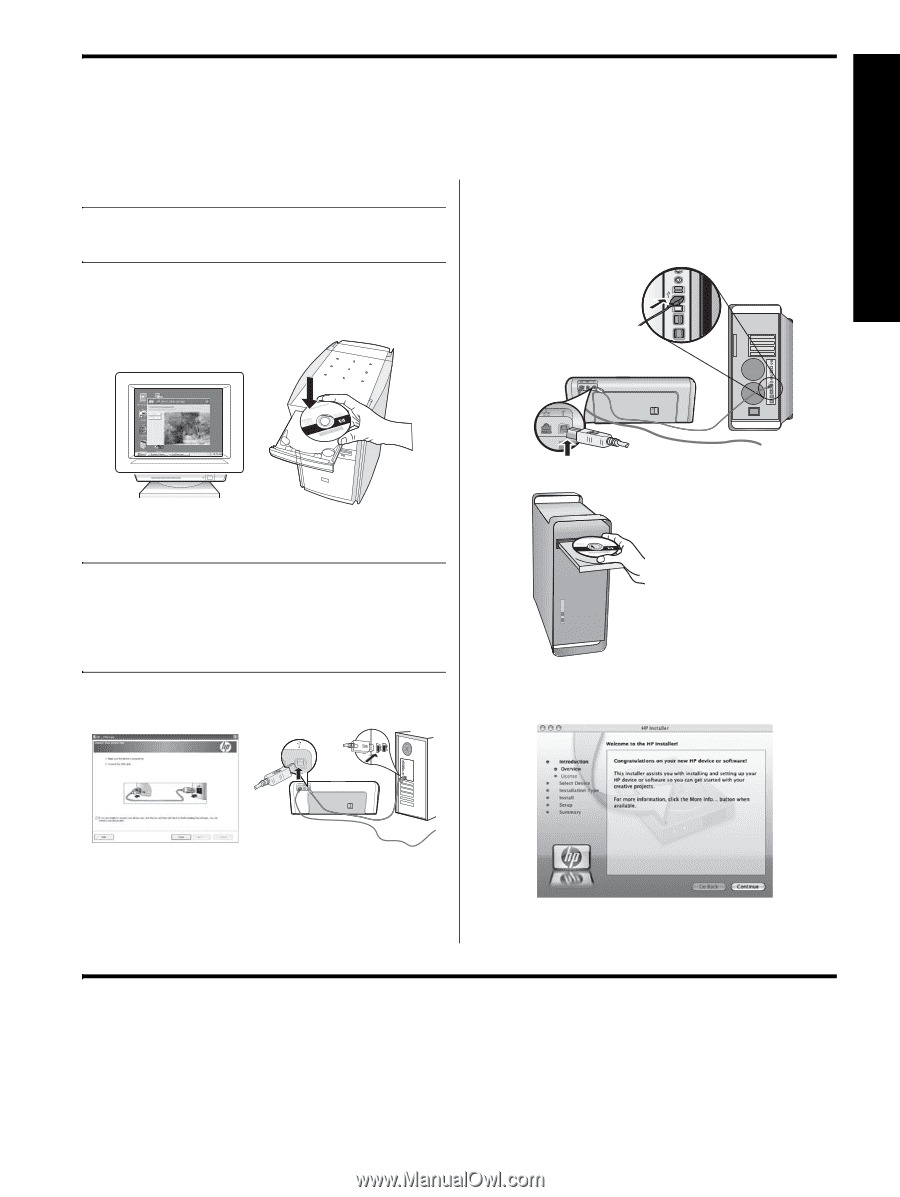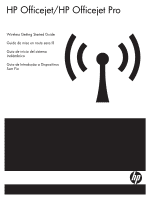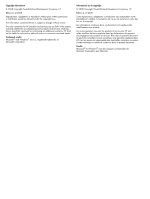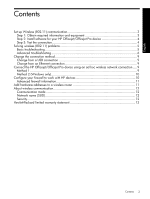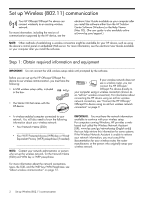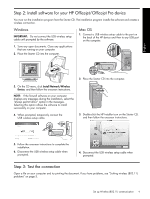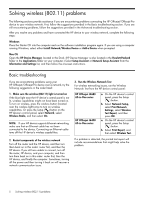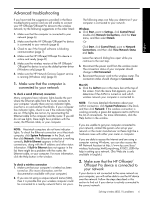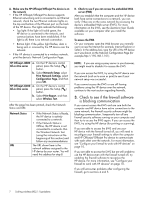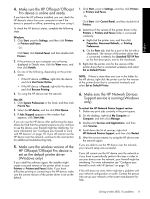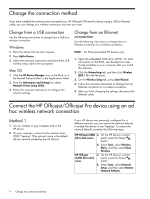HP J4580 Wireless Getting Started Guide - Page 5
Step 2: Install software for your HP Officejet/Officejet Pro device, Step 3: Test the connection - officejet software
 |
UPC - 883585633531
View all HP J4580 manuals
Add to My Manuals
Save this manual to your list of manuals |
Page 5 highlights
English Step 2: Install software for your HP Officejet/Officejet Pro device You must run the installation program from the Starter CD. The installation program installs the software and creates a wireless connection. Windows IMPORTANT: Do not connect the USB wireless setup cable until prompted by the software. Mac OS 1. Connect a USB wireless setup cable to the port on the back of the HP device and then to any USB port on the computer. 1. Save any open documents. Close any applications that are running on your computer. 2. Place the Starter CD into the computer. 2. Place the Starter CD into the computer. 3. On the CD menu, click Install Network/Wireless Device, and then follow the onscreen instructions. NOTE: If the firewall software on your computer displays any messages during the installation, select the "always permit/allow" option in the messages. Selecting this option allows the software to install successfully on your computer. 4. When prompted, temporarily connect the USB wireless setup cable. 3. Double-click the HP Installer icon on the Starter CD, and then follow the onscreen instructions. 5. Follow the onscreen instructions to complete the installation. 6. Disconnect the USB wireless setup cable when prompted. 4. Disconnect the USB wireless setup cable when prompted. Step 3: Test the connection Open a file on your computer and try printing the document. If you have problems, see "Solving wireless (802.11) problems" on page 5. Set up Wireless (802.11) communication 4