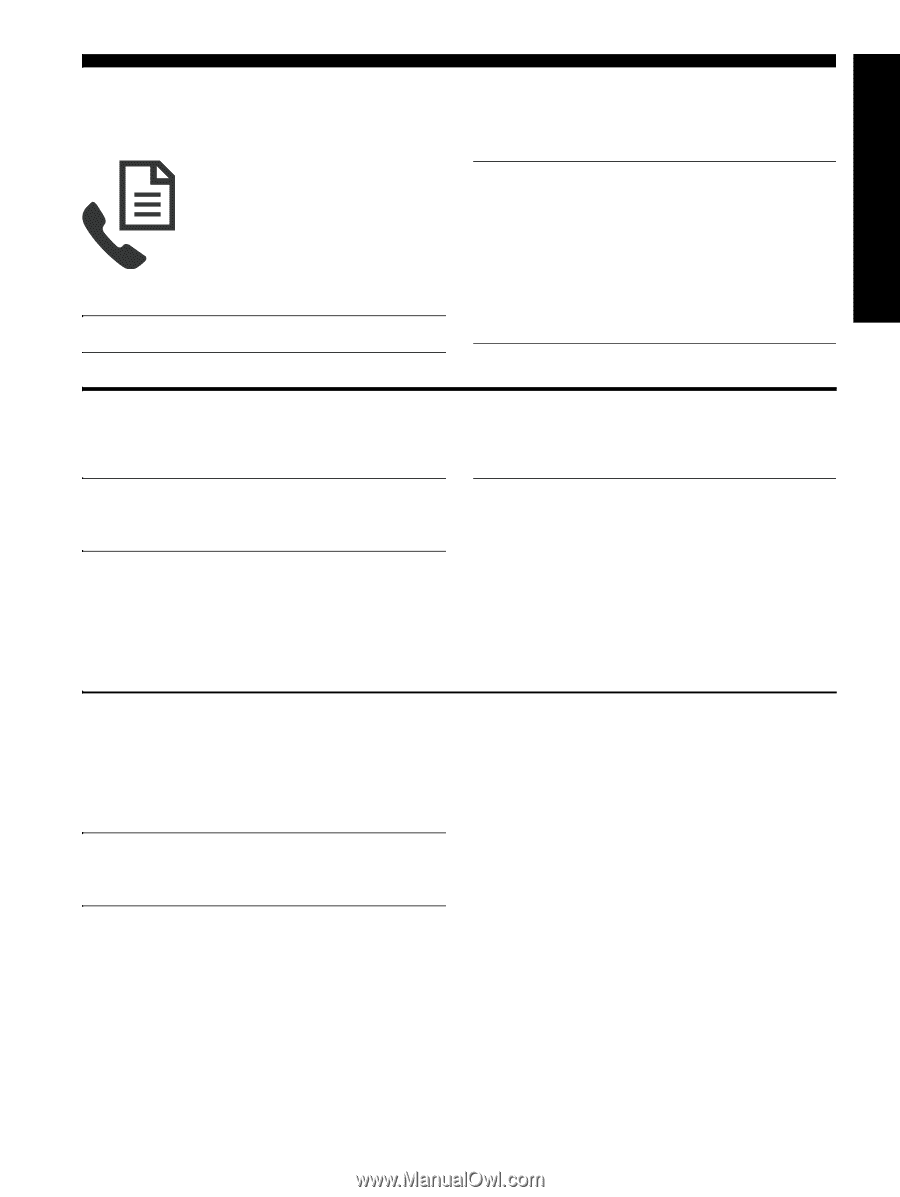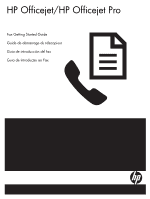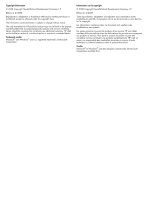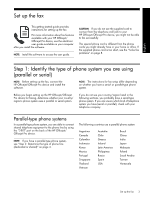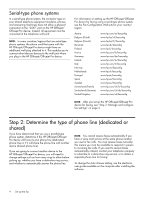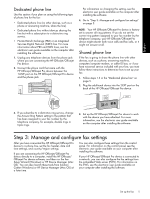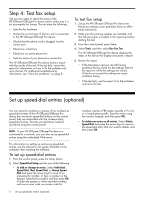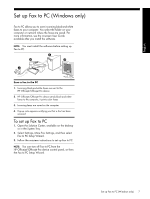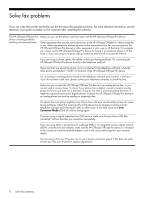HP J4580 Fax Getting Started Guide - Page 3
English, Set up the fax, Step 1: Identify the type of phone system you are using (parallel or serial) - supplies
 |
UPC - 883585633531
View all HP J4580 manuals
Add to My Manuals
Save this manual to your list of manuals |
Page 3 highlights
English Set up the fax This getting started guide provides instructions for setting up the fax. For more information about fax features available with your HP Officejet/ Officejet Pro device, see the electronic user guide available on your computer after you install the software. NOTE: Install the software to access the user guide. CAUTION: If you do not use the supplied cord to connect from the telephone wall jack to your HP Officejet/Officejet Pro device, you might not be able to fax successfully. This special phone cord is different from the phone cords you might already have in your home or office. If the supplied phone cord is too short, see the "Solve fax problems" on page 8. Step 1: Identify the type of phone system you are using (parallel or serial) NOTE: Before setting up the fax, connect the HP Officejet/Officejet Pro device and install the software. NOTE: The instructions for fax setup differ depending on whether you have a serial- or parallel-type phone system. Before you begin setting up the HP Officejet/Officejet Pro device for faxing, determine whether your country/ region's phone system uses a parallel or serial system. If you do not see your country/region listed in the following sections, you probably have a serial-type phone system. If you are unsure which kind of telephone system you have (serial or parallel), check with your telephone company. Parallel-type phone systems In a parallel-type phone system, you are able to connect shared telephone equipment to the phone line by using the "2-EXT" port on the back of the HP Officejet/ Officejet Pro device. NOTE: If you have a parallel-type phone system, see "Step 2: Determine the type of phone line (dedicated or shared)" on page 4. The following countries use a parallel phone system: Argentina Canada Colombia Indonesia Korea Mexico Portugal Singapore Thailand Vietnam Australia Chile Greece Ireland Latin America Philippines Russia Spain USA Brazil China India Japan Malaysia Poland Saudi Arabia Taiwan Venezuela Set up the fax 3