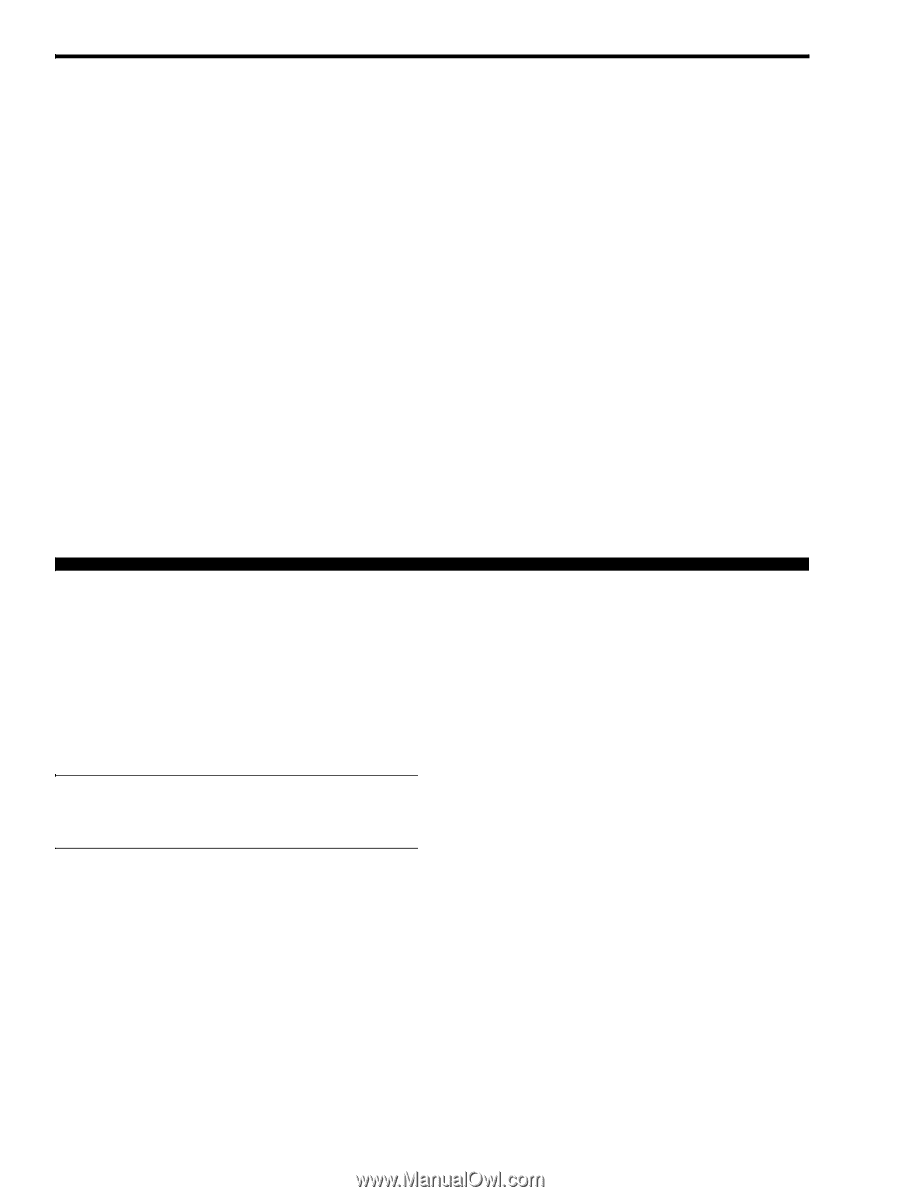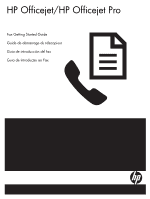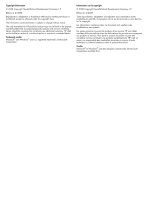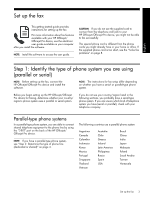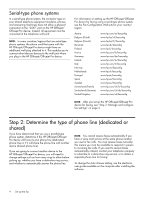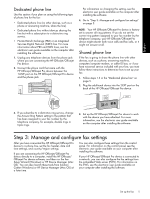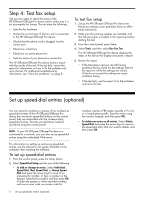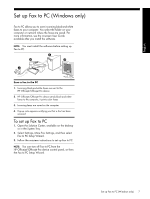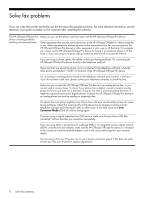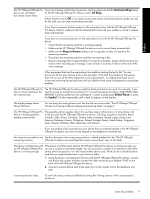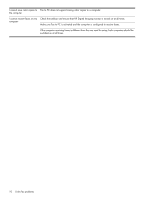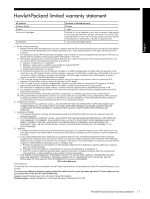HP J4580 Fax Getting Started Guide - Page 6
Step 4: Test fax setup, Set up speed-dial entries (optional), To set up speed-dial entries - review
 |
UPC - 883585633531
View all HP J4580 manuals
Add to My Manuals
Save this manual to your list of manuals |
Page 6 highlights
Step 4: Test fax setup Test your fax setup to check the status of the HP Officejet/Officejet Pro device and to make sure it is set up properly for faxing. The test does the following: • Tests the fax hardware • Verifies the correct type of phone cord is connected to the HP Officejet/Officejet Pro device • Checks that the phone cord is plugged into the correct port • Checks for a dial tone • Checks for an active phone line • Tests the status of your phone line connection The HP Officejet/Officejet Pro device prints a report with the results of the test. If the test fails, review the report for information on how to fix the problem and rerun the test. For additional troubleshooting information, see "Solve fax problems" on page 8. To test fax setup 1. Set up the HP Officejet/Officejet Pro device for faxing according to your particular home or office setup instructions. 2. Make sure the printing supplies are installed, and that full-size paper is loaded in the input tray before starting the test. 3. From the control panel, press Setup. 4. Select Tools, and then select Run Fax Test. The HP Officejet/Officejet Pro device displays the status of the test on the display and prints a report. 5. Review the report. • If the test passes and you are still having problems faxing, check the fax settings listed in the report to verify the settings are correct. A blank or incorrect fax setting can cause problems faxing. • If the test fails, use the report to fix the problems and rerun the test. Set up speed-dial entries (optional) You can store fax numbers or groups of fax numbers as speed-dial entries. If the HP Officejet/Officejet Pro device has one-touch speed-dial buttons on the control panel, they are associated with the corresponding speed-dial entries. This lets you dial those numbers quickly by using the control panel. NOTE: If your HP Officejet/Officejet Pro device is connected to a network, you can also set up speed-dial entries using the embedded Web server. For information on setting up and using speed-dial entries, see the electronic user guide available on the computer after installing the software. To set up speed-dial entries 1. From the control panel, press the Setup button. 2. Select Speed Dial Setup and do one of the following: • To add or change an entry: Select Individual Speed Dial, New Speed Dial, or Group Speed Dial and press the arrow keys to move to an unused entry number, or type a number on the keypad. Type the fax number, and then press OK. Include any pauses or other required numbers, such as an area code, an access code for 6 Set up speed-dial entries (optional) numbers outside a PBX system (usually a 9 or 0), or a long-distance prefix. Type the name using the numeric keypad, and then press OK. • To delete one entry or all entries: Select Delete Speed Dial and press the arrow keys to move to the speed-dial entry that you want to delete, and then press OK.