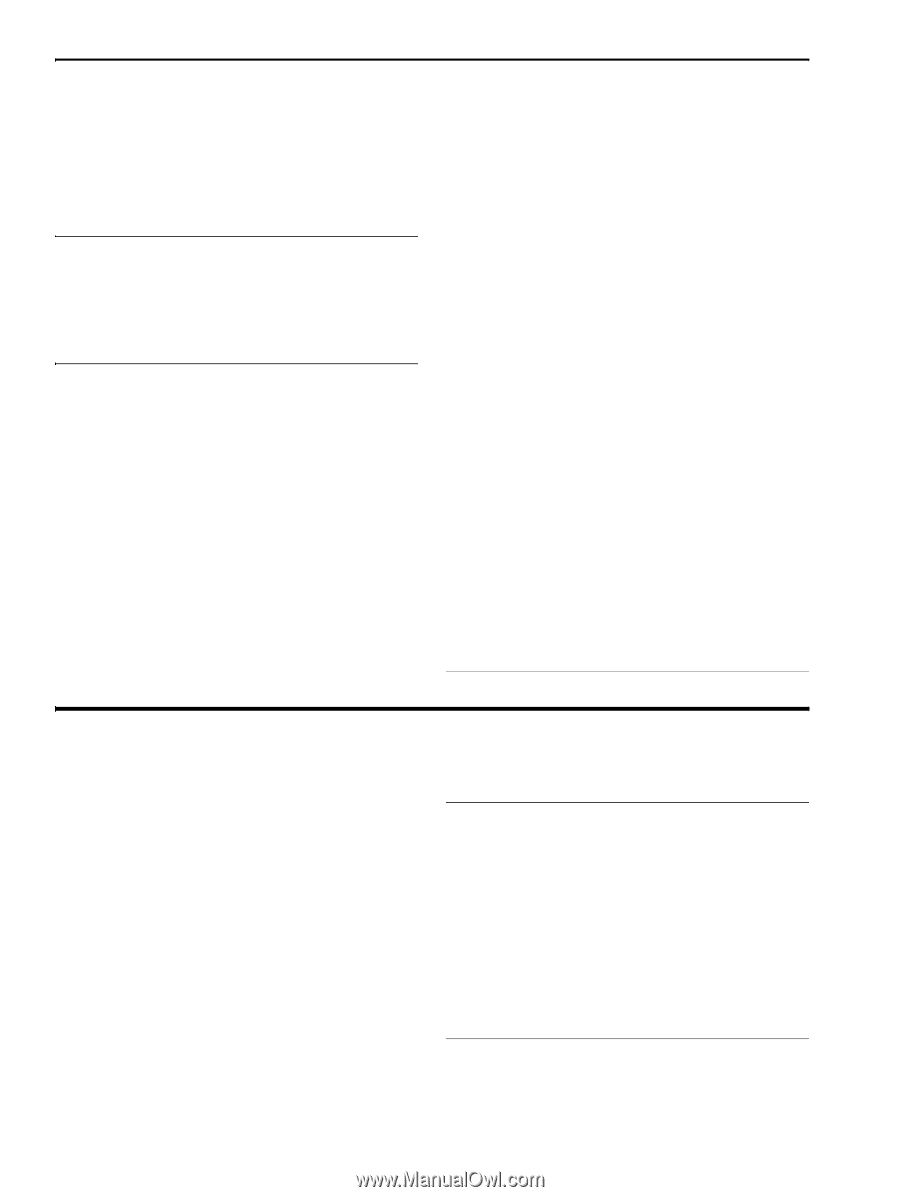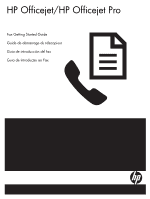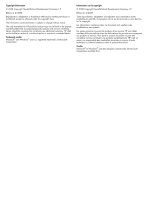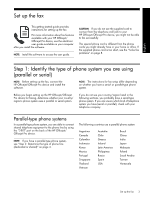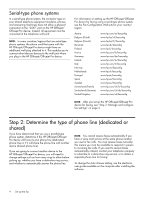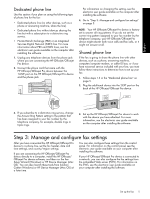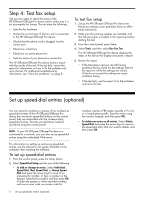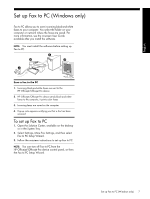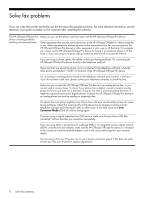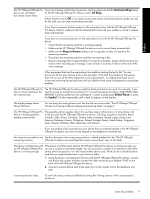HP J4580 Fax Getting Started Guide - Page 4
Serial-type phone systems, Step 2: Determine the type of phone line (dedicated or shared) - software
 |
UPC - 883585633531
View all HP J4580 manuals
Add to My Manuals
Save this manual to your list of manuals |
Page 4 highlights
Serial-type phone systems In a serial-type phone system, the connector type on your shared telephone equipment (modems, phones, and answering machines) does not allow a physical connection to the "2-EXT" port on the HP Officejet/ Officejet Pro device. Instead, all equipment must be connected at the telephone wall jack. NOTE: In some countries/regions that use serial-type phone systems, the phone cord that came with the HP Officejet/Officejet Pro device might have an additional wall plug attached to it. This enables you to connect other telecom devices to the wall jack where you plug in the HP Officejet/Officejet Pro device. For information on setting up the HP Officejet/Officejet Pro device for faxing using a serial-type phone system, see the Fax Configuration Web site for your country/ region. Austria Belgium (Dutch) Belgium (French) Denmark Finland France Germany Ireland Italy Norway Netherlands Portugal Spain Sweden Switzerland (French) Switzerland (German) United Kingdom www.hp.com/at/faxconfig www.hp.be/nl/faxconfig www.hp.be/fr/faxconfig www.hp.dk/faxconfig www.hp.fi/faxconfig www.hp.com/fr/faxconfig www.hp.com/de/faxconfig www.hp.com/ie/faxconfig www.hp.com/it/faxconfig www.hp.no/faxconfig www.hp.nl/faxconfig www.hp.pt/faxconfig www.hp.es/faxconfig www.hp.se/faxconfig www.hp.com/ch/fr/faxconfig www.hp.com/ch/de/faxconfig www.hp.com/uk/faxconfig NOTE: After you set up the HP Officejet/Officejet Pro device for faxing, see "Step 3: Manage and configure fax settings" on page 5. Step 2: Determine the type of phone line (dedicated or shared) If you have determined that you use a parallel-type phone system, determine if the HP Officejet/Officejet Pro device will have its own phone line (dedicated phone line) or if it will share the phone line with another device (shared phone line). If you are going to connect another device to the HP Officejet/Officejet Pro device, you will need to change settings such as how many rings to allow before picking up, whether you have a distinctive ring service, and whether to automatically answer the phone line. NOTE: You cannot receive faxes automatically if you have a voice mail service at the same phone number you use for fax calls. You must receive faxes manually; this means you must be available to respond in person to incoming fax calls. If you want to receive faxes automatically instead, contact your telephone company to subscribe to a distinctive ring service, or to obtain a separate phone line for faxing. To change the Auto Answer setting, see the electronic user guide available on the computer after installing the software. 4 Set up the fax