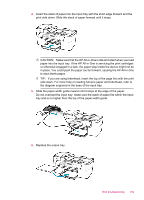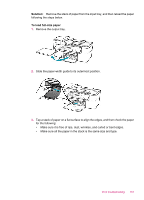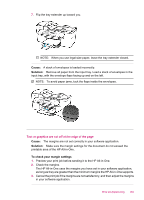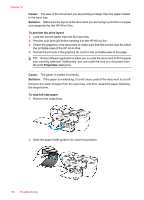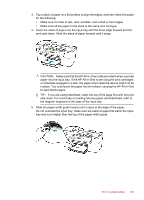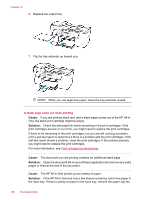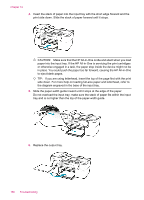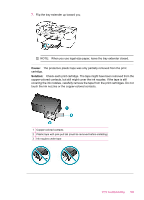HP J5780 User Guide - Microsoft Windows - Page 166
Cause, Solution, To preview the print layout, Properties, To load full-size paper
 |
UPC - 882780940253
View all HP J5780 manuals
Add to My Manuals
Save this manual to your list of manuals |
Page 166 highlights
Chapter 12 Cause: The size of the document you are printing is larger than the paper loaded in the input tray. Solution: Make sure the layout of the document you are trying to print fits on a paper size supported by the HP All-in-One. To preview the print layout 1. Load the correct paper size into the input tray. 2. Preview your print job before sending it to the HP All-in-One. 3. Check the graphics in the document to make sure that the current size fits within the printable area of the HP All-in-One. 4. Cancel the print job if the graphics do not fit in the printable area of the page. TIP: Some software applications allow you to scale the document to fit the paper size currently selected. Additionally, you can scale the size of a document from the print Properties dialog box. Cause: The paper is loaded incorrectly. Solution: If the paper is misfeeding, it could cause parts of the document to cut off. Remove the stack of paper from the input tray, and then reload the paper following the steps below. To load full-size paper 1. Remove the output tray. 2. Slide the paper-width guide to its outermost position. 164 Troubleshooting