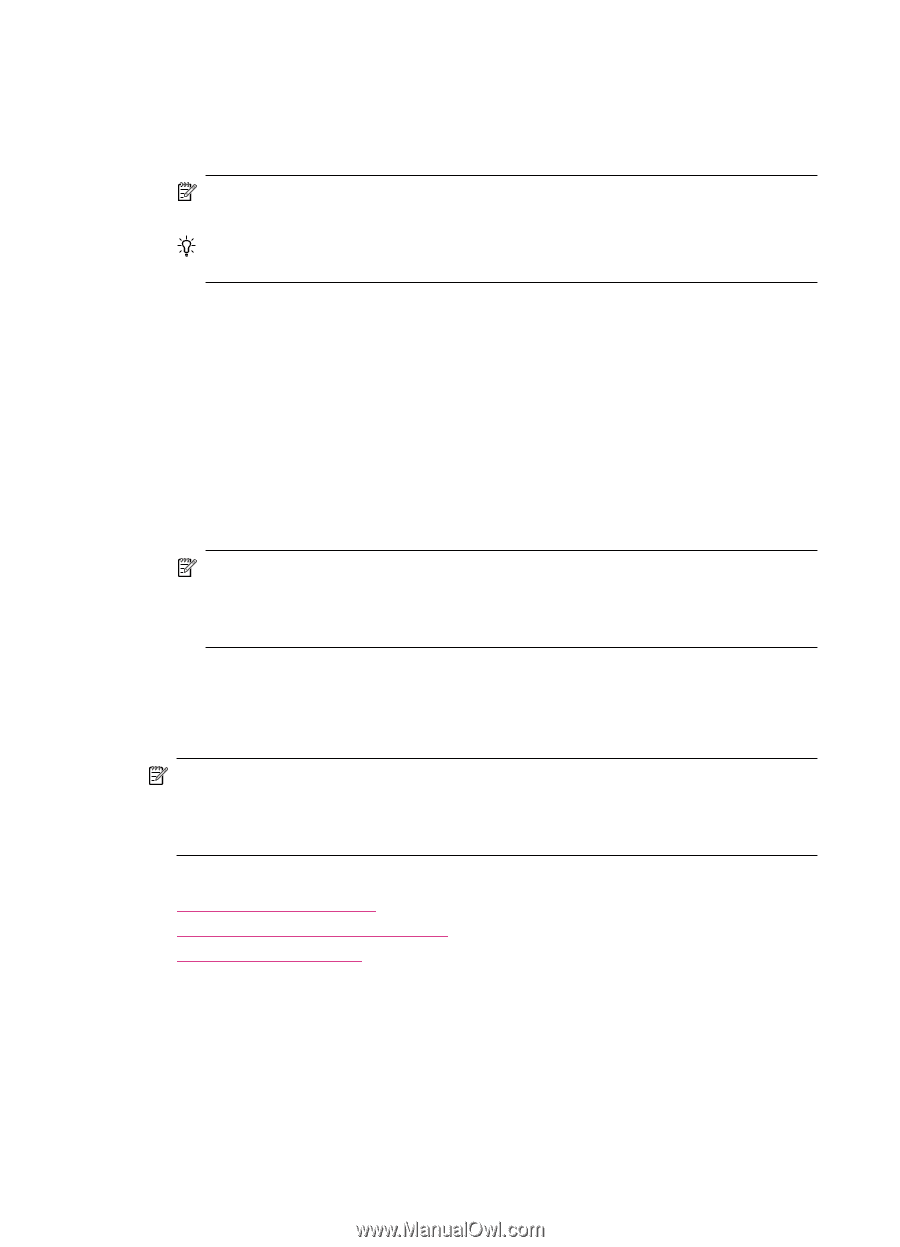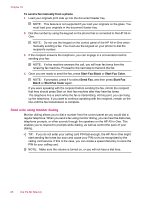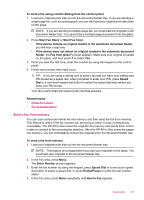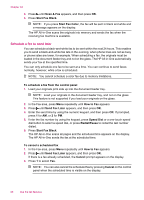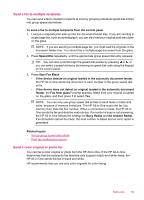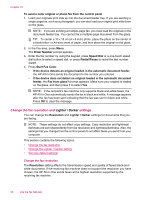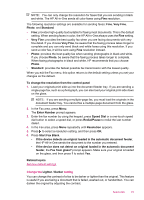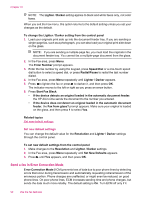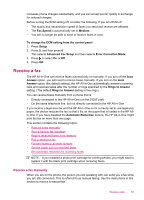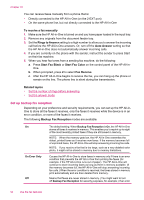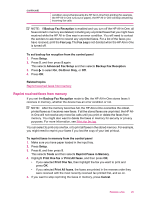HP J5780 User Guide - Microsoft Windows - Page 92
Change the fax resolution and Lighter / Darker settings, Change the fax resolution
 |
UPC - 882780940253
View all HP J5780 manuals
Add to My Manuals
Save this manual to your list of manuals |
Page 92 highlights
Chapter 10 To send a color original or photo fax from the control panel 1. Load your originals print side up into the document feeder tray. If you are sending a single-page fax, such as a photograph, you can also load your original print side down on the glass. NOTE: If you are sending a multiple-page fax, you must load the originals in the document feeder tray. You cannot fax a multiple-page document from the glass. TIP: To center a 10 x 15 cm (4 x 6 inch) photo, place the photo on the center of a blank letter- or A4-size sheet of paper, and then place the original on the glass. 2. In the Fax area, press Menu. The Enter Number prompt appears. 3. Enter the fax number by using the keypad, press Speed Dial or a one-touch speed dial button to select a speed dial, or press Redial/Pause to redial the last number dialed. 4. Press Start Fax Color. • If the device detects an original loaded in the automatic document feeder, the HP All-in-One sends the document to the number you entered. • If the device does not detect an original loaded in the automatic document feeder, the Fax from glass? prompt appears. Make sure your original is loaded on the glass, and then press 1 to select Yes. NOTE: If the recipient's fax machine only supports black-and-white faxes, the HP All-in-One automatically sends the fax in black and white. A message appears after the fax has been sent indicating that the fax was sent in black and white. Press OK to clear the message. Change the fax resolution and Lighter / Darker settings You can change the Resolution and Lighter / Darker settings for documents that you are faxing. NOTE: These settings do not affect copy settings. Copy resolution and lightness/ darkness are set independently from fax resolution and lightness/darkness. Also, the settings that you change from the control panel do not affect faxes you send from your computer. This section contains the following topics: • Change the fax resolution • Change the Lighter / Darker setting • Set new default settings Change the fax resolution The Resolution setting affects the transmission speed and quality of faxed black-andwhite documents. If the receiving fax machine does not support the resolution you have chosen, the HP All-in-One sends faxes at the highest resolution supported by the receiving fax machine. 90 Use the fax features