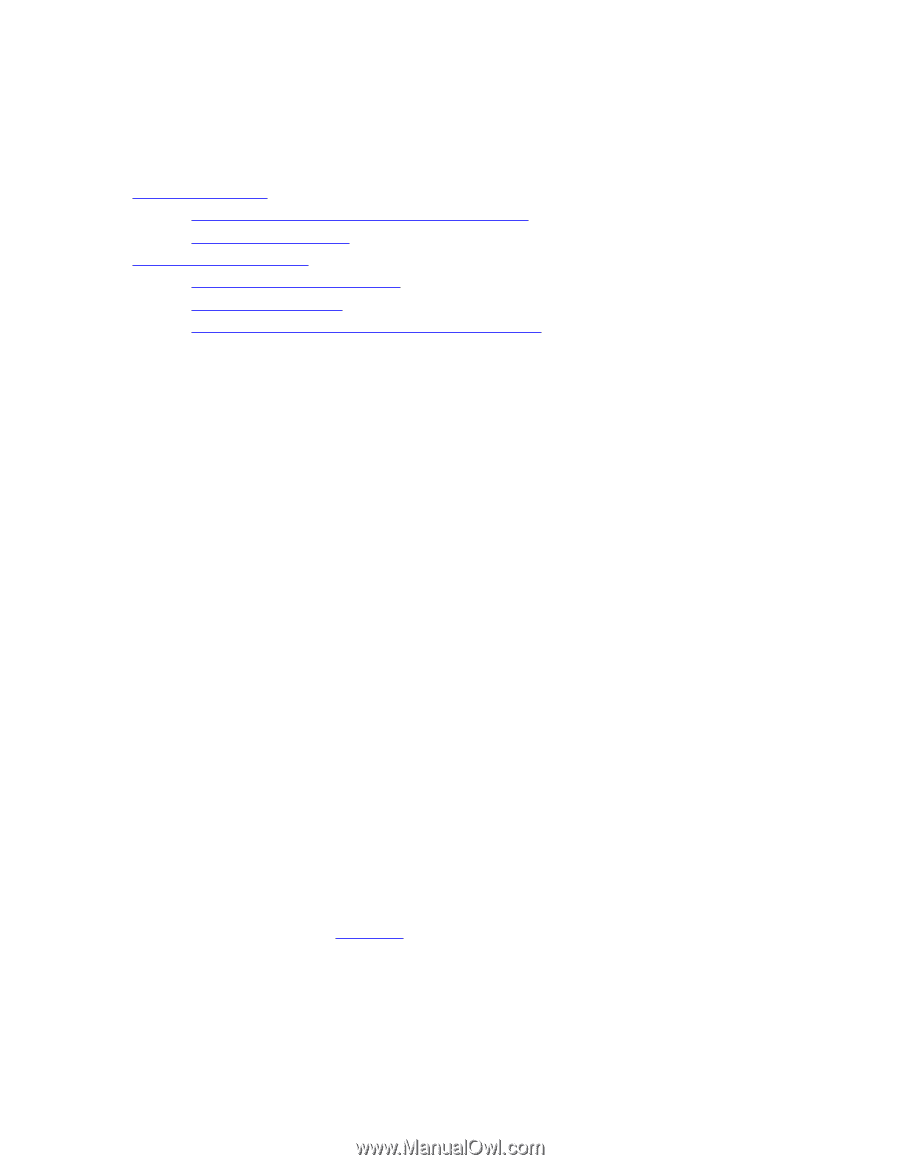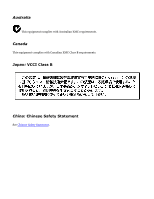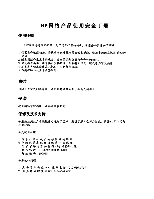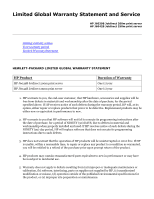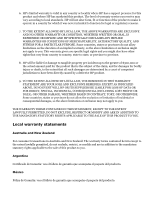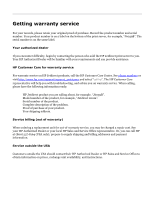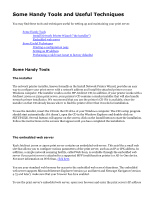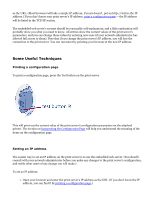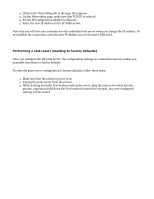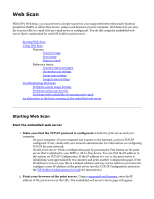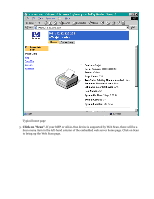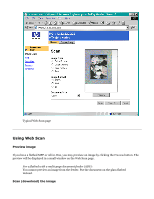HP Jetdirect 250m HP Jetdirect 200m Print Server (English) User Guide - Page 136
HP Jetdirect 200m and 250m user's guide, Some Handy Tools
 |
View all HP Jetdirect 250m manuals
Add to My Manuals
Save this manual to your list of manuals |
Page 136 highlights
Some Handy Tools and Useful Techniques You may find these tools and techniques useful for setting up and maintaining your print server. q Some Handy Tools r Install Network Printer Wizard ("the installer") r Embedded web server q Some Useful Techniques r Printing a configuration page r Setting an IP address r Performing a cold reset (reset to factory defaults) Some Handy Tools The installer The network printer installer, known formally as the Install Network Printer Wizard, provides an easy way to configure your print server with a network address and install the attached printer on your Windows computer. The installer resides on the HP Jetdirect CD; in addition, if your printer works with a Jetdirect 200m or 250m print server, your printer's CD contains a similar installer that will also handle network printer installation. We recommend that you use the printer's CD if it is available, since the installer on that CD already knows where to find the printer driver that it needs for installation. To use the installer, insert the CD into the CD drive of your Windows computer. The CD's setup program should start automatically; if it doesn't, open the CD in the Windows Explorer and double-click on SETUP.EXE. Several buttons will appear on the screen; click on the Install button to start the installation. Follow the instructions on the screens that appear until you have completed the installation. The embedded web server Each Jetdirect 200m or 250m print server contains an embedded web server. This acts like a small web site that allows you to configure various parameters of the print server, such as an IP or IPX address. In addition, a simple network scanning facility, called Web Scan, is available through the embedded web server if your print server is attached to a supported MFP (multifunction printer) or All-in-One device. For more information on Web Scan, click here. You use your standard web browser for access to the embedded web server's functions. The embedded web server supports Microsoft Internet Explorer (version 5.0 and later) and Netscape Navigator (version 4.75 and later); make sure that your browser has Java enabled. To use the print server's embedded web server, open your browser and enter the print server's IP address