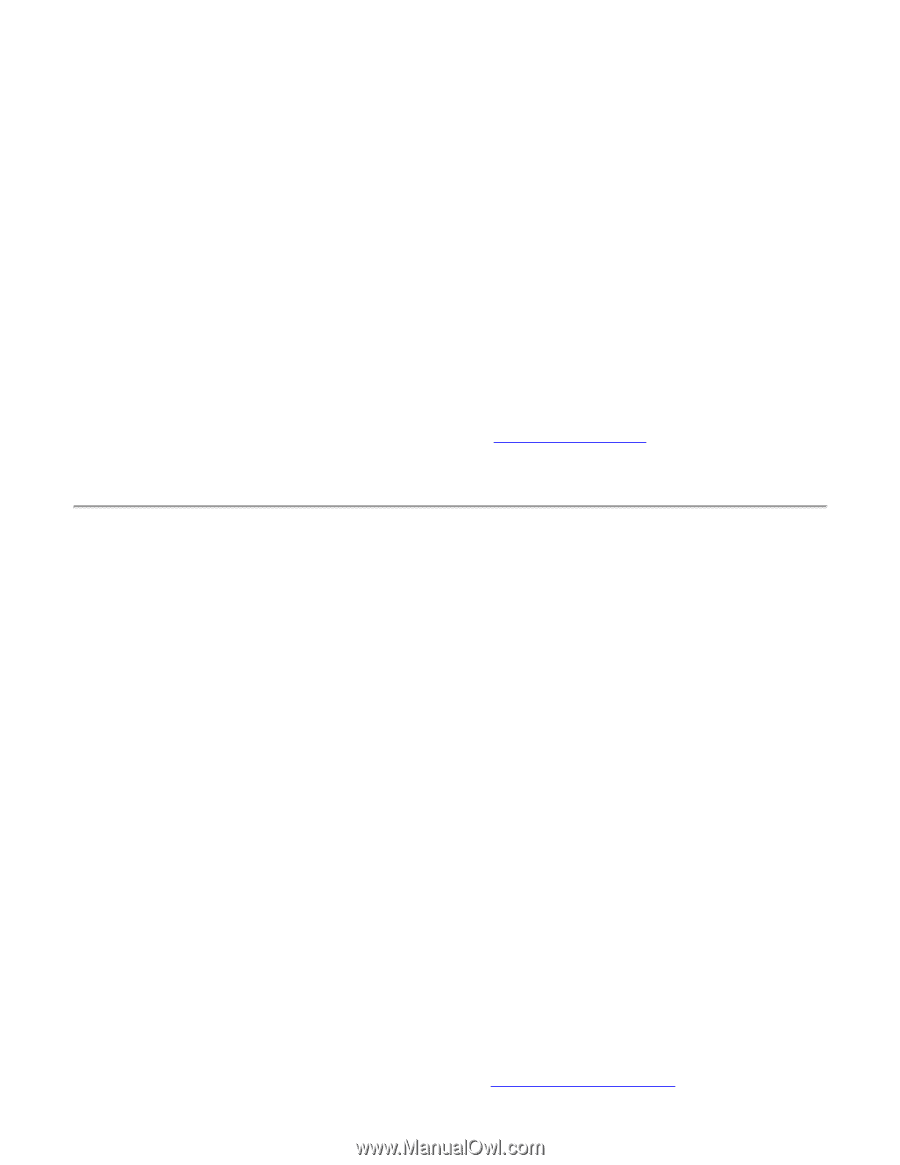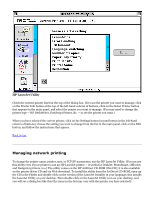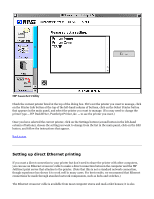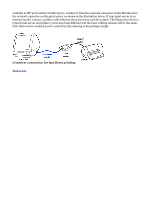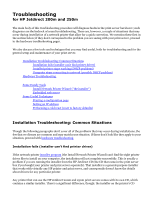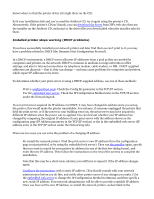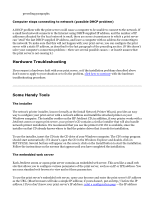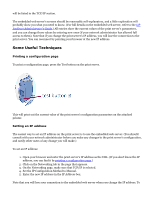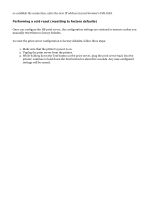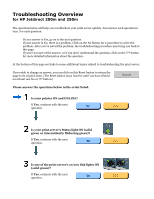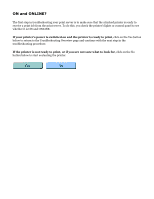HP Jetdirect 250m HP Jetdirect 200m Print Server (English) User Guide - Page 71
Hardware Troubleshooting, Some Handy Tools, Computer stops connecting to network possible DHCP problem - jetdirect 200m
 |
View all HP Jetdirect 250m manuals
Add to My Manuals
Save this manual to your list of manuals |
Page 71 highlights
preceding paragraphs. Computer stops connecting to network (possible DHCP problem) A DHCP problem with the print server could cause a computer to be unable to connect to the network. If a small local network connects to the Internet using DHCP-supplied IP address, and the number of IP addresses allocated for the local network is small, there are some circumstances in which a print server can "steal" the last DHCP-supplied IP address, and leave a computer with no address for connecting to the network. To make sure that this will not happen with your print server, you can configure the print server with a static IP address, as described in the last paragraph of the preceding section. (If this doesn't solve your computer's connection problem -- there are several possible causes -- at least it assures that the print server is not causing it.) Hardware Troubleshooting If you suspect a hardware fault with your print server, or if the installation problems described above don't seem to apply to your situation or to fix the problem, click here to continue with the hardware troubleshooting procedure. Some Handy Tools The installer The network printer installer, known formally as the Install Network Printer Wizard, provides an easy way to configure your print server with a network address and install the attached printer on your Windows computer. The installer resides on the HP Jetdirect CD; in addition, if your printer works with a Jetdirect 200m or 250m print server, your printer's CD contains a similar installer that will also handle network printer installation. We recommend that you use the printer's CD if it is available, since the installer on that CD already knows where to find the printer driver that it needs for installation. To use the installer, insert the CD into the CD drive of your Windows computer. The CD's setup program should start automatically; if it doesn't, open the CD in the Windows Explorer and double-click on SETUP.EXE. Several buttons will appear on the screen; click on the Install button to start the installation. Follow the instructions on the screens that appear until you have completed the installation. The embedded web server Each Jetdirect 200m or 250m print server contains an embedded web server. This acts like a small web site that allows you to configure various parameters of the print server, such as an IP or IPX address. You use your standard web browser to view and set these parameters. To use the print server's embedded web server, open your browser and enter the print server's IP address as the URL. (Most browsers will take a simple IP address; if yours doesn't, put an http:// before the IP address.) If you don't know your print server's IP address, print a configuration page -- the IP address