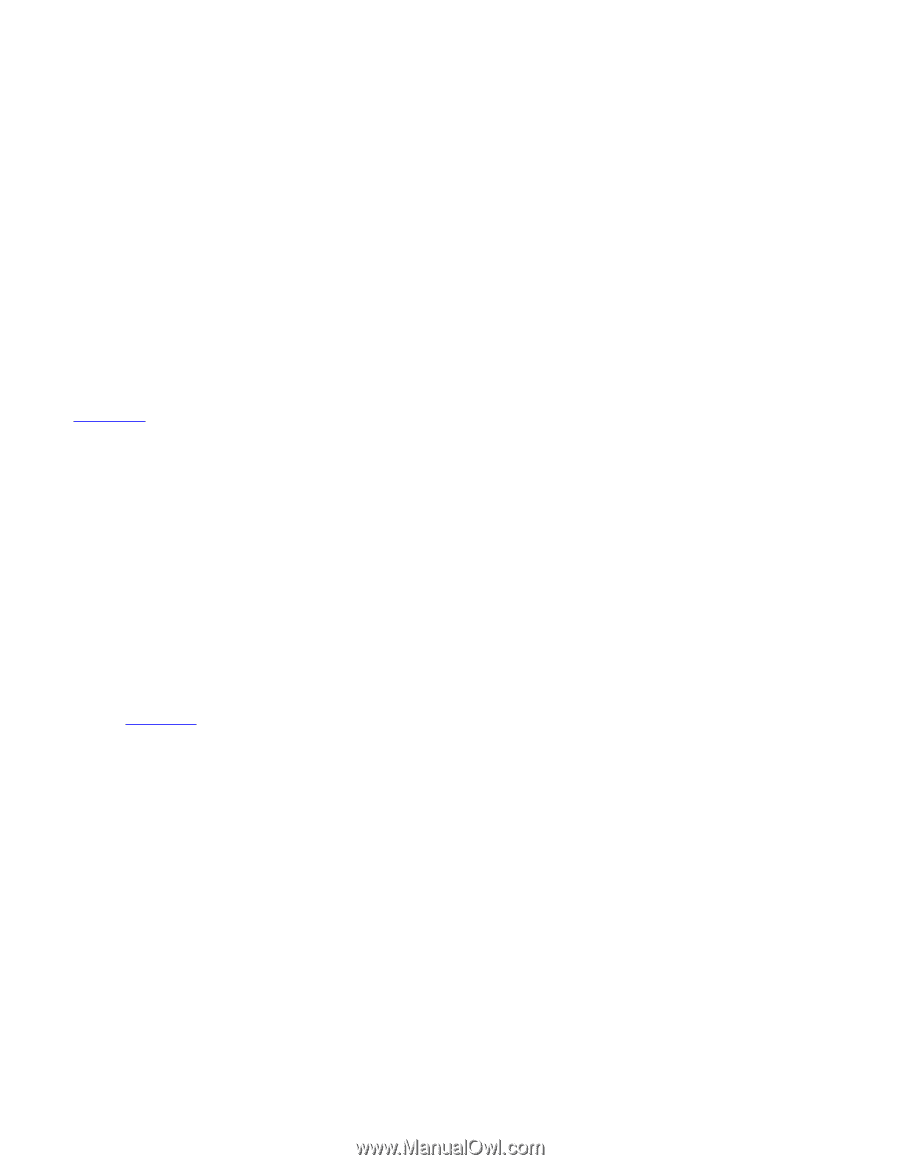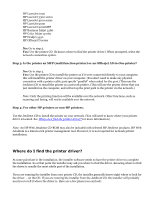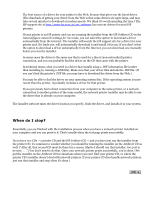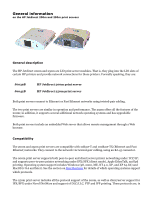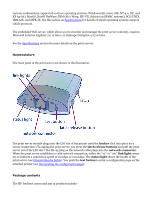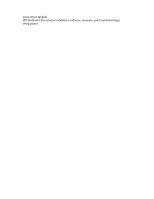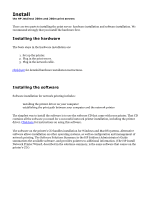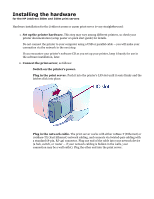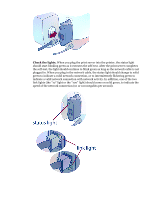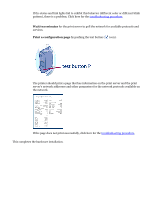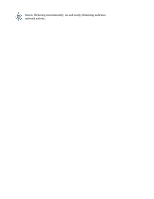HP Jetdirect 250m HP Jetdirect 200m Print Server (English) User Guide - Page 53
HP Jetdirect 200m and 250m user's guide, Installing the hardware
 |
View all HP Jetdirect 250m manuals
Add to My Manuals
Save this manual to your list of manuals |
Page 53 highlights
Install the HP Jetdirect 200m and 250m print servers There are two parts to installing the print server: hardware installation and software installation. We recommend strongly that you install the hardware first. Installing the hardware The basic steps in the hardware installation are: 1. Set up the printer. 2. Plug in the print server. 3. Plug in the network cable. Click here for detailed hardware installation instructions. Installing the software Software installation for network printing includes: q installing the printer driver on your computer q establishing the print path between your computer and the network printer The simplest way to install the software is to use the software CD that came with your printer. That CD contains all the software you need for a successful network printer installation, including the printer driver. Click here for instructions on using this software. The software on the printer's CD handles installation for Windows and MacOS systems. Alternative software allows installation on other operating systems, as well as configuration and management of network printing. The Software Solutions Summary in the HP Jetdirect Administrator's Guide summarizes the available software, and provides pointers to additional information. (The HP Install Network Printer Wizard, described in the solutions summary, is the same software that comes on the printer's CD.)