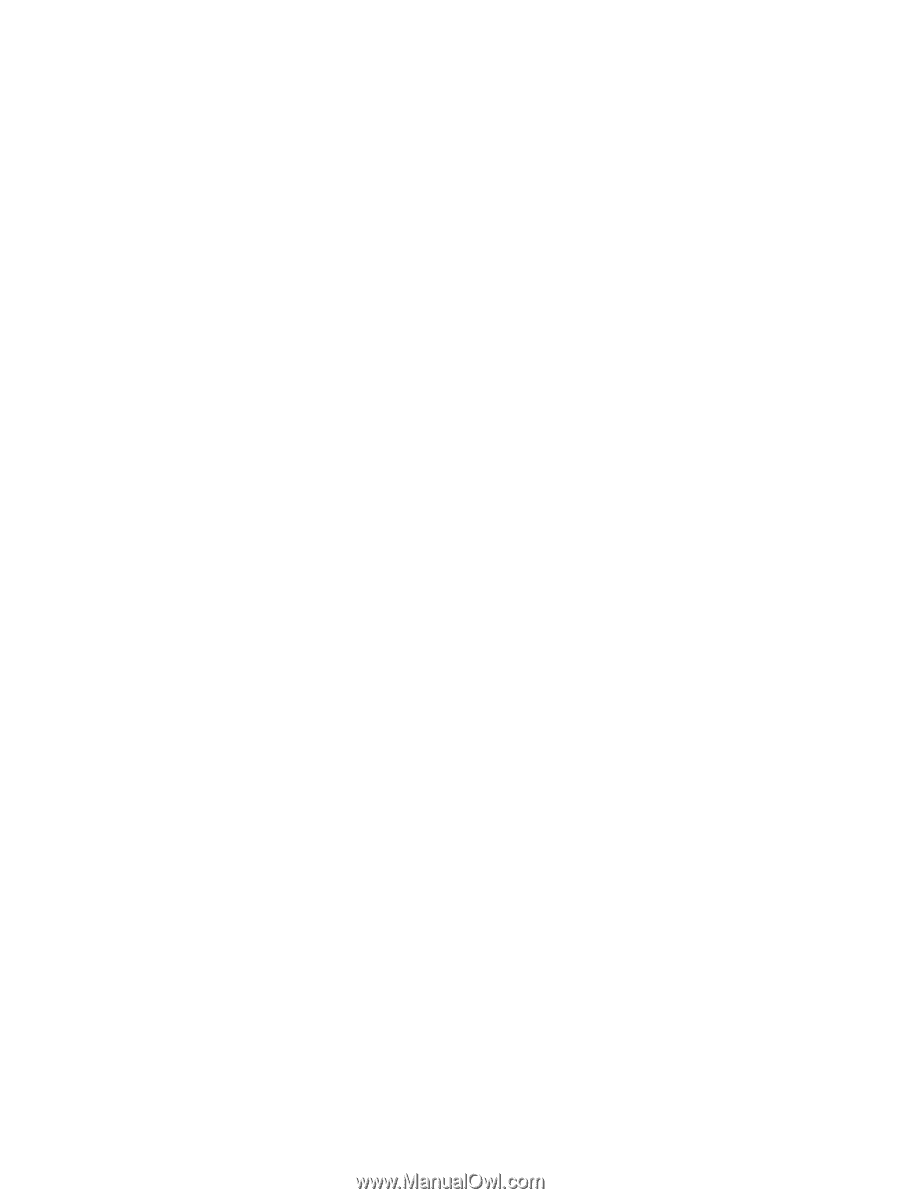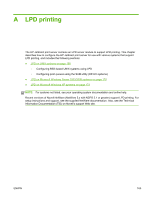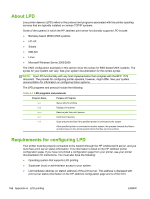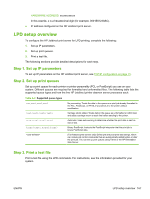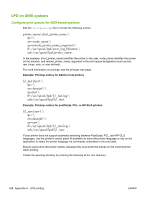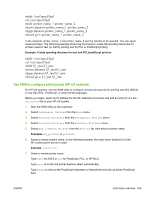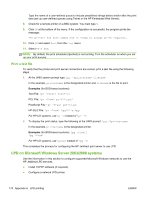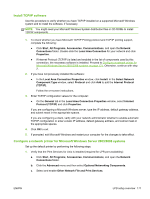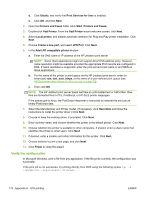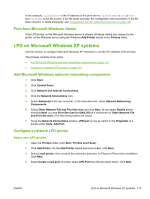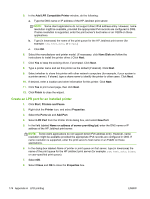HP Jetdirect 695nw HP Jetdirect Print Servers 640n and 695n - Administrator's - Page 179
Use SAM to con print queues (HP-UX systems), chgrp daemon lj1_text lj1_raw
 |
View all HP Jetdirect 695nw manuals
Add to My Manuals
Save this manual to your list of manuals |
Page 179 highlights
mkdir /usr/spool/lpd cd /usr/spool/lpd mkdir printer_name_1 printer_name_2 chown daemon printer_name_1 printer_name_2 chgrp daemon printer_name_1 printer_name_2 chmod g+w printer_name_1 printer_name_2 In the example, printer_name_1 and printer_name_2 see the printers to be spooled. You can spool several printers. The following example shows the command to create the spooling directories for printers used for text (or ASCII) printing and for PCL or PostScript printing. Example: Create spooling directory for text and PCL/postScript printers mkdir /usr/spool/lpd cd /usr/spool/lpd mkdir lj1_text lj1_raw chown daemon lj1_text lj1_raw chgrp daemon lj1_text lj1_raw chmod g+w lj1_text lj1_raw Use SAM to configure print queues (HP-UX systems) On HP-UX systems, use the SAM utility to configure remote print queues for printing text files (ASCII) or raw files (PCL, PostScript, or other printer language). Before you begin, select an IP address for the HP Jetdirect print server and add an entry for it in the / etc/hosts file on your HP-UX system. 1. Start the SAM utility as the superuser. 2. Select Peripheral Devices from the Main menu. 3. Select Printers/Plotters from the Peripheral Devices menu. 4. Select Printers/Plotters from the Printers/Plotters menu. 5. Select Add a Remote Printer from the Actions list, then select a printer name. Examples: my_printer or printer1 6. Select a remote system name. In the following example, the node name (jetdirect1) of the HP Jetdirect print server is used: Example: jetdirect1 7. Select a remote printer name. Type text for ASCII or raw for PostScript, PCL, or HP-GL/2. Type auto to let the line printer daemon select automatically. Type binps to instruct the PostScript interpreter to interpret the print job as binary PostScript data. ENWW LPD setup overview 169