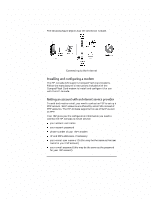HP Jornada 420 HP Jornada 420 Palm-size PC (English) User's Guide - Page 57
Personalizing channels, Synchronizing channel information, Viewing channel content
 |
View all HP Jornada 420 manuals
Add to My Manuals
Save this manual to your list of manuals |
Page 57 highlights
Chapter 4 | Connecting to a desktop PC | 53 Channels and automatic updates to them are managed on the desktop computer by Internet Explorer 4.0. Use Internet Explorer 4.0 on your desktop computer to subscribe to Mobile Channels. A special Web site has been set up to help you get started using Channels. For information on getting started with Channels on your P/PC, go to http://www.microsoft.com/windowsce/channels/. Personalizing channels Some channels are divided into content areas. You can choose which content areas you want to download to your P/PC. In Channels, tap File, then Channels, and select the channels and content areas you want. You can specify the amount of channel information that is transferred to your P/PC. Tap View, then Options. Channel information is stored on your P/PC, and new content replaces older content. To remove a channel and all of its content, tap File, then Channels, and clear the channel that you want to remove. Synchronizing channel information Channel information can be synchronized as part of the general synchronization process described above. In the Mobile Devices window of Windows CE Services, click Tools, ActiveSync Options, then select Channel Item. During synchronization, channel information is copied to your P/PC. It can be viewed either from Channels or on your Active Desktop as a mobile desktop component, depending on the channel format you have subscribed to. See "Mobile desktop components" later in this chapter for more information. Viewing channel content Whenever new content is available for one of your channels, you see the Channel icon in the status area of the taskbar. Doubletap the icon to switch to Channels, or tap Start, then Channels.