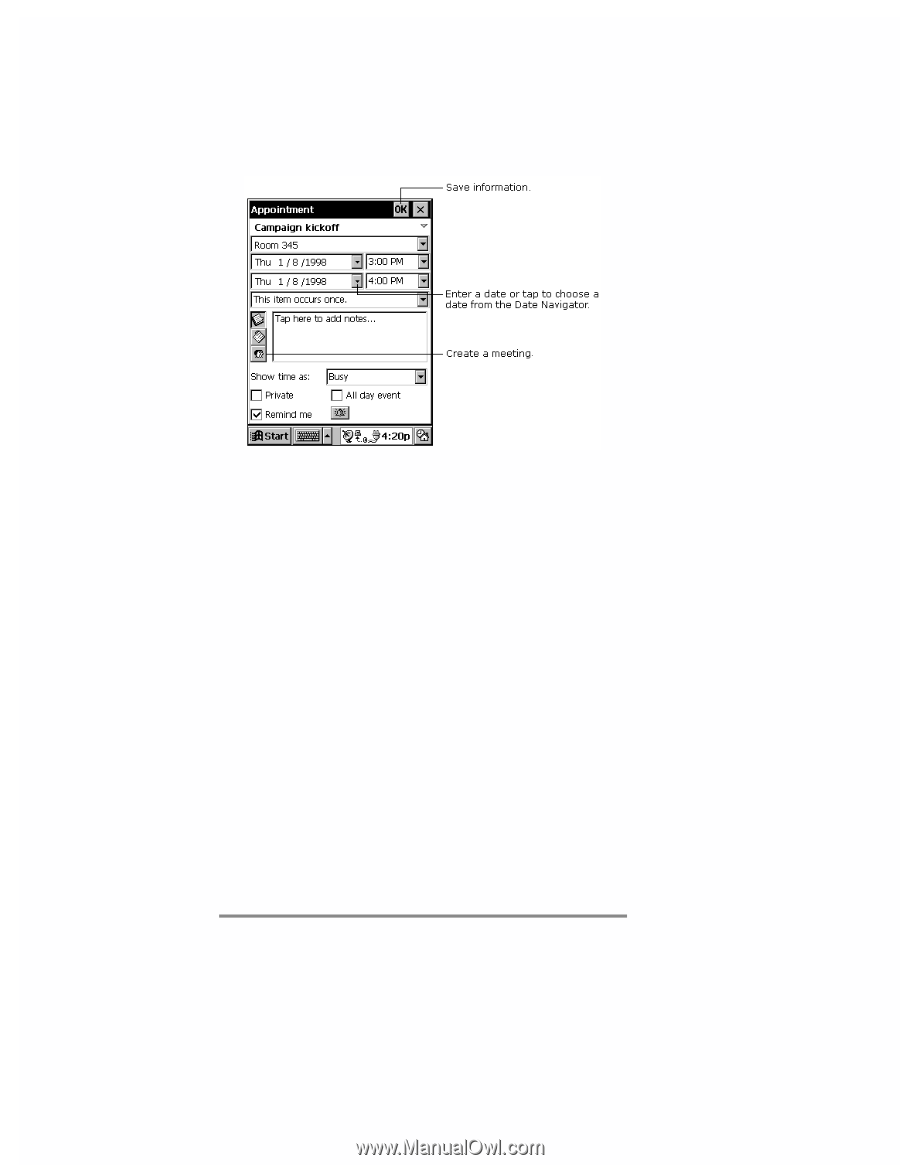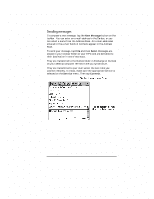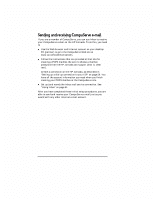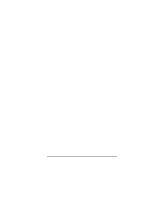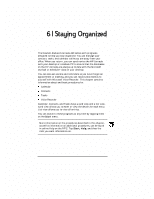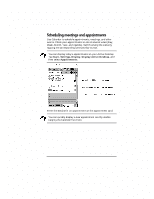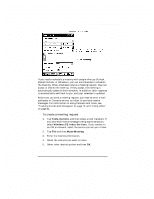HP Jornada 420 HP Jornada 420 Palm-size PC (English) User's Guide - Page 73
To create a meeting request
 |
View all HP Jornada 420 manuals
Add to My Manuals
Save this manual to your list of manuals |
Page 73 highlights
Chapter 6 | Staying Organized | 69 If you need to schedule a meeting with people who use Outlook, Pocket Outlook, or Schedule+, you can use Calendar to schedule the meeting. When attendees receive a meeting request, they can accept or decline the meeting. If they accept, the meeting is automatically added to their schedule. In addition, their response is automatically sent back to you, and your calendar is updated. Before you can send a meeting request, you need to enter e-mail addresses in Contacts and set up Inbox to send and receive messages. For information on using Contacts and Inbox, see "Tracking friends and colleagues" on page 70, and "Using Inbox" on page 61. To create a meeting request 1. Tap Tools, Options, and then select a mail transport. If you send and receive messages using synchronization, select Windows CE Inbox Services. If you connect to an ISP or network, select the service you set up in Inbox. 2. Tap File and then Make Meeting. 3. Enter the meeting information. 4. Select the contacts you want to invite. 5. Select other desired options and then OK.