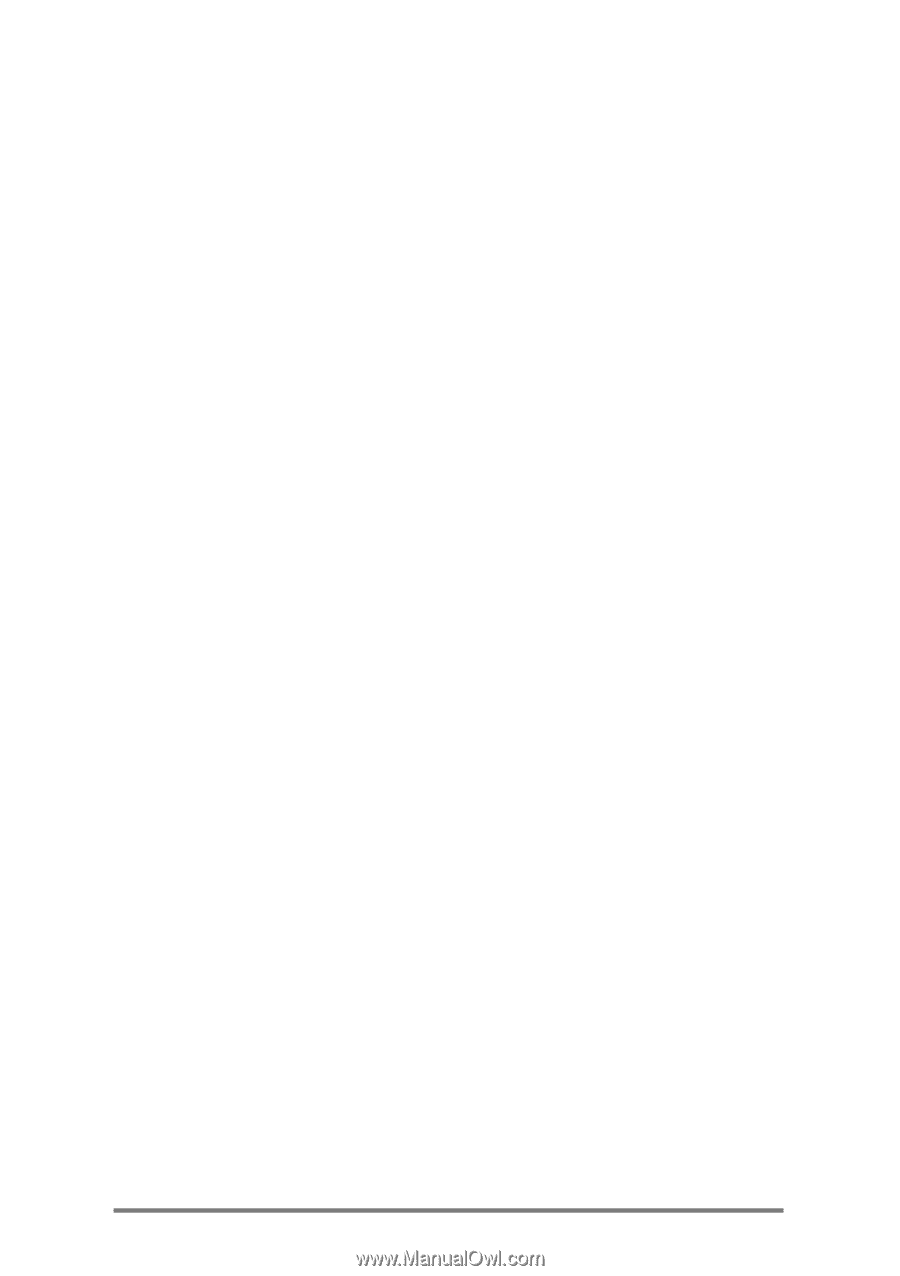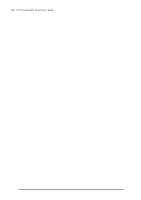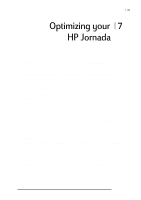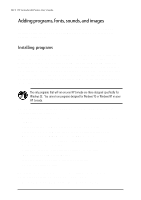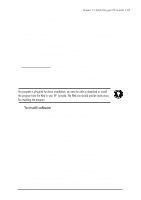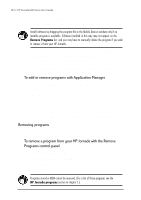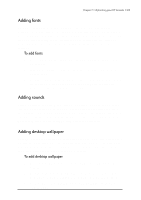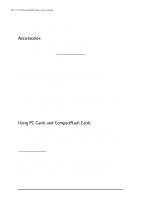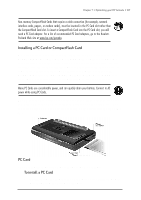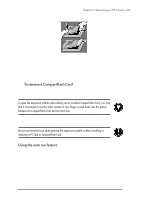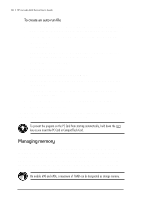HP Jornada 688 HP Jornada 600 Series Handheld PC - (English) User's Guide - Page 111
Adding fonts, Adding desktop wallpaper, To add fonts
 |
View all HP Jornada 688 manuals
Add to My Manuals
Save this manual to your list of manuals |
Page 111 highlights
Chapter 7 | Optimizing your HP Jornada | 105 Adding fonts Your HP Jornada comes with a selection of built-in fonts. You can add Windows fonts (.fon files) or TrueType fonts (.ttf files) to your HP Jornada for use in Pocket Word documents and Pocket Excel spreadsheets. Because fonts take up a significant amount of storage memory, install only the fonts you need, and delete those you do not need. (The built-in fonts cannot be deleted.) To add fonts 1. Connect your HP Jornada to a desktop PC, and then start Windows CE Services. 2. In Windows Explorer on the desktop PC, select the font files you want to copy. 3. Drag the font files to the Windows folder on your HP Jornada. If you are copying a Windows font, you will be prompted to select the point sizes and styles you want to copy. Adding sounds Your HP Jornada can play Wave sounds (.wav files). You can copy a sound file from your desktop PC to your HP Jornada without converting the file. If you want to use a sound as part of a sound scheme or to signal an alarm or a reminder, copy the sound file to the Windows folder on your HP Jornada. For more information, see the Setting Alarms topic in online Help. Adding desktop wallpaper Your HP Jornada can display 256-color bitmap images (.bmp files) or Windows CE bitmaps (.2bp files). You can copy bitmap images from your desktop PC to your HP Jornada without converting the files, and you can use these images as desktop wallpaper on your Windows CE desktop. To add desktop wallpaper 1. Connect your HP Jornada to a desktop PC and start Windows CE Services. 2. Drag the bitmap image you want to copy from its location on your desktop PC to the HP Jornada icon in the Mobile Devices window. 3. On your HP Jornada Start menu, point to Settings, and then tap Control Panel.