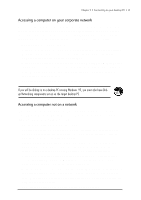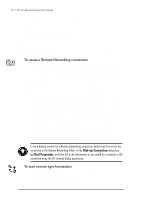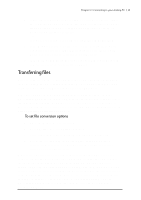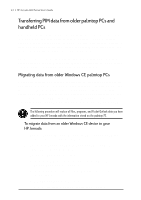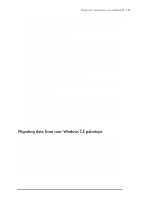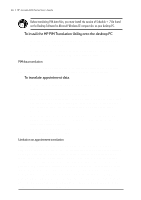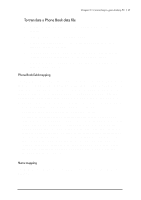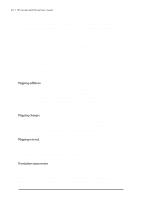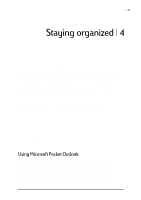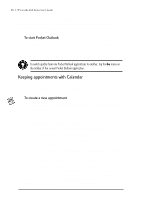HP Jornada 688 HP Jornada 600 Series Handheld PC - (English) User's Guide - Page 52
To install the HP PIM Translation Utility onto the desktop PC, To translate appointment data
 |
View all HP Jornada 688 manuals
Add to My Manuals
Save this manual to your list of manuals |
Page 52 highlights
46 | HP Jornada 600 Series User’s Guide Before translating PIM data files, you must install the version of Schedule+ 7.0a found on the Desktop Software for Microsoft Windows CE compact disc on your desktop PC. To install the HP PIM Translation Utility onto the desktop PC 1. Insert the HP Jornada Handheld PC compact disc into the CD-ROM drive on your desktop PC. 2. On the main menu of the HP Jornada Handheld PC compact disc installation screen, click HP PIM Translation Utility. PIM data translation You can translate only one file at a time. To translate multiple PIM data files, you need to repeat the Translation operation for each file separately. To translate appointment data 1. Double-click the HP PIM Translation Utility icon to start the program. 2. In the Welcome screen, click Appointments. 3. Specify the appointment data file to translate in the Open File dialog box that appears, and then click OK. If the file you specify is not a PIM database file of the appropriate type, you will get an error message. 4. In the Appointment Book Translation Note screen, click OK. The Data Translation Progress screen appears, showing the progress of current translation activity. 5. When the translation is complete, a message appears. Click OK to return to the Welcome screen. Limitation on appointment translation Although the Appointment Book applications on the HP 100LX/200LX palmtop PCs and HP OmniGo 100/120 organizers and the Calendar application on the HP Palmtop PC support daily, weekly, monthly, and yearly repeated events, the Schedule+ application supports only daily and yearly repeated events. Because all translation goes through Schedule+, there is no direct mapping from earlier HP Palmtop products to Schedule+ for repeating weekly and monthly events. As long as you do not edit imported repeating weekly or monthly events in Schedule+ before you synchronize them with the HP Palmtop PC, they will translate correctly into repeating events on the palmtop PC. If, however, you edit them in Schedule+, they lose their weekly/monthly attribute and are treated as single events.