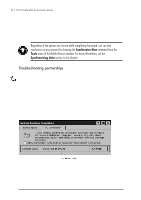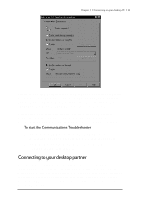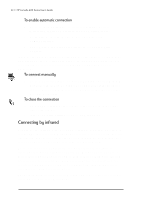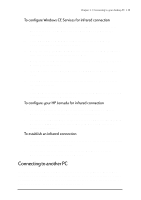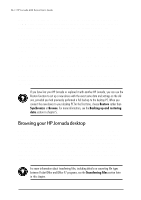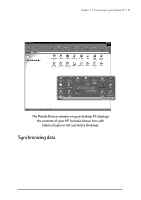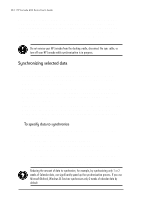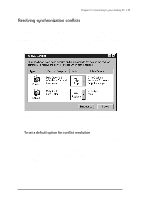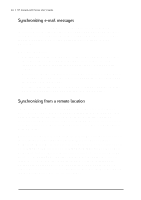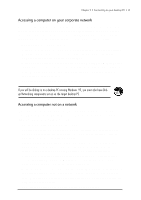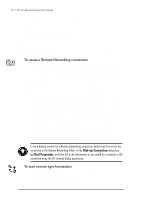HP Jornada 688 HP Jornada 600 Series Handheld PC - (English) User's Guide - Page 43
Synchronizing data, The Mobile Devices window on your desktop PC displays
 |
View all HP Jornada 688 manuals
Add to My Manuals
Save this manual to your list of manuals |
Page 43 highlights
Chapter 3 | Connecting to your desktop PC | 37 You cannot open files or start programs stored on your HP Jornada by double-clicking their icons in the Mobile Devices window on your desktop PC. When you double-click the icon for a file or program that is stored on your HP Jornada, Windows CE Services displays the properties for that file or program, as if you had clicked Properties on the File menu. The Mobile Devices window on your desktop PC displays the contents of your HP Jornada (shown here with Internet Explorer 4.0 and Active Desktop). Synchronizing data Windows CE Services with ActiveSync enables you to synchronize data between your HP Jornada and desktop PC, so the names you add to your Contacts database and the appointments you add to your Calendar while traveling can be automatically updated on your desktop PC when you return. You can also synchronize messages in your HP Jornada Inbox with Microsoft Outlook or Microsoft Exchange on your desktop PC. And, you can synchronize files in the Synchronized Files folder on your HP Jornada with files in the My Documents folder (Windows 95) or Personal folder (Windows NT) on your desktop PC.