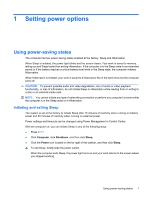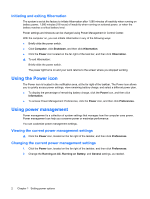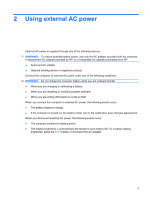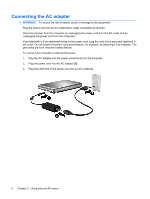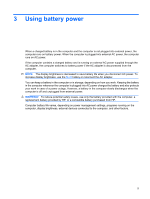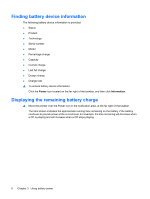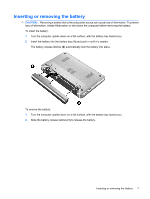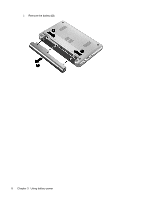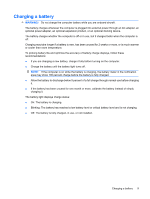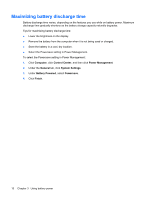HP KR922UT Power Management - Linux - Page 12
Finding battery device information, Displaying the remaining battery charge, Power, Information
 |
UPC - 884420030034
View all HP KR922UT manuals
Add to My Manuals
Save this manual to your list of manuals |
Page 12 highlights
Finding battery device information The following battery device information is provided: ● Status ● Product ● Technology ● Serial number ● Model ● Percentage charge ● Capacity ● Current charge ● Last full charge ● Design charge ● Charge rate ▲ To access battery device information: Click the Power icon located on the far right of the taskbar, and then click Information. Displaying the remaining battery charge ▲ Move the pointer over the Power icon in the notification area, at the far right of the taskbar. The time shown indicates the approximate running time remaining on the battery if the battery continues to provide power at the current level. For example, the time remaining will decrease when a CD is playing and will increase when a CD stops playing. 6 Chapter 3 Using battery power