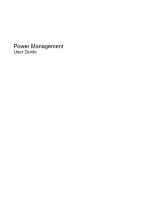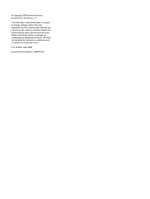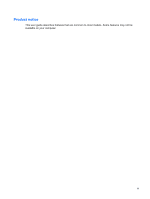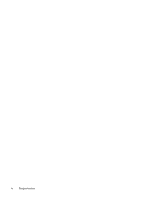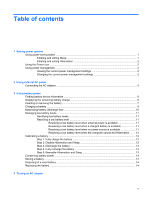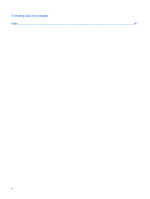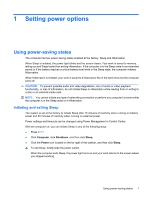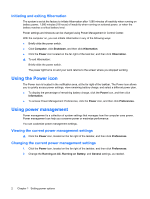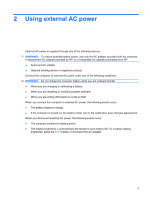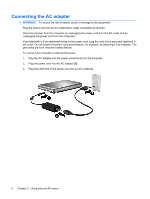Table of contents
1
Setting power options
Using power-saving states
...................................................................................................................
1
Initiating and exiting Sleep
...................................................................................................
1
Initiating and exiting Hibernation
..........................................................................................
2
Using the Power icon
...........................................................................................................................
2
Using power management
...................................................................................................................
2
Viewing the current power management settings
................................................................
2
Changing the current power management settings
.............................................................
2
2
Using external AC power
Connecting the AC adapter
..................................................................................................................
4
3
Using battery power
Finding battery device information
.......................................................................................................
6
Displaying the remaining battery charge
..............................................................................................
6
Inserting or removing the battery
..........................................................................................................
7
Charging a battery
................................................................................................................................
9
Maximizing battery discharge time
.....................................................................................................
10
Managing low battery levels
...............................................................................................................
11
Identifying low battery levels
..............................................................................................
11
Resolving a low battery level
.............................................................................................
11
Resolving a low battery level when external power is available
........................
11
Resolving a low battery level when a charged battery is available
...................
11
Resolving a low battery level when no power source is available
.....................
11
Resolving a low battery level when the computer cannot exit Hibernation
.......
12
Calibrating a battery
...........................................................................................................................
12
Step 1: Fully charge the battery
.........................................................................................
12
Step 2: Disable Hibernation and Sleep
..............................................................................
12
Step 3: Discharge the battery
............................................................................................
13
Step 4: Fully recharge the battery
......................................................................................
13
Step 5: Reenable Hibernation and Sleep
..........................................................................
13
Conserving battery power
..................................................................................................................
14
Storing a battery
.................................................................................................................................
14
Disposing of a used battery
................................................................................................................
14
Replacing the battery
........................................................................................................................
14
4
Testing an AC adapter
v