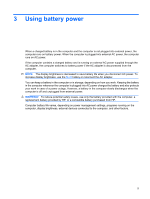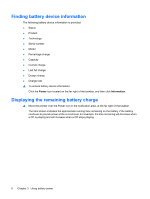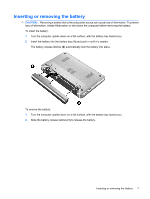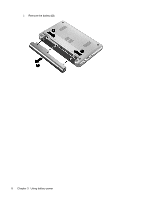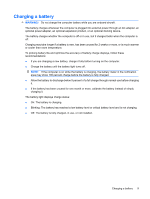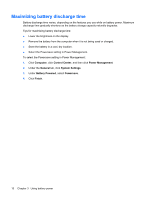HP KR922UT Power Management - Linux - Page 16
Maximizing battery discharge time, Computer, Control Center, Power Management, General
 |
UPC - 884420030034
View all HP KR922UT manuals
Add to My Manuals
Save this manual to your list of manuals |
Page 16 highlights
Maximizing battery discharge time Battery discharge time varies, depending on the features you use while on battery power. Maximum discharge time gradually shortens as the battery storage capacity naturally degrades. Tips for maximizing battery discharge time: ● Lower the brightness on the display. ● Remove the battery from the computer when it is not being used or charged. ● Store the battery in a cool, dry location. ● Select the Powersave setting in Power Management. To select the Powersave setting in Power Management: 1. Click Computer, click Control Center, and then click Power Management. 2. Under the General tab, click System Settings. 3. Under Battery Powered, select Powersave. 4. Click Finish. 10 Chapter 3 Using battery power

Maximizing battery discharge time
Battery discharge time varies, depending on the features you use while on battery power. Maximum
discharge time gradually shortens as the battery storage capacity naturally degrades.
Tips for maximizing battery discharge time:
●
Lower the brightness on the display.
●
Remove the battery from the computer when it is not being used or charged.
●
Store the battery in a cool, dry location.
●
Select the Powersave setting in Power Management.
To select the Powersave setting in Power Management:
1.
Click
Computer
, click
Control Center
, and then click
Power Management
.
2.
Under the
General
tab, click
System Settings
.
3.
Under
Battery Powered
, select
Powersave
.
4.
Click
Finish
.
10
Chapter 3
Using battery power