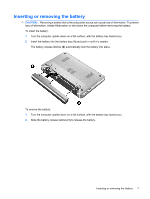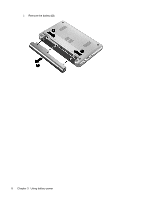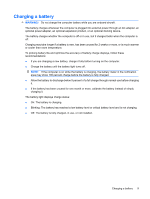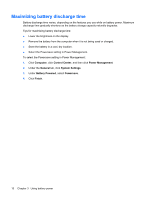HP KR922UT Power Management - Linux - Page 18
Resolving a low battery level when the computer cannot exit Hibernation, Calibrating a battery
 |
UPC - 884420030034
View all HP KR922UT manuals
Add to My Manuals
Save this manual to your list of manuals |
Page 18 highlights
Resolving a low battery level when the computer cannot exit Hibernation When the computer lacks sufficient power to exit Hibernation, follow these steps: 1. Insert a charged battery or plug the computer into external power. 2. Exit Hibernation by briefly sliding the power switch. Calibrating a battery Calibrate a battery under the following conditions: ● When battery charge displays seem inaccurate ● When you observe a significant change in battery run time. Even if a battery is heavily used, it should not need to be calibrated more than once a month. It also is not necessary to calibrate a new battery. Step 1: Fully charge the battery WARNING! Do not charge the computer battery while you are onboard aircraft. NOTE: The battery charges whether the computer is off or in use, but it charges faster when the computer is off. To fully charge the battery: 1. Insert the battery into the computer. 2. Connect the computer to an AC adapter or optional adapter, and then plug the adapter into external power. 3. Leave the computer plugged into external power until the battery is fully charged. The battery light on the computer turns off. Step 2: Disable Hibernation and Sleep 1. Click the Power icon, located on the far right of the taskbar, and then click Preferences. 2. Under the Running on AC and Running on Battery tabs, record the current values for the following settings: ● Put the display to sleep when the computer is inactive for: ● Put the computer to sleep when it is inactive for: 3. Change all 4 settings to Never. 4. Click Close. 12 Chapter 3 Using battery power