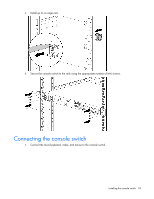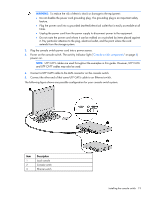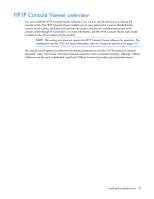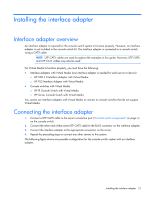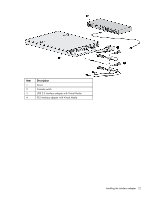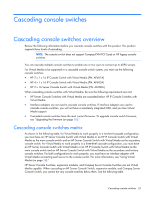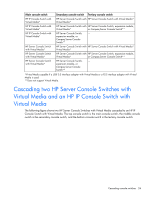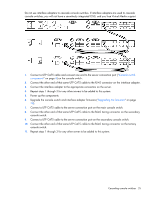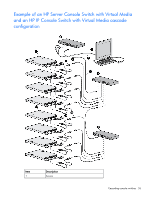HP KVM CAT5 0x1x8 HP IP Console Switch with Virtual Media User Guide - Page 21
Installing the interface adapter, Interface adapter overview
 |
View all HP KVM CAT5 0x1x8 manuals
Add to My Manuals
Save this manual to your list of manuals |
Page 21 highlights
Installing the interface adapter Interface adapter overview An interface adapter is required for the console switch system to function properly. However, an interface adapter is not included in the console switch kit. The interface adapter is connected to a console switch using a CAT5 cable. NOTE: UTP CAT5 cables are used throughout the examples in this guide. However, UTP CAT6 and UTP CAT7 cables may also be used. For Virtual Media to function properly, you must have the following: • Interface adapters with Virtual Media (one interface adapter is needed for each server or device) o HP USB 2.0 Interface Adapter with Virtual Media o HP PS2 Interface Adapter with Virtual Media • Console switches with Virtual Media o HP IP Console Switch with Virtual Media o HP Server Console Switch with Virtual Media You cannot use interface adapters with Virtual Media to connect to console switches that do not support Virtual Media. Connecting the interface adapter 1. Connect a UTP CAT5 cable to the server connection port ("Console switch components" on page 6) on the console switch. 2. Connect the other end of that same UTP CAT5 cable to the RJ-45 connector on the interface adapter. 3. Connect the interface adapter to the appropriate connectors on the server. 4. Repeat the preceding steps to connect any other servers to this system. The following figure shows one possible configuration for the console switch system with an interface adapter. Installing the interface adapter 21