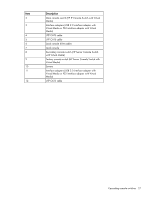HP KVM CAT5 0x1x8 HP IP Console Switch with Virtual Media User Guide - Page 32
Changing the display behavior, Main>Setup., Button, Description
 |
View all HP KVM CAT5 0x1x8 manuals
Add to My Manuals
Save this manual to your list of manuals |
Page 32 highlights
To access the Setup dialog box, click Main>Setup. The Setup dialog box appears. Button Menu Flag Devices Keyboard Network Security Language Names Scan Preempt Description Changes the server listing to display numerically by port, numerically by EID number, or alphabetically by name. Changes the key combination to launch the OSD. Changes the type of display, timing, color, and location of the status flag. Changes the device type from a server to a console switch and identifies the number of ports on the console switch. Changes the keyboard country code reported by the interface adapter. Changes the network speed and configuration. You can specify the IP address, netmask, and gateway for the system. Sets password to restrict KVM access. A valid password must be alphanumeric and contain a minimum of five characters and a maximum of 15 characters. Permitted characters are casesensitive and can consist of A-Z, 0-9, spaces, and hyphens. Enables the Screen Saver mode. Changes the OSD language display. Enables you to name interface adapters. Sets up custom scan patterns for up to 100 servers. Enables a user to preempt another user, remote or local. Changing the display behavior From the Menu dialog box, you can change the display order of servers and the key combination used to launch the OSD. The display order setting alters how servers appear in several places, including the Main, Devices, and Scan dialog boxes. Local port operation 32